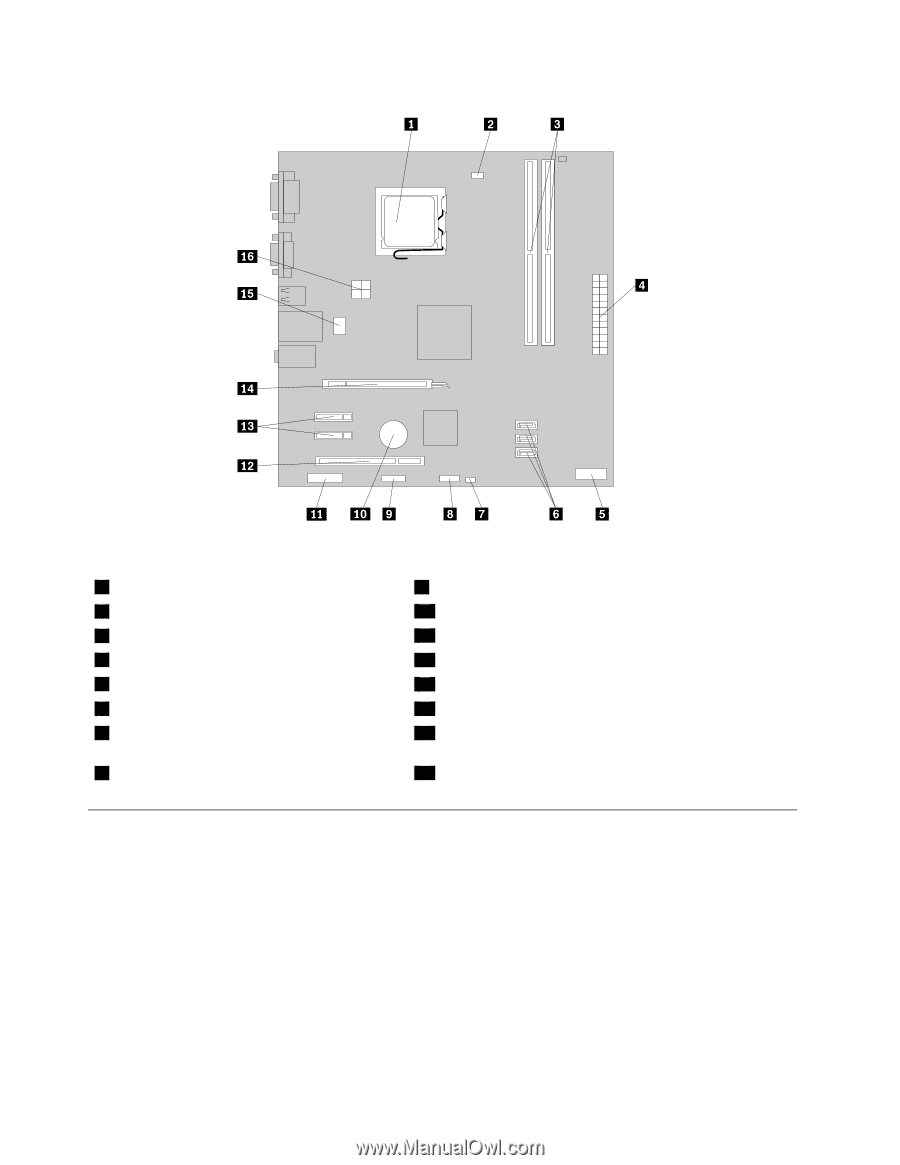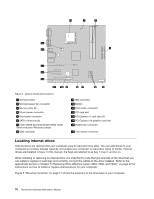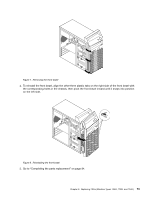Lenovo ThinkCentre A70 Hardware Maintenance Manual for ThinkCentre A70 - Page 76
Locating internal drives - 7099 recovery media
 |
View all Lenovo ThinkCentre A70 manuals
Add to My Manuals
Save this manual to your list of manuals |
Page 76 highlights
Figure 4. System board part locations 1 Microprocessor 2 Microprocessor fan connector 3 Memory slots (2) 4 24-pin power connector 5 Front panel connector 6 SATA connectors (3) 7 Clear CMOS (Complementary Metal Oxide Semiconductor) /Recovery jumper 8 USB connector 9 USB connector 10 Battery 11 Front audio connector 12 PCI card slot 13 PCI Express x1 card slots (2) 14 PCI Express x16 graphics card slot 15 System fan connector 16 4-pin power connector Locating internal drives Internal drives are devices that your computer uses to read and store data. You can add drives to your computer to increase storage capacity and enable your computer to read other types of media. Internal drives are installed in bays. In this manual, the bays are referred to as bay 1, bay 2, and so on. When installing or replacing an internal drive, it is important to note the type and size of the drive that you can install or replace in each bay and correctly connect the cables to the drive installed. Refer to the appropriate section in Chapter 8 "Replacing FRUs (Machine Types: 0864, 7099, and 7846.)" on page 67 for instructions on how to install or replace internal drives for your computer. Figure 5 "Drive bay locations" on page 71 shows the locations of the drive bays in your computer. 70 ThinkCentre Hardware Maintenance Manual