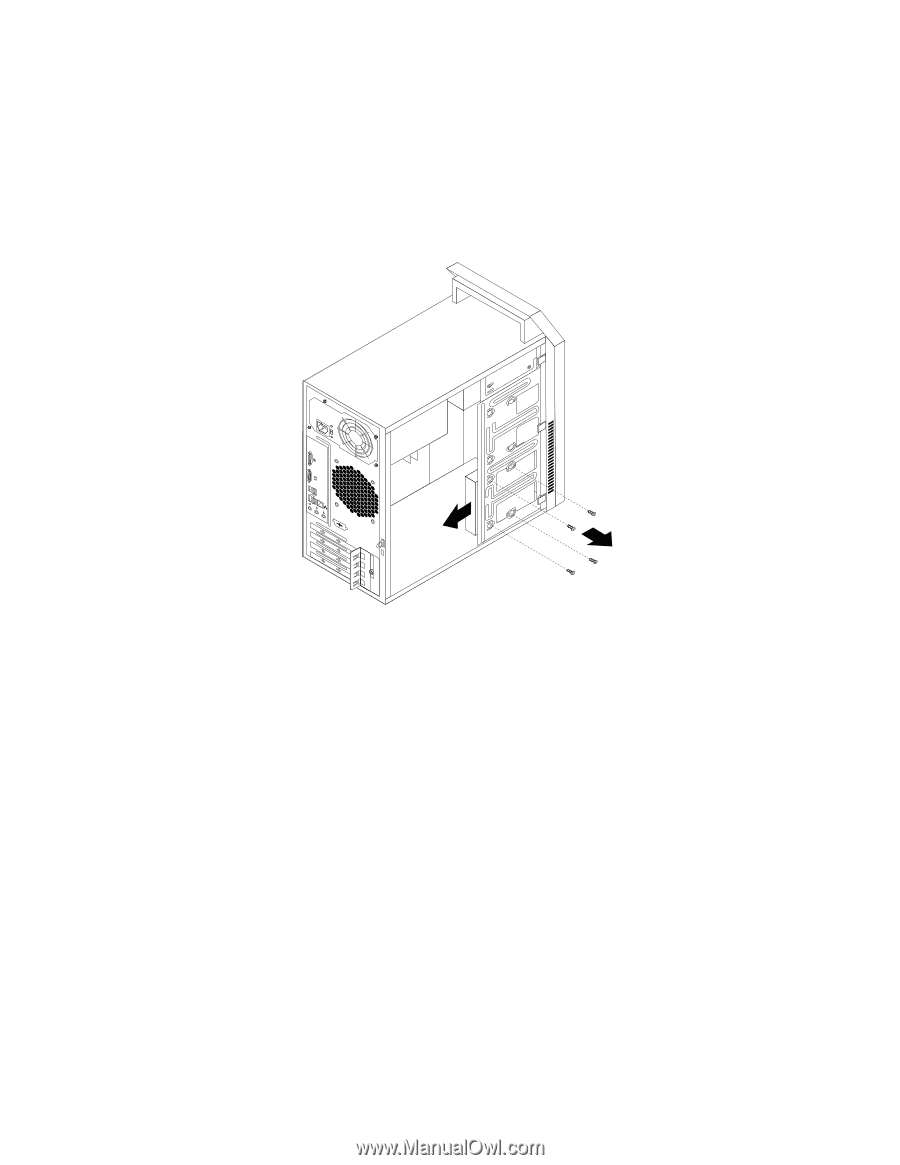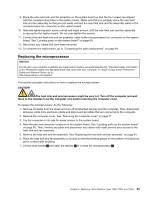Lenovo ThinkCentre A70 Hardware Maintenance Manual for ThinkCentre A70 - Page 94
Slide the new hard disk drive into the hard disk drive bay and align the screw holes in the new hard
 |
View all Lenovo ThinkCentre A70 manuals
Add to My Manuals
Save this manual to your list of manuals |
Page 94 highlights
1. Remove all media from the drives and turn off all attached devices and the computer. Then, disconnect all power cords from electrical outlets and disconnect all cables that are connected to the computer. 2. Remove the computer cover. See "Removing the computer cover" on page 71. 3. Locate the hard disk drive. See "Locating internal drives" on page 70. 4. Disconnect the signal cable and the power cable from the rear of the hard disk drive. 5. Remove the four screws that secure the hard disk drive. Then, slide the hard disk drive out of the chassis. Figure 25. Removing the hard disk drive 6. Slide the new hard disk drive into the hard disk drive bay and align the screw holes in the new hard disk drive with the corresponding holes in the drive bay. Then, install the four screws to secure the new hard disk drive in place. 88 ThinkCentre Hardware Maintenance Manual