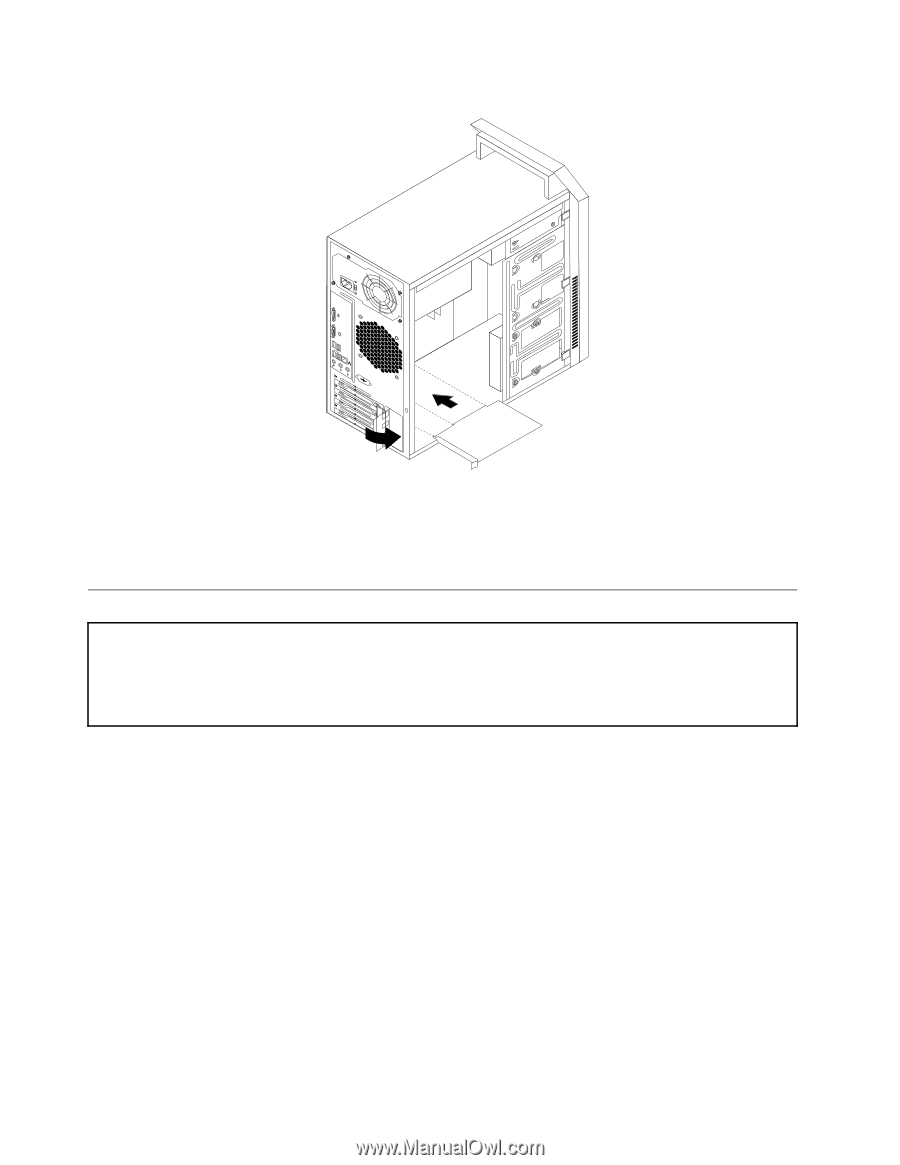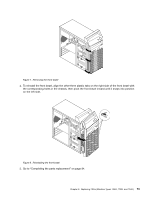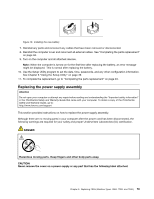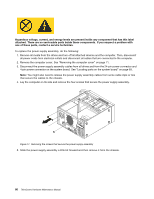Lenovo ThinkCentre A70 Hardware Maintenance Manual for ThinkCentre A70 - Page 82
Installing or replacing a memory module, Installing the PCI card
 |
View all Lenovo ThinkCentre A70 manuals
Add to My Manuals
Save this manual to your list of manuals |
Page 82 highlights
Figure 11. Installing the PCI card 7. Reinstall the screw to secure the PCI card latch in place. 8. To complete the installation or replacement, go to "Completing the parts replacement" on page 94. Installing or replacing a memory module Attention Do not open your computer or attempt any repair before reading and understanding the "Important safety information" in the ThinkCentre Safety and Warranty Guide that came with your computer. To obtain a copy of the ThinkCentre Safety and Warranty Guide, go to: http://www.lenovo.com/support This section provides instructions on how to install or replace a memory module. Your computer has two memory slots for installing or replacing DDR3 SDRAM DIMMs that provide up to a maximum of 4 GB of system memory. When installing or replacing a memory module, use 1 GB or 2 GB DDR3 SDRAM DIMMs in any combination up to a maximum of 4 GB of system memory. To install or replace a memory module, do the following: 1. Remove all media from the drives and turn off all attached devices and the computer. Then, disconnect all power cords from electrical outlets and disconnect all cables that are connected to the computer. 2. Remove the computer cover. See "Removing the computer cover" on page 71. 3. Lay the computer on its side for easier access to the system board. 4. Locate the memory slots on the system board. See "Locating parts on the system board" on page 69. 5. Remove any parts and disconnect any cables that might prevent your access to the memory slots. 6. Do one of the following: 76 ThinkCentre Hardware Maintenance Manual