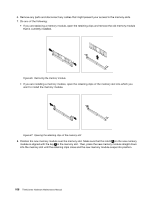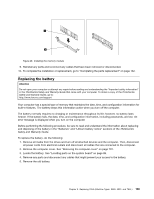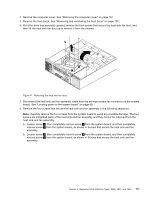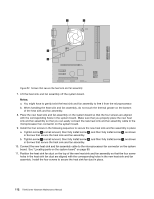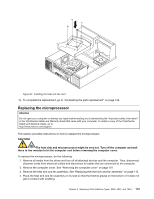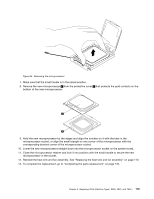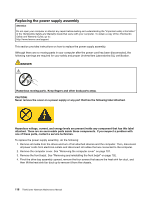Lenovo ThinkCentre A70 Hardware Maintenance Manual for ThinkCentre A70 - Page 118
b. Tighten screw, in Screws that secure the heat sink and fan assembly.
 |
View all Lenovo ThinkCentre A70 manuals
Add to My Manuals
Save this manual to your list of manuals |
Page 118 highlights
Figure 52. Screws that secure the heat sink and fan assembly 7. Lift the heat sink and fan assembly off the system board. Notes: a. You might have to gently twist the heat sink and fan assembly to free it from the microprocessor. b. When handling the heat sink and fan assembly, do not touch the thermal grease on the bottom of the heat sink and fan assembly. 8. Place the new heat sink and fan assembly on the system board so that the four screws are aligned with the corresponding holes in the system board. Make sure that you properly place the new heat sink and fan assembly so that you can easily connect the new heat sink and fan assembly cable to the microprocessor fan connector on the system board. 9. Install the four screws in the following sequence to secure the new heat sink and fan assembly in place: a. Tighten screw 1 a small amount, then fully install screw 3 , and then fully install screw 1 , as shown in Screws that secure the heat sink and fan assembly. b. Tighten screw 2 a small amount, then fully install screw 4 , and then fully install screw 2 , as shown in Screws that secure the heat sink and fan assembly. 10. Connect the new heat sink and fan assembly cable to the microprocessor fan connector on the system board. See "Locating parts on the system board" on page 99. 11. Position the heat sink fan duct on the top of the new heat sink and fan assembly so that the four screw holes in the heat sink fan duct are aligned with the corresponding holes in the new heat sink and fan assembly. Install the four screws to secure the heat sink fan duct in place. 112 ThinkCentre Hardware Maintenance Manual