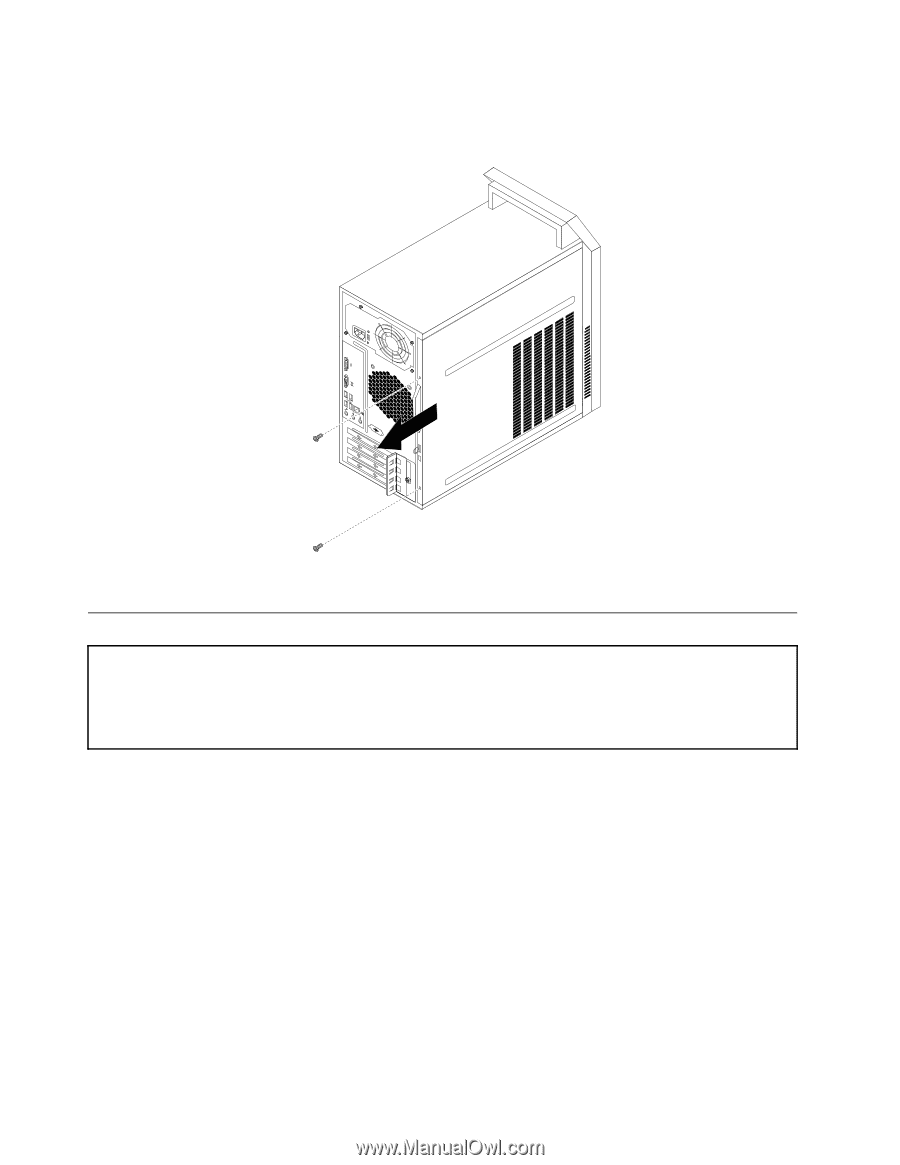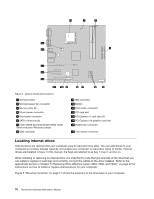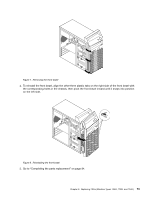Lenovo ThinkCentre A70 Hardware Maintenance Manual for ThinkCentre A70 - Page 78
Removing and reinstalling the front bezel, Removing the computer cover
 |
View all Lenovo ThinkCentre A70 manuals
Add to My Manuals
Save this manual to your list of manuals |
Page 78 highlights
5. Remove the two screws that secure the computer cover and slide the computer cover to the rear to remove it. Figure 6. Removing the computer cover Removing and reinstalling the front bezel Attention Do not open your computer or attempt any repair before reading and understanding the "Important safety information" in the ThinkCentre Safety and Warranty Guide that came with your computer. To obtain a copy of the ThinkCentre Safety and Warranty Guide, go to: http://www.lenovo.com/support This section provides instructions on how to remove and reinstall the front bezel. To remove and reinstall the front bezel, do the following: 1. Remove all media from the drives and turn off all attached devices and the computer. Then, disconnect all power cords from electrical outlets and disconnect all cables that are connected to the computer. 2. Remove the computer cover. See "Removing the computer cover" on page 71. 3. Remove the front bezel by releasing the three plastic tabs on the left side and pivoting the front bezel outward. 72 ThinkCentre Hardware Maintenance Manual