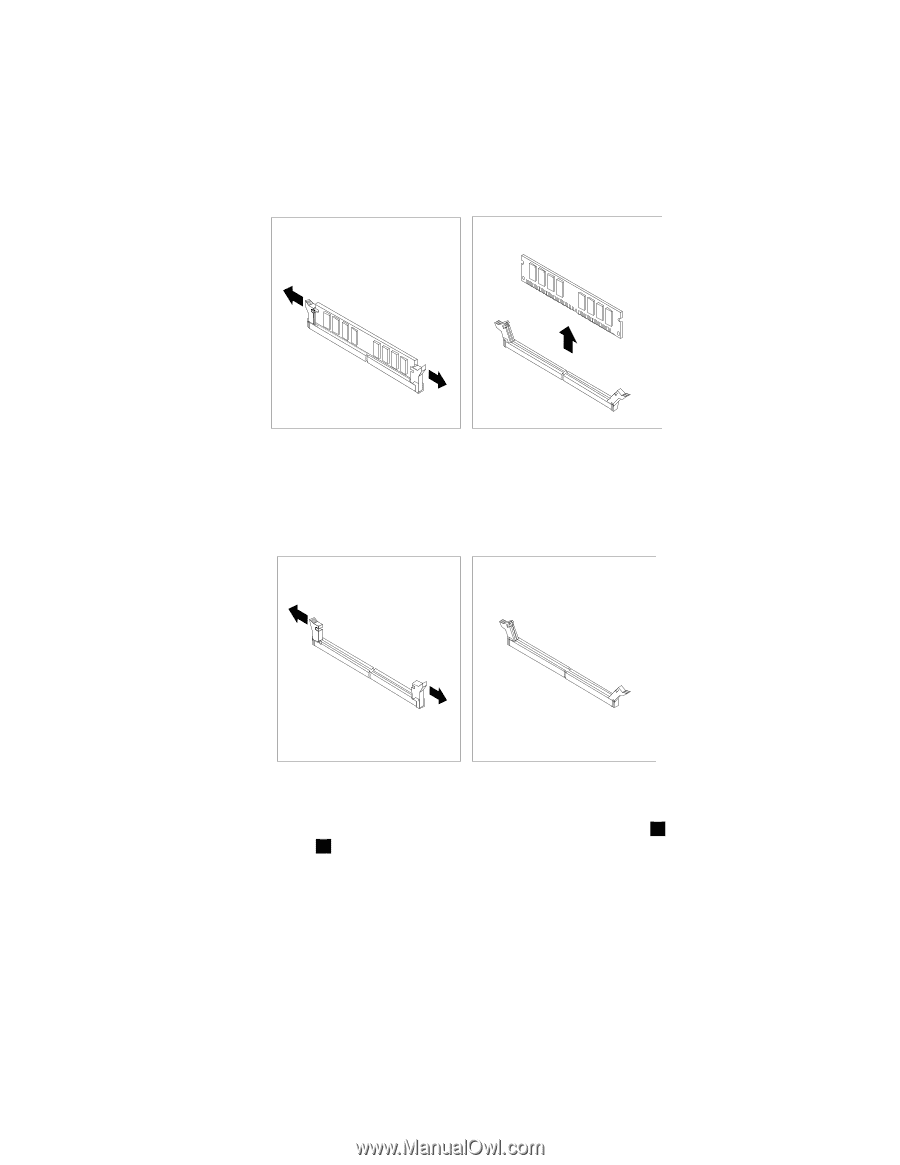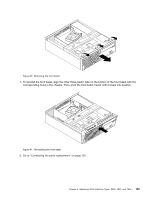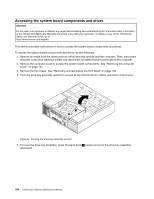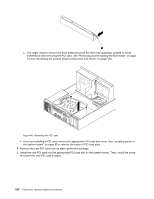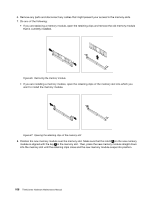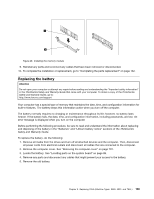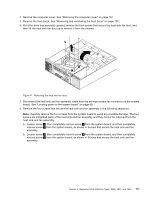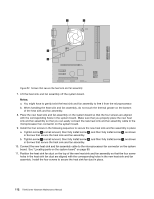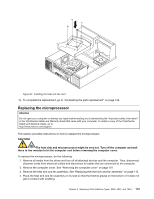Lenovo ThinkCentre A70 Hardware Maintenance Manual for ThinkCentre A70 - Page 114
on the new memory
 |
View all Lenovo ThinkCentre A70 manuals
Add to My Manuals
Save this manual to your list of manuals |
Page 114 highlights
6. Remove any parts and disconnect any cables that might prevent your access to the memory slots. 7. Do one of the following: • If you are replacing a memory module, open the retaining clips and remove the old memory module that is currently installed. Figure 46. Removing the memory module • If you are installing a memory module, open the retaining clips of the memory slot into which you want to install the memory module. Figure 47. Opening the retaining clips of the memory slot 8. Position the new memory module over the memory slot. Make sure that the notch 1 on the new memory module is aligned with the key 2 in the memory slot. Then, press the new memory module straight down into the memory slot until the retaining clips close and the new memory module snaps into position. 108 ThinkCentre Hardware Maintenance Manual