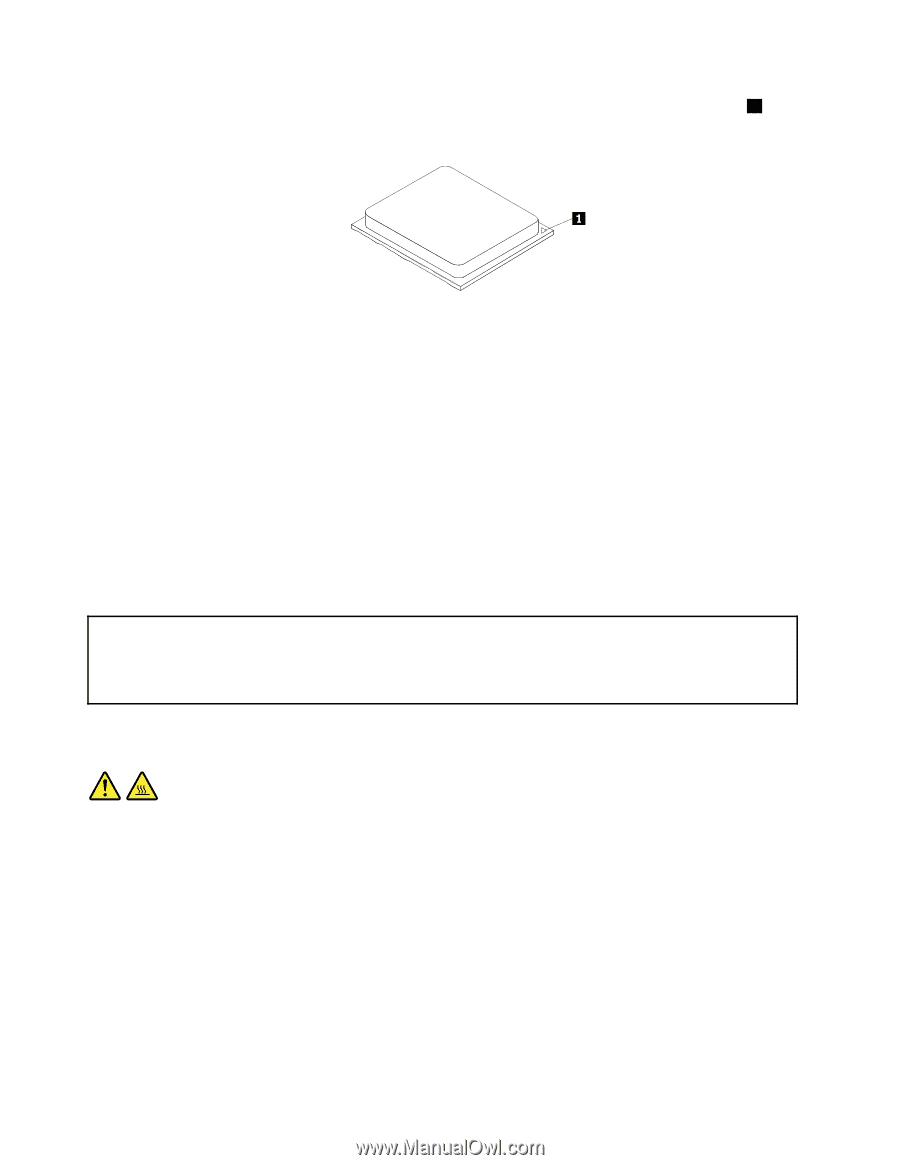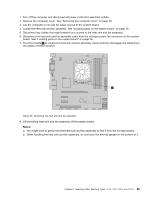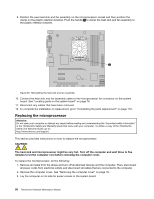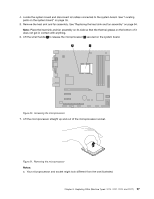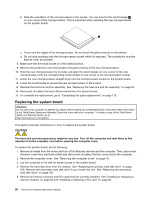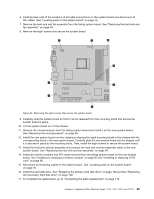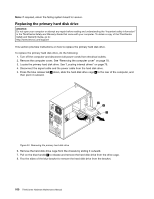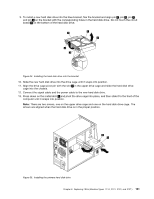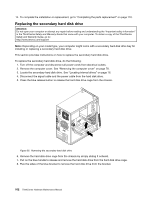Lenovo ThinkCentre M76 Hardware Maintenance Manual for ThinkCentre M76 - Page 102
Replacing the system board
 |
View all Lenovo ThinkCentre M76 manuals
Add to My Manuals
Save this manual to your list of manuals |
Page 102 highlights
b. Note the orientation of the microprocessor in the socket. You can look for the small triangle 1 on one corner of the microprocessor. This is important when installing the new microprocessor on the system board. c. Touch only the edges of the microprocessor. Do not touch the gold contacts on the bottom. d. Do not drop anything onto the microprocessor socket while it is exposed. The socket pins must be kept as clean as possible. 8. Make sure that the small handle is in the raised position. 9. Remove the protective cover that protects the gold contacts of the new microprocessor. 10. Hold the new microprocessor by its sides and align the small triangle on one corner of the new microprocessor with the corresponding small triangle on one corner of the microprocessor socket. 11. Lower the new microprocessor straight down into the microprocessor socket on the system board. 12. Lower the small handle to secure the new microprocessor in the socket. 13. Reinstall the heat sink and fan assembly. See "Replacing the heat sink and fan assembly" on page 94. 14. Reconnect all cables that were disconnected from the system board. 15. To complete the replacement, go to "Completing the parts replacement" on page 110. Replacing the system board Attention: Do not open your computer or attempt any repair before reading and understanding the "Important safety information" in the ThinkCentre Safety and Warranty Guide that came with your computer. To obtain a copy of the ThinkCentre Safety and Warranty Guide, go to: http://www.lenovo.com/support This section provides instructions on how to replace the system board. CAUTION: The heat sink and microprocessor might be very hot. Turn off the computer and wait three to five minutes to let the computer cool before opening the computer cover. To replace the system board, do the following: 1. Remove all media from the drives and turn off all attached devices and the computer. Then, disconnect all power cords from electrical outlets and disconnect all cables that are connected to the computer. 2. Remove the computer cover. See "Removing the computer cover" on page 78. 3. Lay the computer on its side for easier access to the system board. 4. Remove the hard disk drive from the chassis. See "Replacing the primary hard disk drive" on page 100. Remove the secondary hard disk drive if your model has one. See "Replacing the secondary hard disk drive" on page 102. 5. Remove all memory modules and PCI cards that are currently installed. See "Installing or replacing a memory module" on page 83 and "Installing or replacing a PCI card" on page 80. 98 ThinkCentre Hardware Maintenance Manual