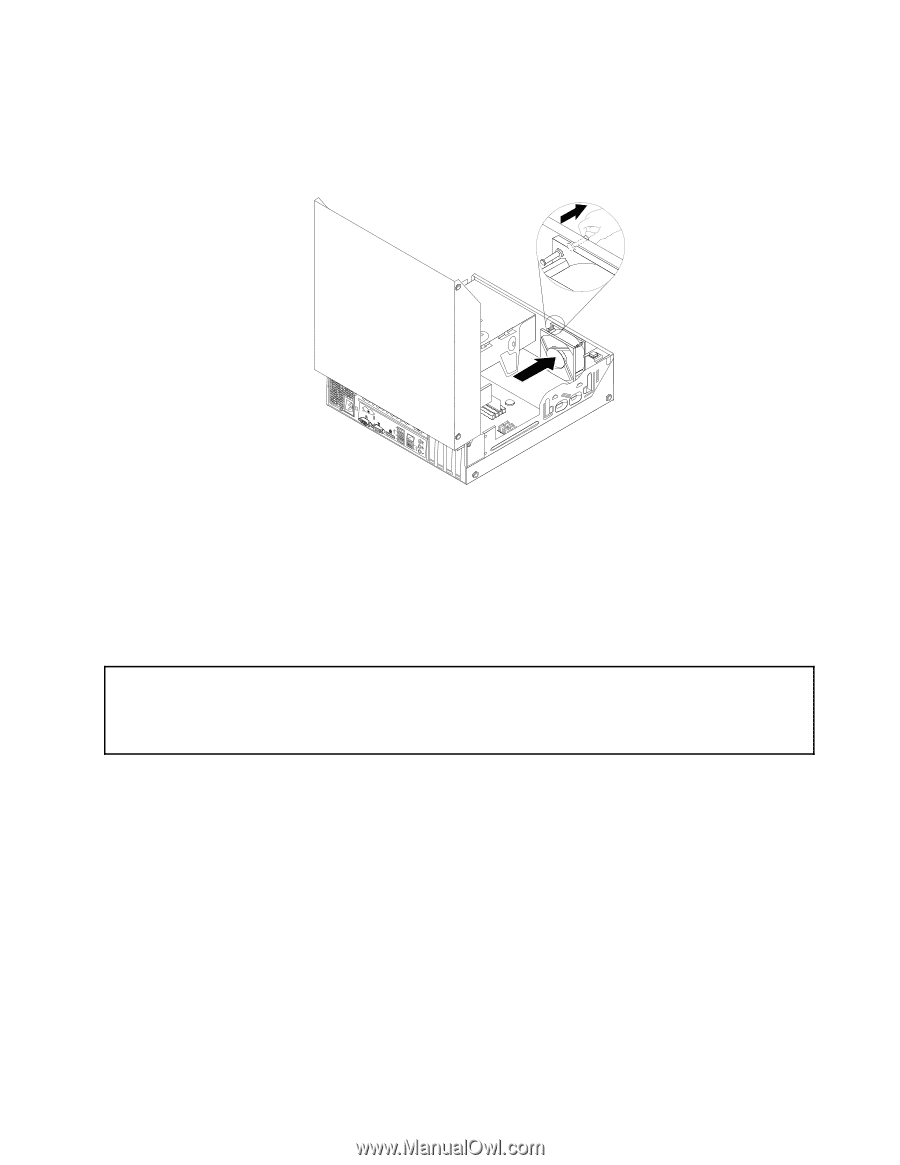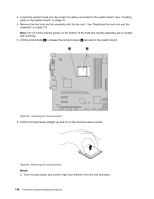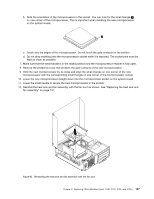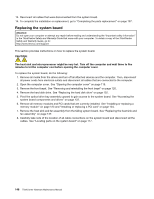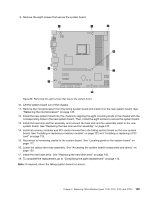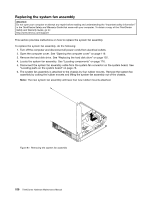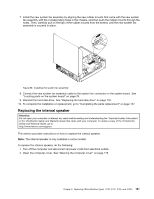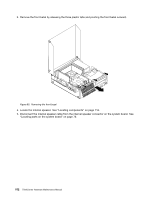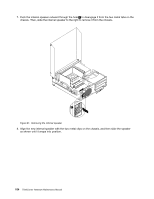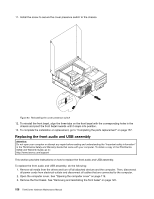Lenovo ThinkCentre M76 Hardware Maintenance Manual for ThinkCentre M76 - Page 155
The internal speaker is only available in some models.
 |
View all Lenovo ThinkCentre M76 manuals
Add to My Manuals
Save this manual to your list of manuals |
Page 155 highlights
7. Install the new system fan assembly by aligning the new rubber mounts that came with the new system fan assembly with the corresponding holes in the chassis, and then push the rubber mounts through the holes. Then, carefully pull on the tips of the rubber mounts from the bottom until the new system fan assembly is secured in place. Figure 88. Installing the system fan assembly 8. Connect the new system fan assembly cable to the system fan connector on the system board. See "Locating parts on the system board" on page 76. 9. Reinstall the hard disk drive. See "Replacing the hard disk drive" on page 132. 10. To complete the installation or replacement, go to "Completing the parts replacement" on page 157. Replacing the internal speaker Attention: Do not open your computer or attempt any repair before reading and understanding the "Important safety information" in the ThinkCentre Safety and Warranty Guide that came with your computer. To obtain a copy of the ThinkCentre Safety and Warranty Guide, go to: http://www.lenovo.com/support This section provides instructions on how to replace the internal speaker. Note: The internal speaker is only available in some models. To replace the internal speaker, do the following: 1. Turn off the computer and disconnect all power cords from electrical outlets. 2. Open the computer cover. See "Opening the computer cover" on page 119. Chapter 9. Replacing FRUs (Machine Types: 3120, 3122, 3126, and 3128.) 151