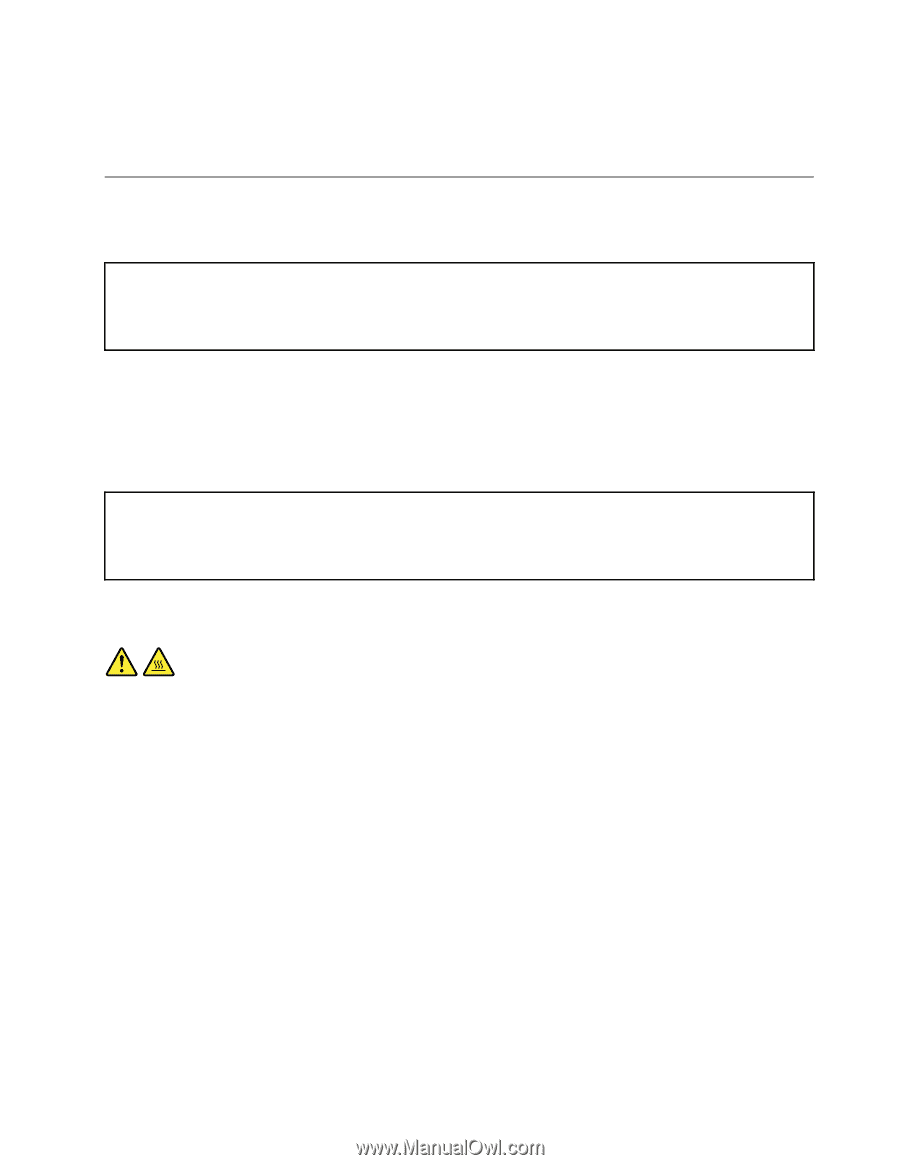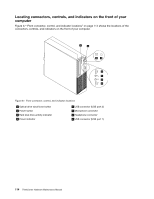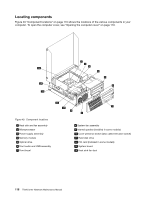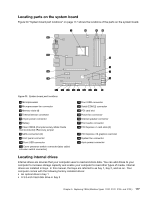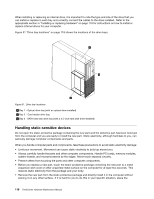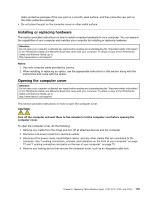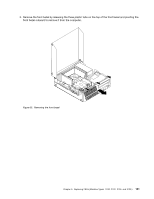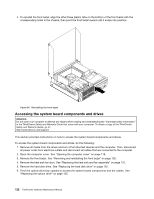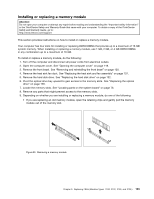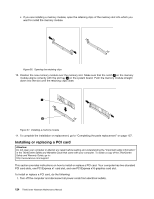Lenovo ThinkCentre M76 Hardware Maintenance Manual for ThinkCentre M76 - Page 123
Installing or replacing hardware, Opening the computer cover
 |
View all Lenovo ThinkCentre M76 manuals
Add to My Manuals
Save this manual to your list of manuals |
Page 123 highlights
static-protective package of the new part on a smooth, level surface, and then place the new part on the static-protective package. • Do not place the part on the computer cover or other metal surface. Installing or replacing hardware This section provides instructions on how to install or replace hardware for your computer. You can expand the capabilities of your computer and maintain your computer by installing or replacing hardware. Attention: Do not open your computer or attempt any repair before reading and understanding the "Important safety information" in the ThinkCentre Safety and Warranty Guide that came with your computer. To obtain a copy of the ThinkCentre Safety and Warranty Guide, go to: http://www.lenovo.com/support Notes: 1. Use only computer parts provided by Lenovo. 2. When installing or replacing an option, use the appropriate instructions in this section along with the instructions that come with the option. Opening the computer cover Attention: Do not open your computer or attempt any repair before reading and understanding the "Important safety information" in the ThinkCentre Safety and Warranty Guide that came with your computer. To obtain a copy of the ThinkCentre Safety and Warranty Guide, go to: http://www.lenovo.com/support This section provides instructions on how to open the computer cover. CAUTION: Turn off the computer and wait three to five minutes to let the computer cool before opening the computer cover. To open the computer cover, do the following: 1. Remove any media from the drives and turn off all attached devices and the computer. 2. Disconnect all power cords from electrical outlets. 3. Disconnect the power cords, Input/Output cables, and any other cables that are connected to the computer. See "Locating connectors, controls, and indicators on the front of your computer" on page 72 and "Locating connectors and parts on the rear of your computer" on page 73. 4. Remove any locking device that secures the computer cover, such as an integrated cable lock. Chapter 9. Replacing FRUs (Machine Types: 3120, 3122, 3126, and 3128.) 119