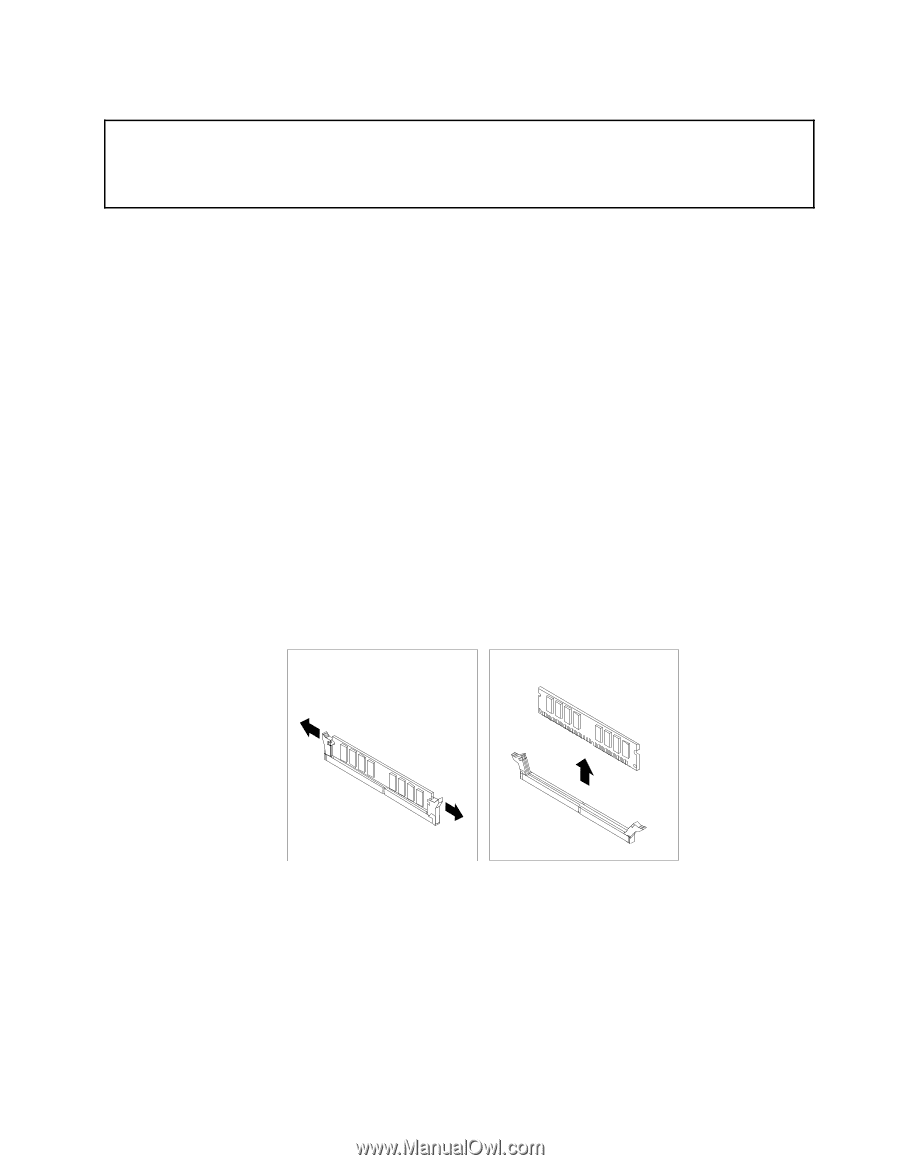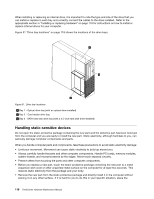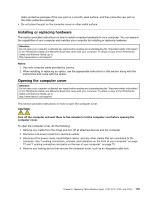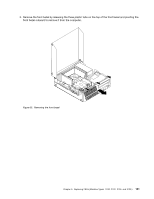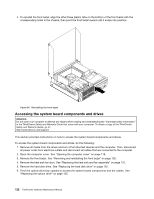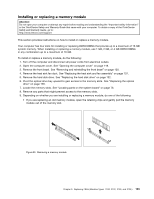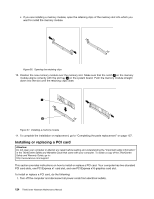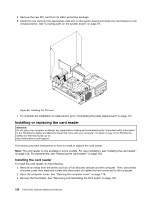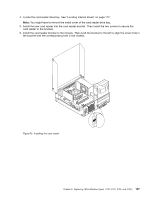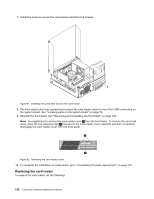Lenovo ThinkCentre M76 Hardware Maintenance Manual for ThinkCentre M76 - Page 127
Remove the hard disk drive. See Replacing the hard disk drive
 |
View all Lenovo ThinkCentre M76 manuals
Add to My Manuals
Save this manual to your list of manuals |
Page 127 highlights
Installing or replacing a memory module Attention: Do not open your computer or attempt any repair before reading and understanding the "Important safety information" in the ThinkCentre Safety and Warranty Guide that came with your computer. To obtain a copy of the ThinkCentre Safety and Warranty Guide, go to: http://www.lenovo.com/support This section provides instructions on how to install or replace a memory module. Your computer has four slots for installing or replacing DDR3 DIMMs that provide up to a maximum of 16 GB system memory. When installing or replacing a memory module, use 1 GB, 2 GB, or 4 GB DDR3 DIMMs in any combination up to a maximum of 16 GB. To install or replace a memory module, do the following: 1. Turn off the computer and disconnect all power cords from electrical outlets. 2. Open the computer cover. See "Opening the computer cover" on page 119. 3. Remove the front bezel. See "Removing and reinstalling the front bezel" on page 120. 4. Remove the heat sink fan duct. See "Replacing the heat sink and fan assembly" on page 137. 5. Remove the hard disk drive. See "Replacing the hard disk drive" on page 132. 6. Pivot the optical drive bay upward to gain access to the memory slots. See "Replacing the optical drive" on page 135. 7. Locate the memory slots. See "Locating parts on the system board" on page 76. 8. Remove any parts that might prevent access to the memory slots. 9. Depending on whether you are installing or replacing a memory module, do one of the following: • If you are replacing an old memory module, open the retaining clips and gently pull the memory module out of the memory slot. Figure 55. Removing a memory module Chapter 9. Replacing FRUs (Machine Types: 3120, 3122, 3126, and 3128.) 123