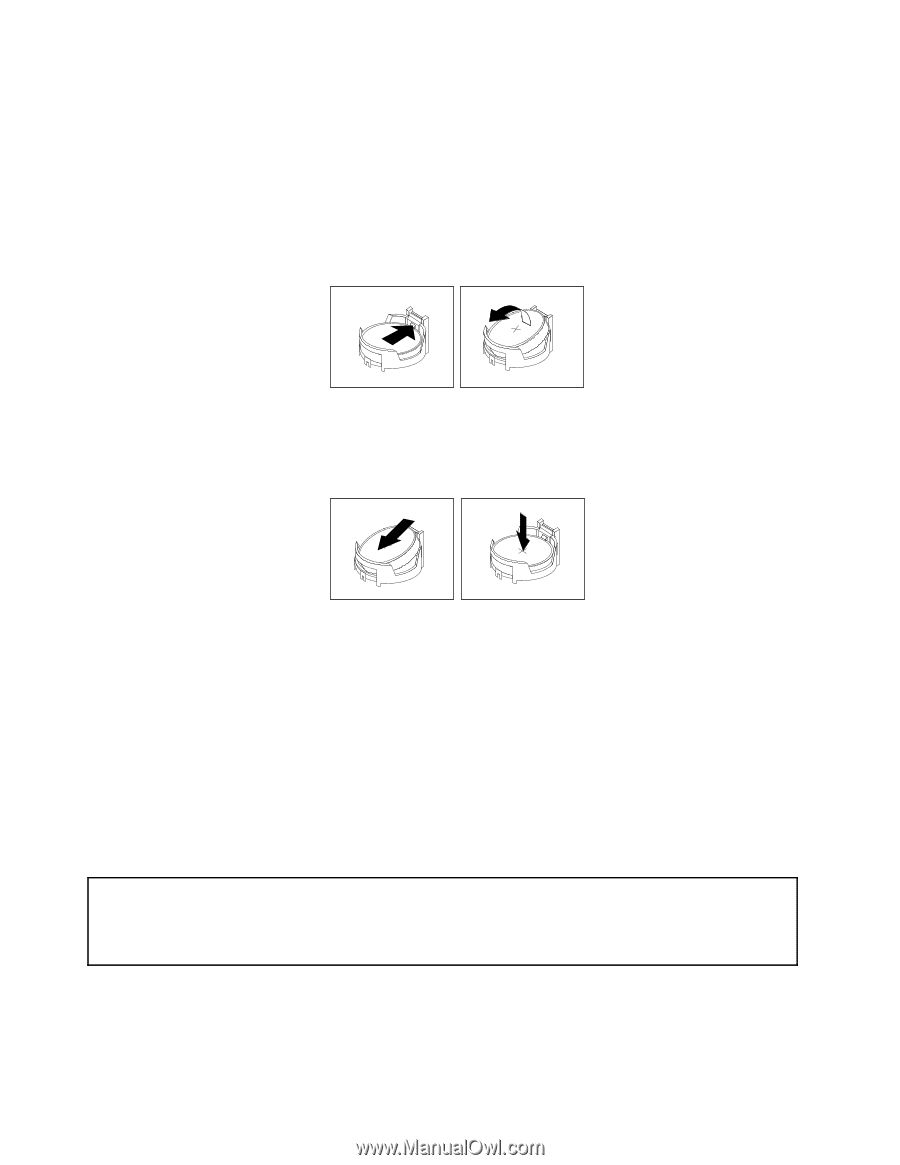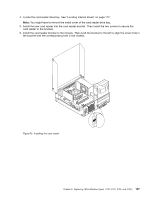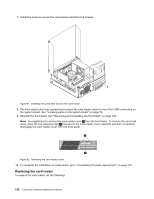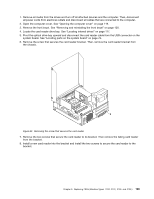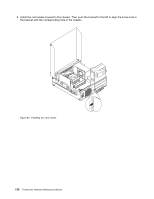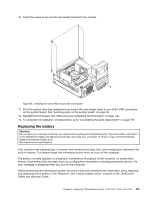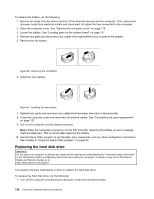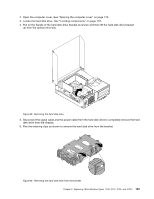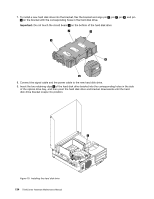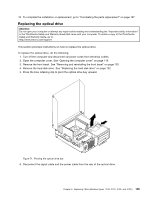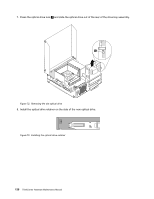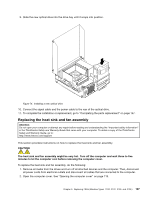Lenovo ThinkCentre M76 Hardware Maintenance Manual for ThinkCentre M76 - Page 136
Replacing the hard disk drive
 |
View all Lenovo ThinkCentre M76 manuals
Add to My Manuals
Save this manual to your list of manuals |
Page 136 highlights
To replace the battery, do the following: 1. Remove all media from the drives and turn off all attached devices and the computer. Then, disconnect all power cords from electrical outlets and disconnect all cables that are connected to the computer. 2. Open the computer cover. See "Opening the computer cover" on page 119. 3. Locate the battery. See "Locating parts on the system board" on page 117. 4. Remove any parts and disconnect any cables that might prevent your access to the battery. 5. Remove the old battery. Figure 66. Removing the old battery 6. Install the new battery. Figure 67. Installing the new battery 7. Reinstall any parts and reconnect any cables that have been removed or disconnected. 8. Close the computer cover and reconnect all external cables. See "Completing the parts replacement" on page 157. 9. Turn on the computer and all attached devices. Note: When the computer is turned on for the first time after replacing the battery, an error message might be displayed. This is normal after replacing the battery. 10. Use the Setup Utility program to set the date, time, passwords, and any other configuration information. See Chapter 6 "Using the Setup Utility program" on page 43. Replacing the hard disk drive Attention: Do not open your computer or attempt any repair before reading and understanding the "Important safety information" in the ThinkCentre Safety and Warranty Guide that came with your computer. To obtain a copy of the ThinkCentre Safety and Warranty Guide, go to: http://www.lenovo.com/support This section provides instructions on how to replace the hard disk drive. To replace the hard disk drive, do the following: 1. Turn off the computer and disconnect all power cords from electrical outlets. 132 ThinkCentre Hardware Maintenance Manual