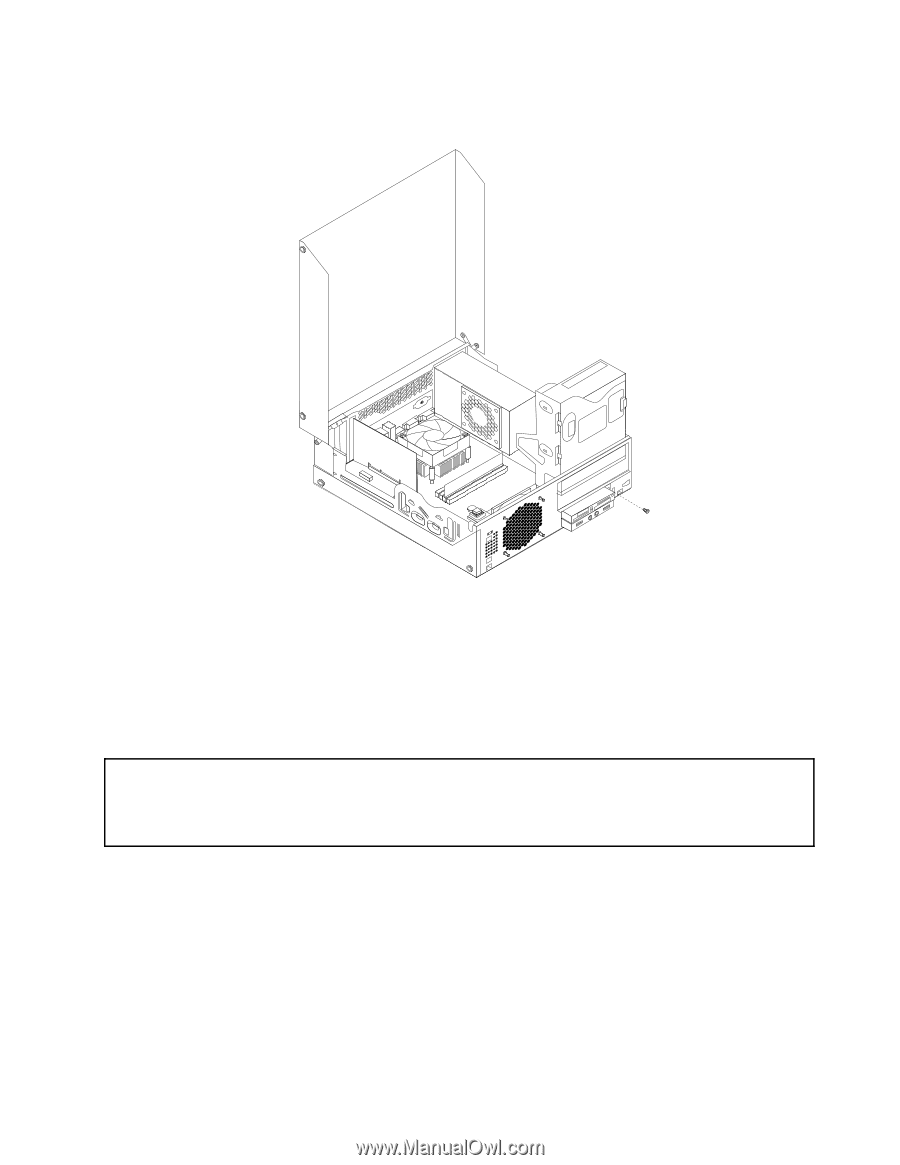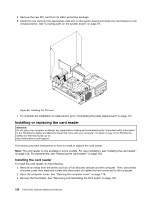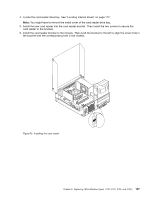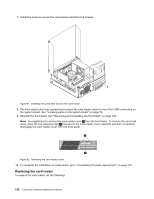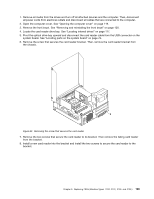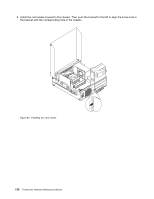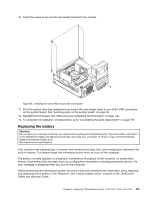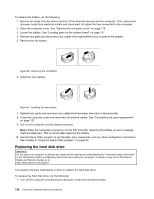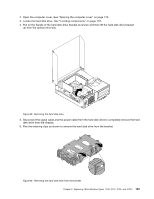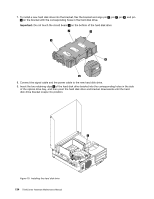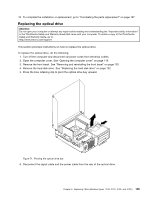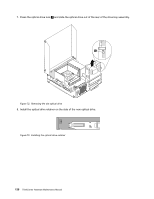Lenovo ThinkCentre M76 Hardware Maintenance Manual for ThinkCentre M76 - Page 135
Replacing the battery, forever. If the battery fails, the date, time, and configuration information
 |
View all Lenovo ThinkCentre M76 manuals
Add to My Manuals
Save this manual to your list of manuals |
Page 135 highlights
10. Install the screw to secure the card reader bracket to the chassis. Figure 65. Installing the screw that secures the card reader 11. Pivot the optical drive bay upward and reconnect the card reader cable to one of the USB connectors on the system board. See "Locating parts on the system board" on page 76. 12. Reinstall the front bezel. See "Removing and reinstalling the front bezel" on page 120. 13. To complete the installation or replacement, go to "Completing the parts replacement" on page 157. Replacing the battery Attention: Do not open your computer or attempt any repair before reading and understanding the "Important safety information" in the ThinkCentre Safety and Warranty Guide that came with your computer. To obtain a copy of the ThinkCentre Safety and Warranty Guide, go to: http://www.lenovo.com/support Your computer has a special type of memory that maintains the date, time, and configuration information for built-in features. The battery keeps this information active when you turn off the computer. The battery normally requires no charging or maintenance throughout its life; however, no battery lasts forever. If the battery fails, the date, time, and configuration information, including passwords, are lost. An error message is displayed when you turn on the computer. Before performing the following procedure, be sure to read and understand the information about replacing and disposing of the battery in the "Batteries" and "Lithium battery notice" sections of the ThinkCentre Safety and Warranty Guide. Chapter 9. Replacing FRUs (Machine Types: 3120, 3122, 3126, and 3128.) 131