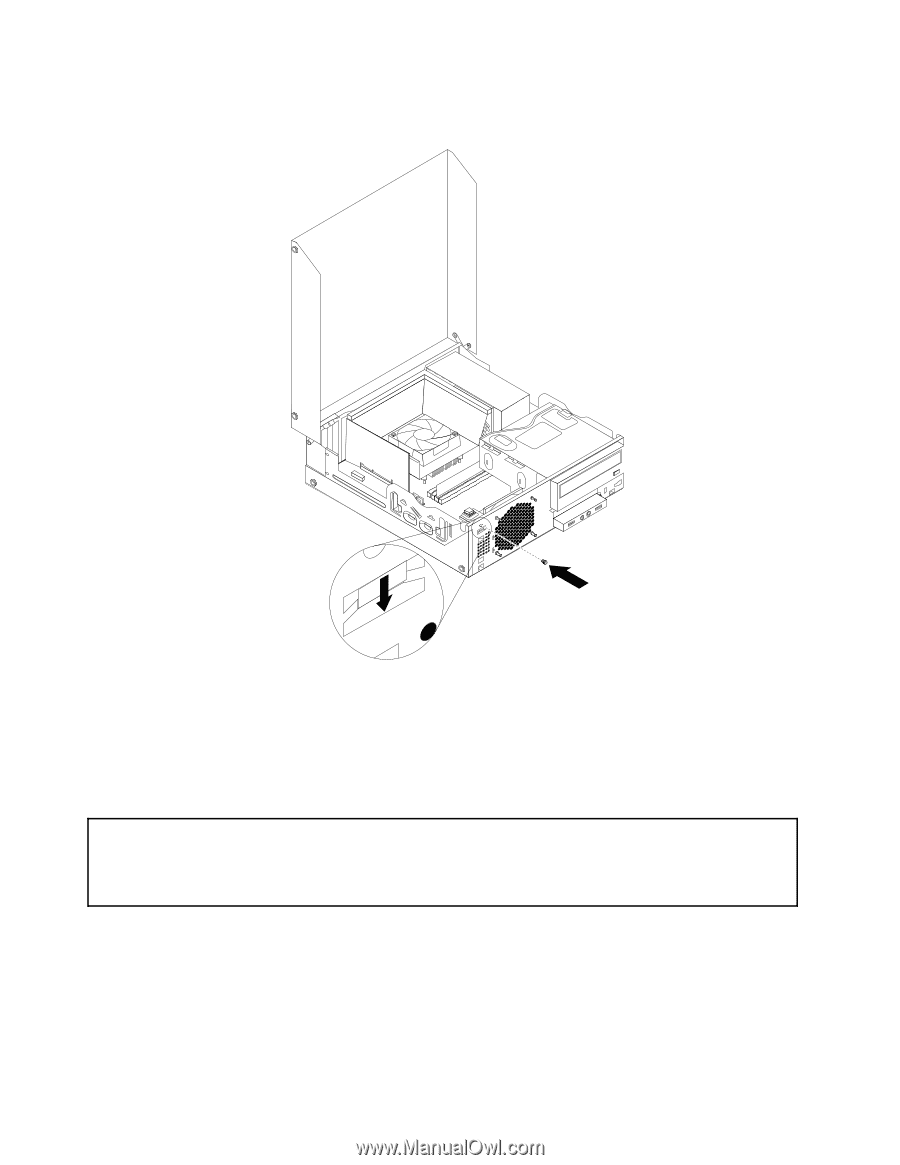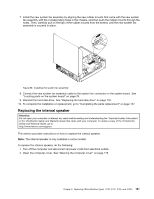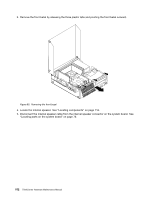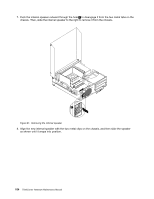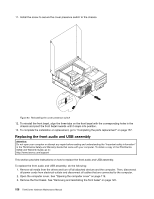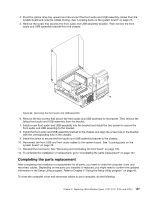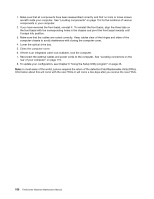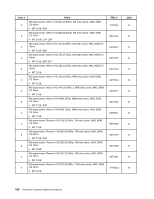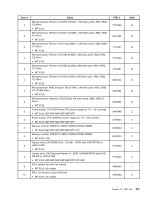Lenovo ThinkCentre M76 Hardware Maintenance Manual for ThinkCentre M76 - Page 160
Reinstalling the cover presence switch, ThinkCentre Safety and Warranty Guide, ThinkCentre
 |
View all Lenovo ThinkCentre M76 manuals
Add to My Manuals
Save this manual to your list of manuals |
Page 160 highlights
11. Install the screw to secure the cover presence switch to the chassis. Figure 93. Reinstalling the cover presence switch 12. To reinstall the front bezel, align the three tabs on the front bezel with the corresponding holes in the chassis and pivot the front bezel inwards until it snaps into position. 13. To complete the installation or replacement, go to "Completing the parts replacement" on page 157. Replacing the front audio and USB assembly Attention: Do not open your computer or attempt any repair before reading and understanding the "Important safety information" in the ThinkCentre Safety and Warranty Guide that came with your computer. To obtain a copy of the ThinkCentre Safety and Warranty Guide, go to: http://www.lenovo.com/support This section provides instructions on how to replace the front audio and USB assembly. To replace the front audio and USB assembly, do the following: 1. Remove all media from the drives and turn off all attached devices and the computer. Then, disconnect all power cords from electrical outlets and disconnect all cables that are connected to the computer. 2. Open the computer cover. See "Opening the computer cover" on page 119. 3. Remove the front bezel. See "Removing and reinstalling the front bezel" on page 120. 156 ThinkCentre Hardware Maintenance Manual