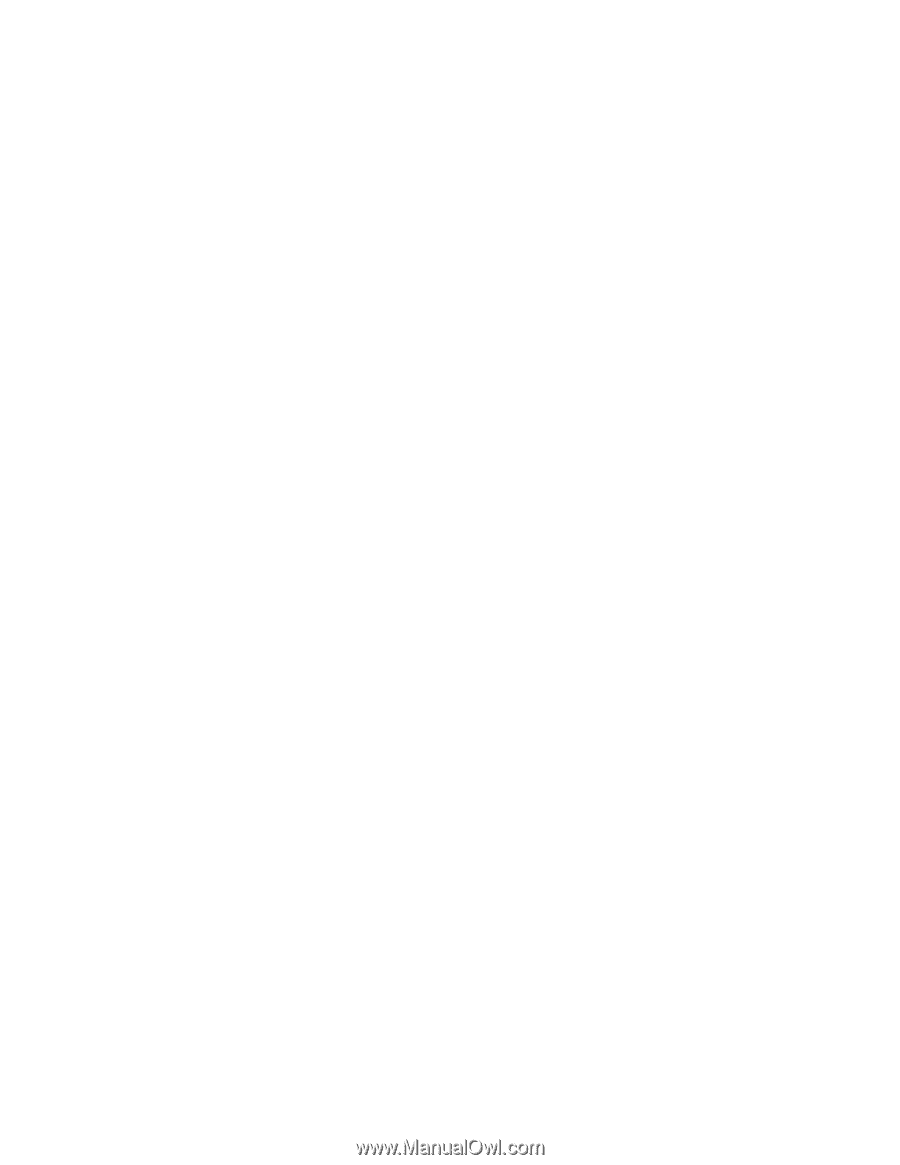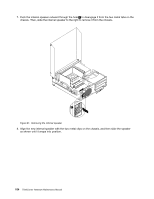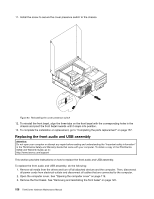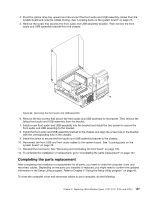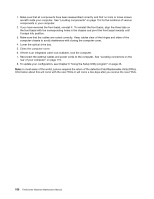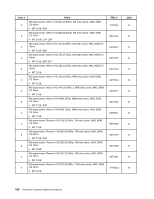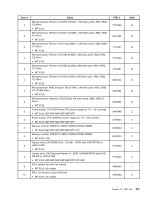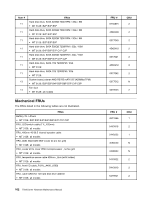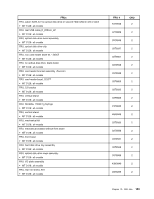Lenovo ThinkCentre M76 Hardware Maintenance Manual for ThinkCentre M76 - Page 162
Reconnect the external cables and power cords to the computer. See Locating connectors on
 |
View all Lenovo ThinkCentre M76 manuals
Add to My Manuals
Save this manual to your list of manuals |
Page 162 highlights
1. Make sure that all components have been reassembled correctly and that no tools or loose screws are left inside your computer. See "Locating components" on page 116 for the locations of various components in your computer. 2. If you have removed the front bezel, reinstall it. To reinstall the front bezel, align the three tabs on the front bezel with the corresponding holes in the chassis and pivot the front bezel inwards until it snaps into position. 3. Make sure that the cables are routed correctly. Keep cables clear of the hinges and sides of the computer chassis to avoid interference with closing the computer cover. 4. Lower the optical drive bay. 5. Close the computer cover. 6. If there is an integrated cable lock available, lock the computer. 7. Reconnect the external cables and power cords to the computer. See "Locating connectors on the rear of your computer" on page 115. 8. To update your configuration, see Chapter 6 "Using the Setup Utility program" on page 43. Note: In most areas of the world, Lenovo requires the return of the defective Field Replaceable Units (FRUs). Information about this will come with the new FRUs or will come a few days after you receive the new FRUs. 158 ThinkCentre Hardware Maintenance Manual