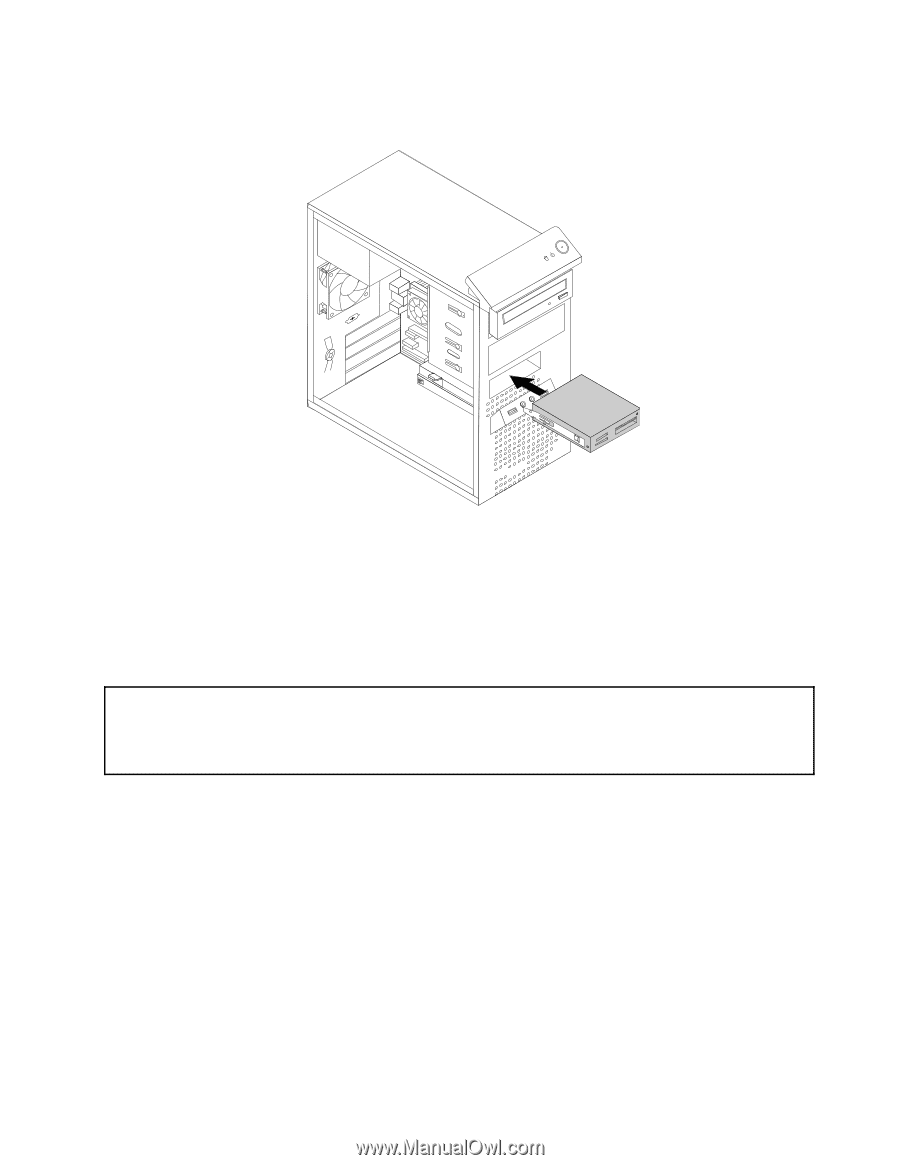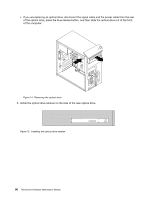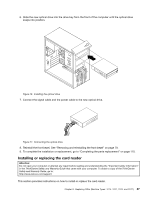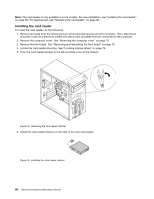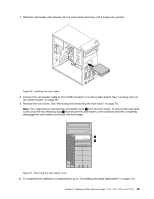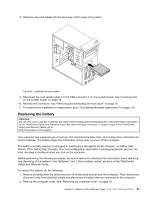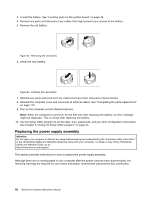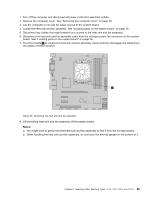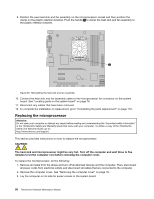Lenovo ThinkCentre M76 Hardware Maintenance Manual for ThinkCentre M76 - Page 95
Replacing the battery, ThinkCentre, Safety and Warranty Guide
 |
View all Lenovo ThinkCentre M76 manuals
Add to My Manuals
Save this manual to your list of manuals |
Page 95 highlights
8. Slide the new card reader into the drive bay until it snaps into position. Figure 24. Installing the card reader 9. Reconnect the card reader cable to Front USB connector 2 on the system board. See "Locating parts on the system board" on page 76. 10. Reinstall the front bezel. See "Removing and reinstalling the front bezel" on page 79. 11. To complete the installation or replacement, go to "Completing the parts replacement" on page 110. Replacing the battery Attention: Do not open your computer or attempt any repair before reading and understanding the "Important safety information" in the ThinkCentre Safety and Warranty Guide that came with your computer. To obtain a copy of the ThinkCentre Safety and Warranty Guide, go to: http://www.lenovo.com/support Your computer has a special type of memory that maintains the date, time, and configuration information for built-in features. The battery keeps this information active when you turn off the computer. The battery normally requires no charging or maintenance throughout its life; however, no battery lasts forever. If the battery fails, the date, time, and configuration information, including passwords, are lost. An error message is displayed when you turn on the computer. Before performing the following procedure, be sure to read and understand the information about replacing and disposing of the battery in the "Batteries" and "Lithium battery notice" sections of the ThinkCentre Safety and Warranty Guide. To replace the battery, do the following: 1. Remove all media from the drives and turn off all attached devices and the computer. Then, disconnect all power cords from electrical outlets and disconnect all cables that are connected to the computer. 2. Remove the computer cover. See "Removing the computer cover" on page 78. Chapter 8. Replacing FRUs (Machine Types: 3114, 3121, 3123, and 3127.) 91