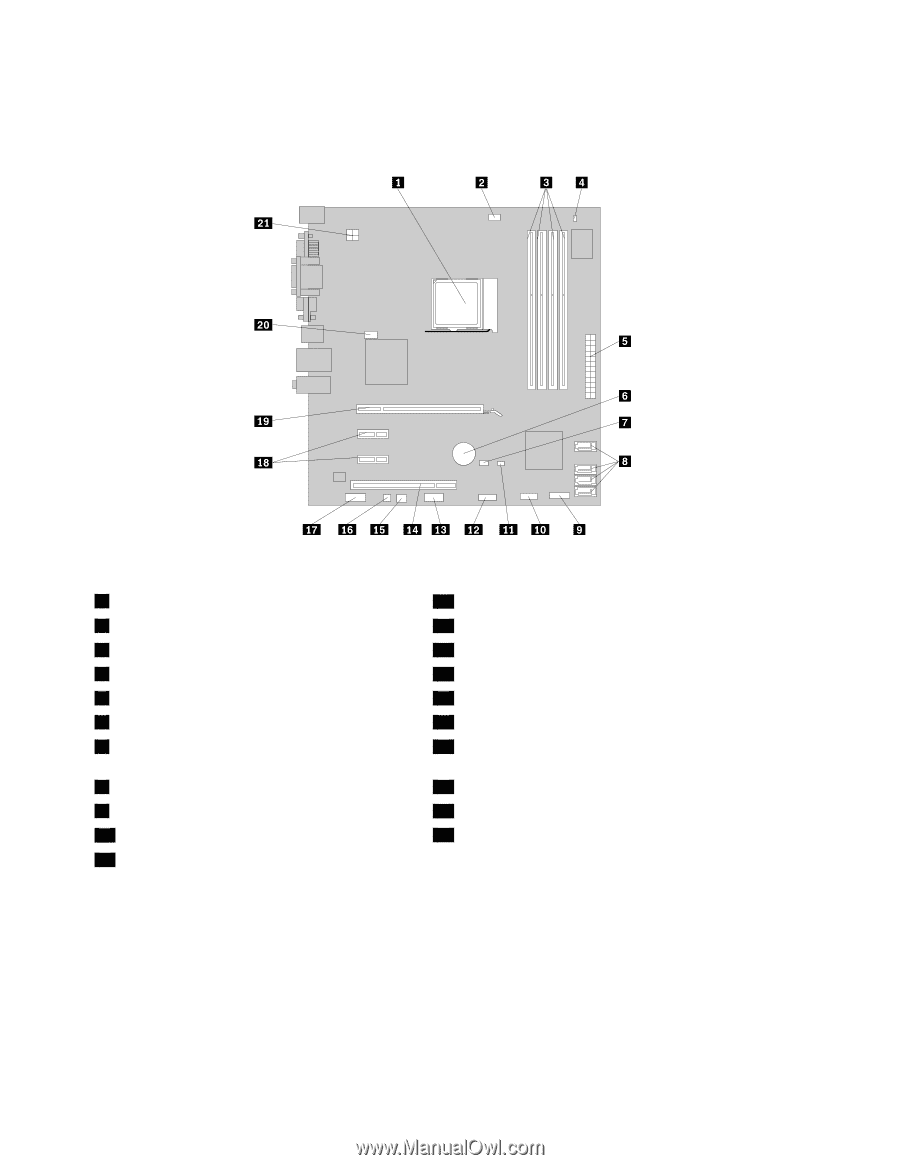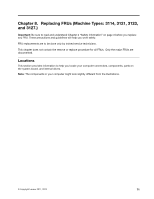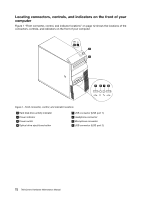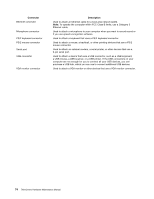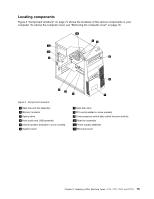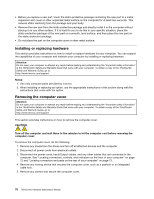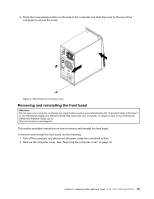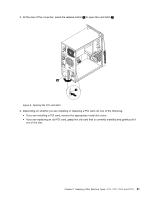Lenovo ThinkCentre M76 Hardware Maintenance Manual for ThinkCentre M76 - Page 80
Locating parts on the system board, Locating internal drives - thinkcentre m 76
 |
View all Lenovo ThinkCentre M76 manuals
Add to My Manuals
Save this manual to your list of manuals |
Page 80 highlights
Locating parts on the system board Figure 4 "System board part locations" on page 76 shows the locations of the parts on the system board. Figure 4. System board part locations 1 Microprocessor 2 Microprocessor fan connector 3 Memory slots (4) 4 Thermal sensor connector 5 24-pin power connector 6 Battery 7 Clear CMOS (Complementary Metal Oxide Semiconductor) /Recovery jumper 8 SATA connectors (4) 9 Front panel connector 10 Front USB connector 11 Cover presence switch connector (also called intrusion switch connector) 12 Front USB connector 13 Serial (COM 2) connector 14 PCI card slot 15 Power fan connector 16 Internal speaker connector 17 Front audio connector 18 PCI Express x1 card slots (2) 19 PCI Express x16 graphics card slot 20 System fan connector 21 4-pin power connector Locating internal drives Internal drives are devices that your computer uses to read and store data. You can add drives to your computer to increase storage capacity and enable your computer to read other types of media. Internal drives are installed in bays. In this manual, the bays are referred to as bay 1, bay 2, and so on. When installing or replacing an internal drive, it is important to note the type and size of the drive that you can install or replace in each bay and correctly connect the cables to the drive installed. Refer to the 76 ThinkCentre Hardware Maintenance Manual