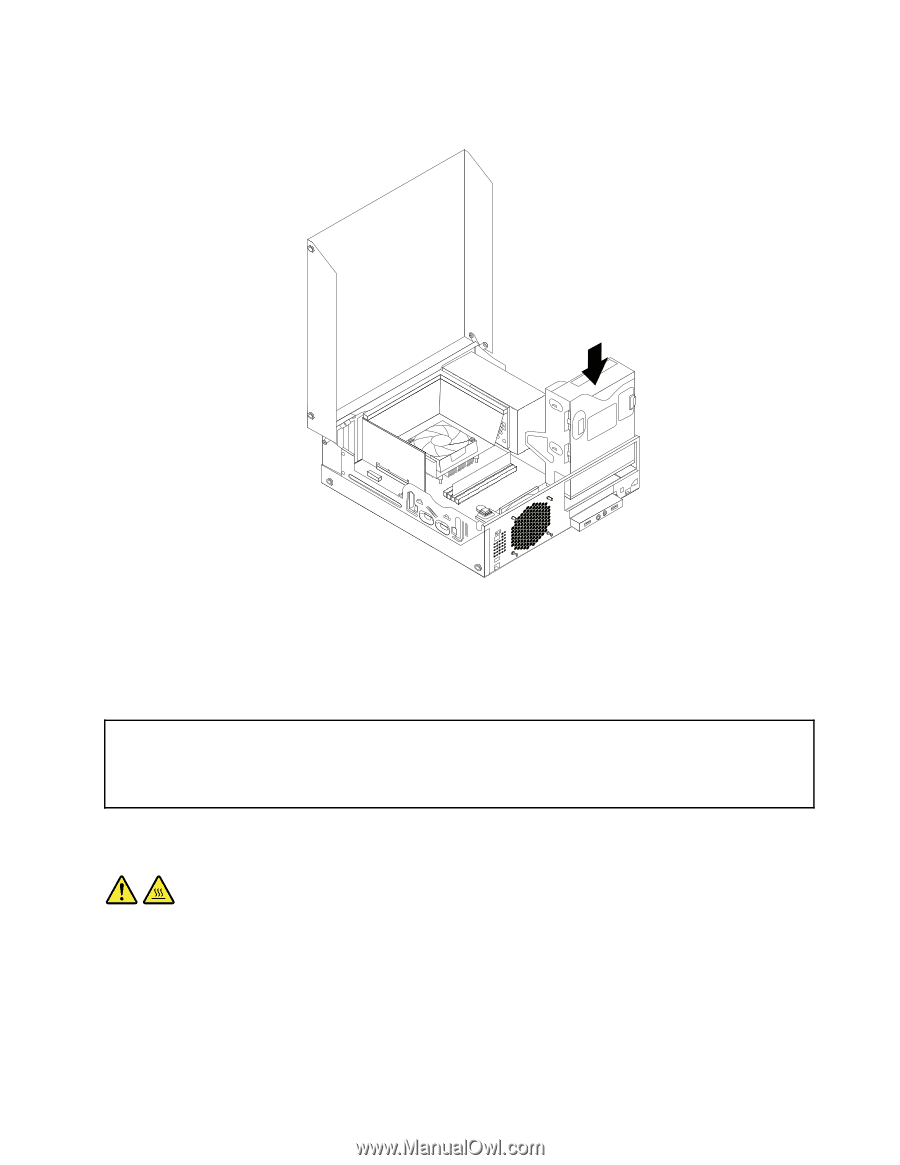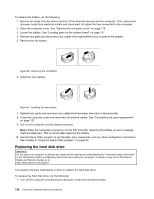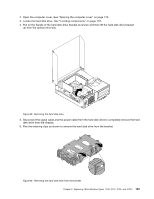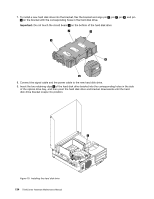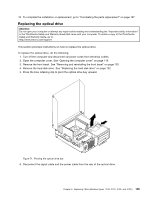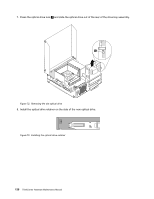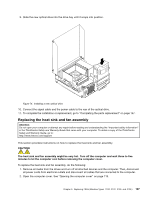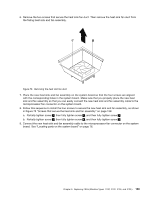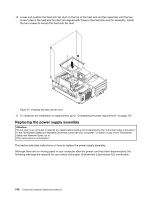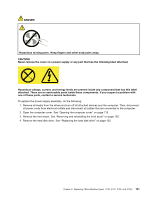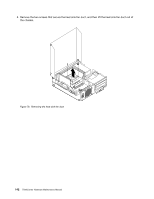Lenovo ThinkCentre M76 Hardware Maintenance Manual for ThinkCentre M76 - Page 141
Replacing the heat sink and fan assembly
 |
View all Lenovo ThinkCentre M76 manuals
Add to My Manuals
Save this manual to your list of manuals |
Page 141 highlights
9. Slide the new optical drive into the drive bay until it snaps into position. Figure 74. Installing a new optical drive 10. Connect the signal cable and the power cable to the rear of the optical drive. 11. To complete the installation or replacement, go to "Completing the parts replacement" on page 157. Replacing the heat sink and fan assembly Attention: Do not open your computer or attempt any repair before reading and understanding the "Important safety information" in the ThinkCentre Safety and Warranty Guide that came with your computer. To obtain a copy of the ThinkCentre Safety and Warranty Guide, go to: http://www.lenovo.com/support This section provides instructions on how to replace the heat sink and fan assembly. CAUTION: The heat sink and fan assembly might be very hot. Turn off the computer and wait three to five minutes to let the computer cool before removing the computer cover. To replace the heat sink and fan assembly, do the following: 1. Remove all media from the drives and turn off all attached devices and the computer. Then, disconnect all power cords from electrical outlets and disconnect all cables that are connected to the computer. 2. Open the computer cover. See "Opening the computer cover" on page 119. Chapter 9. Replacing FRUs (Machine Types: 3120, 3122, 3126, and 3128.) 137