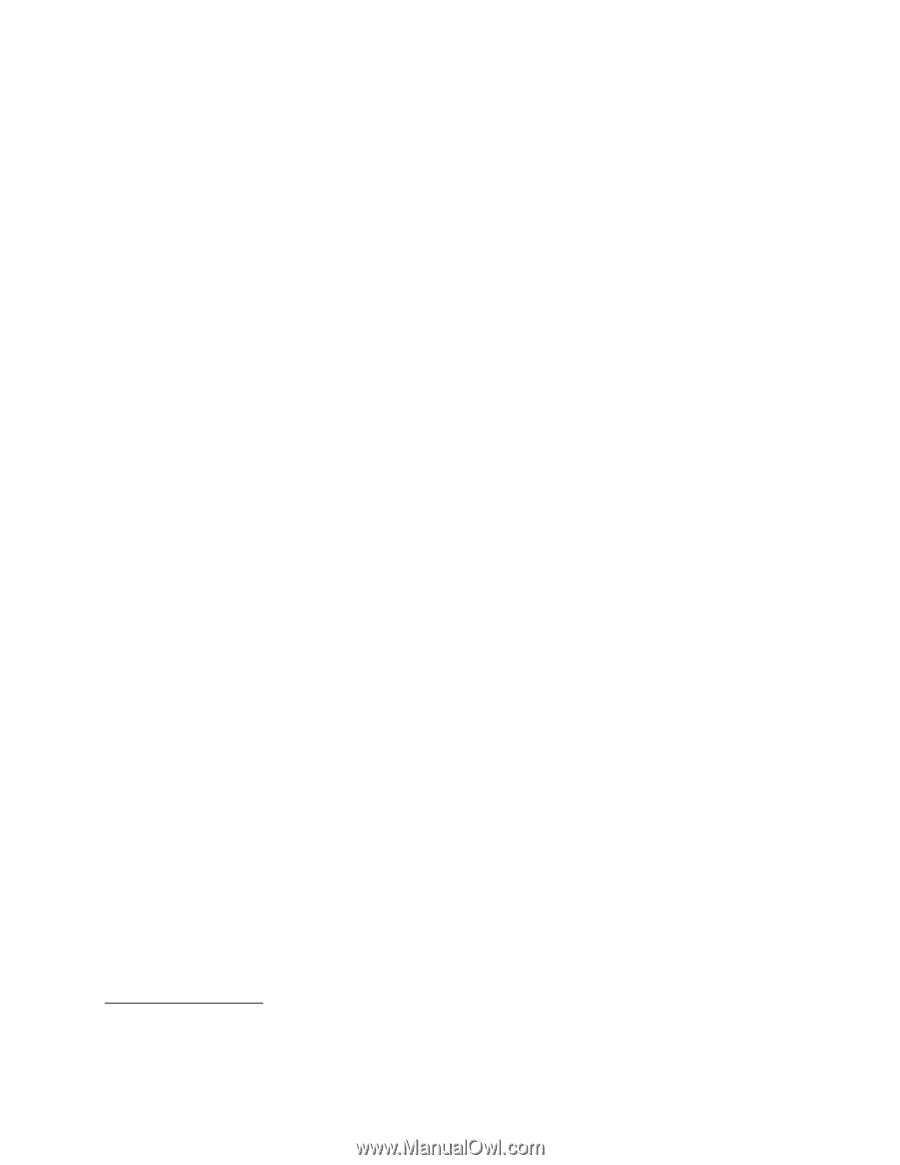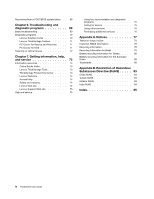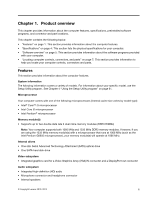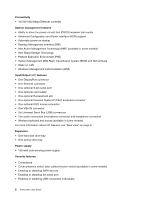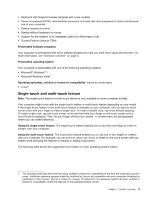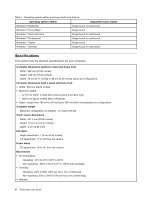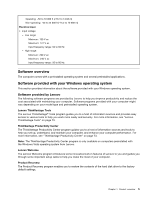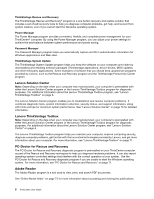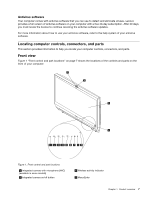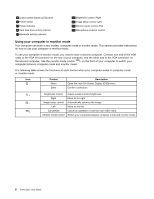Lenovo ThinkCentre M90z (English) User Guide - Page 11
Single-touch and multi-touch feature, Trusted Platform Module TPM
 |
View all Lenovo ThinkCentre M90z manuals
Add to My Manuals
Save this manual to your list of manuals |
Page 11 highlights
• Keyboard with fingerprint reader (shipped with some models) • Power-on password (POP), administrator password, and hard disk drive password to deter unauthorized use of your computer • Startup sequence control • Startup without keyboard or mouse • Support for the addition of an integrated cable lock (Kensington lock) • Trusted Platform Module (TPM) Preinstalled software programs Your computer is preinstalled with some software programs to help you work more easily and securely. For more information, see "Software overview" on page 5. Preinstalled operating system Your computer is preinstalled with one of the following operating systems: • Microsoft® Windows® 7 • Microsoft Windows Vista® Operating system(s), certified or tested for compatibility1 (varies by model type) • Linux® Single-touch and multi-touch feature Note: The single-touch feature or multi-touch feature is only available on some computer models. Your computer might come with the single-touch feature or multi-touch feature depending on your model. If the single-touch feature or the multi-touch feature is available on your computer, you can tap the touch screen once with your finger to make a single click. To make a double-click, tap twice without pausing. To make a right-click, tap the touch screen once and then hold your finger on the touch screen until a round circle is displayed. Then, lift your finger off the touch screen. A context menu will be displayed, where you can make selections. Using the single-touch feature: The single-touch feature enables you to use only one finger at a time to interact with your computer. Using the multi-touch feature: The multi-touch feature enables you to use one or two fingers to interact with your computer. For example, you can zoom in, zoom out, scroll, or rotate on the touch screen with two fingers while browsing the Internet or reading or editing a document. The following table shows the supported touch feature on each operating system edition. 1. The operating system(s) listed here are being certified or tested for compatibility at the time this publication goes to press. Additional operating systems might be identified by Lenovo as compatible with your computer following the publication of this manual. This list is subject to change. To determine if an operating system has been certified or tested for compatibility, check the Web site of the operating system vendor. Chapter 1. Product overview 3