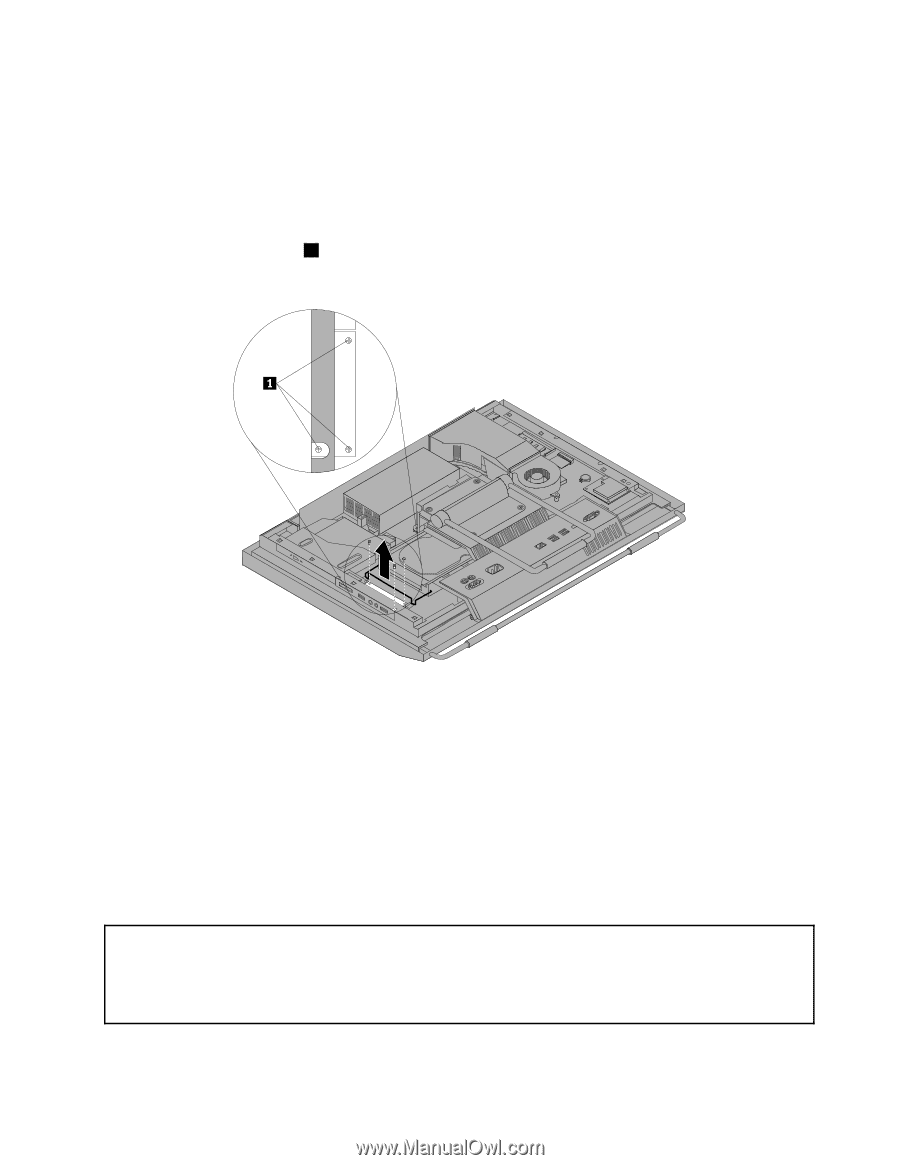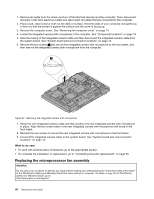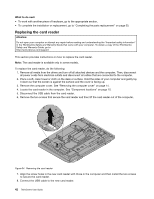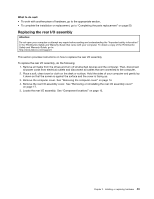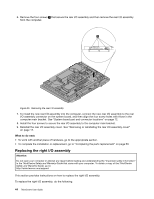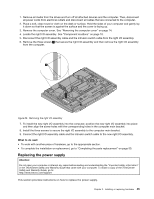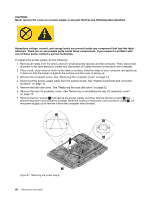Lenovo ThinkCentre M90z (English) User Guide - Page 53
Replacing the power supply, Removing the right I/O assembly
 |
View all Lenovo ThinkCentre M90z manuals
Add to My Manuals
Save this manual to your list of manuals |
Page 53 highlights
1. Remove all media from the drives and turn off all attached devices and the computer. Then, disconnect all power cords from electrical outlets and disconnect all cables that are connected to the computer. 2. Place a soft, clean towel or cloth on the desk or surface. Hold the sides of your computer and gently lay it down so that the screen is against the surface and the cover is facing up. 3. Remove the computer cover. See "Removing the computer cover" on page 14. 4. Locate the right I/O assembly. See "Component locations" on page 10. 5. Disconnect the right I/O assembly cable and the intrusion switch cable from the right I/O assembly. 6. Remove the three screws 1 that secure the right I/O assembly and then remove the right I/O assembly from the computer. Figure 36. Removing the right I/O assembly 7. To install the new right I/O assembly into the computer, position the new right I/O assembly into place and then align the screw holes with the corresponding holes in the computer main bracket. 8. Install the three screws to secure the right I/O assembly to the computer main bracket. 9. Connect the right I/O assembly cable and the intrusion switch cable to the new right I/O assembly. What to do next: • To work with another piece of hardware, go to the appropriate section. • To complete the installation or replacement, go to "Completing the parts replacement" on page 50. Replacing the power supply Attention: Do not open your computer or attempt any repair before reading and understanding the "Important safety information" in the ThinkCentre Safety and Warranty Guide that came with your computer. To obtain a copy of the ThinkCentre Safety and Warranty Guide, go to: http://www.lenovo.com/support This section provides instructions on how to replace the power supply. Chapter 2. Installing or replacing hardware 45