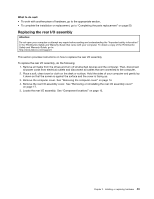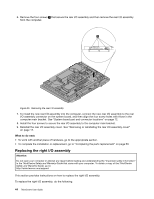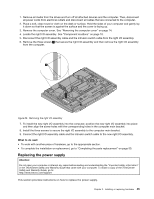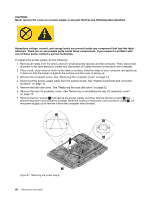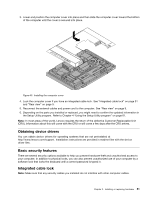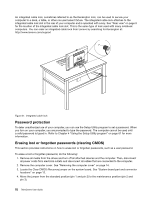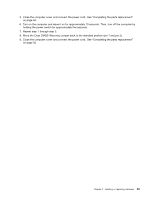Lenovo ThinkCentre M90z (English) User Guide - Page 56
Replacing the wireless keyboard
 |
View all Lenovo ThinkCentre M90z manuals
Add to My Manuals
Save this manual to your list of manuals |
Page 56 highlights
4. Disconnect the failing keyboard from the computer. 5. Connect a new keyboard to the appropriate connector on the computer. 6. Reconnect all power cords to electrical outlets. Replacing the wireless keyboard To replace the wireless keyboard, do the following: 1. Take away your failing wireless keyboard. 2. Remove the new wireless keyboard from the package. 3. Correctly install the batteries for the new wireless keyboard by referring to the following illustrations: 4. Remove the USB dongle from the wireless mouse compartment and connect it to an available USB connectors on the computer. See "Replacing the wireless mouse" on page 49. 48 ThinkCentre User Guide

4. Disconnect the failing keyboard from the computer.
5. Connect a new keyboard to the appropriate connector on the computer.
6. Reconnect all power cords to electrical outlets.
Replacing the wireless keyboard
To replace the wireless keyboard, do the following:
1. Take away your failing wireless keyboard.
2. Remove the new wireless keyboard from the package.
3. Correctly install the batteries for the new wireless keyboard by referring to the following illustrations:
4. Remove the USB dongle from the wireless mouse compartment and connect it to an available USB
connectors on the computer. See “Replacing the wireless mouse” on page 49.
48
ThinkCentre User Guide