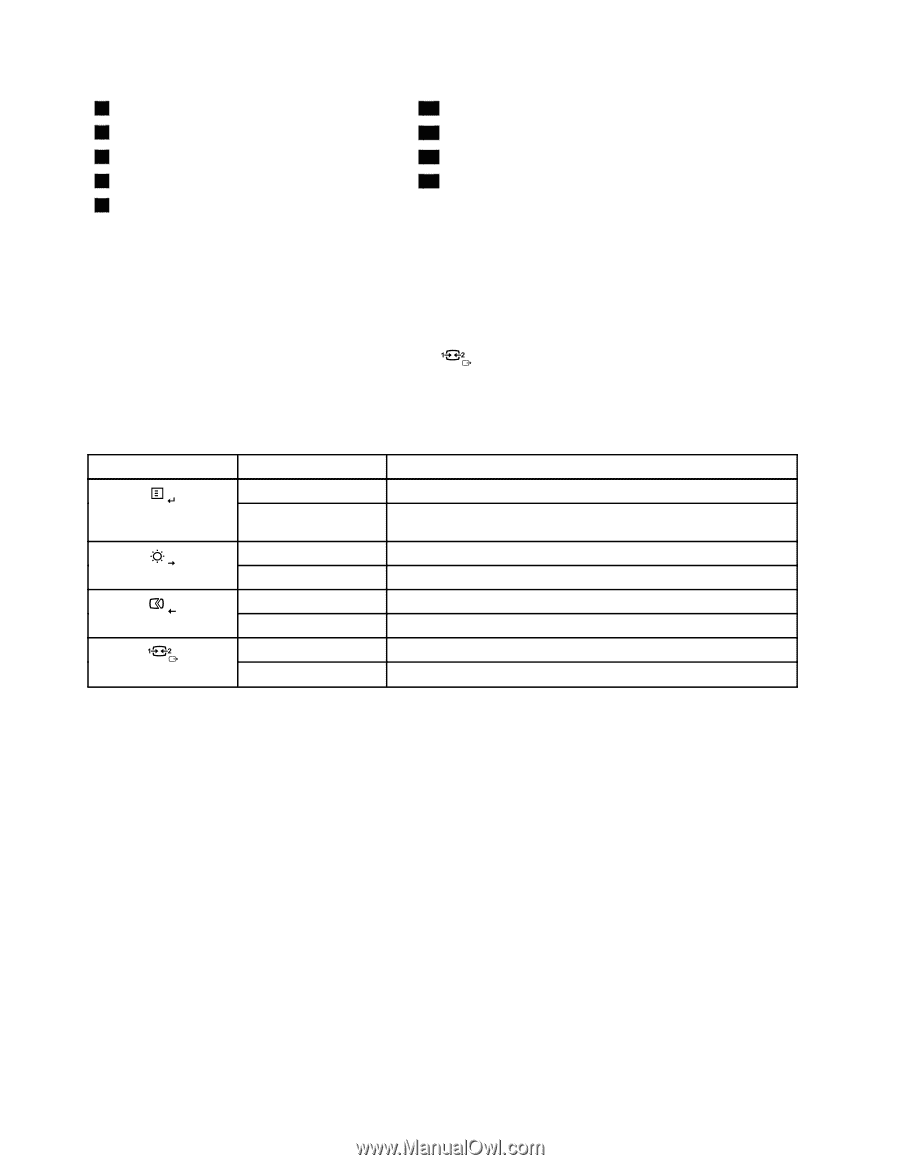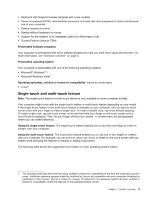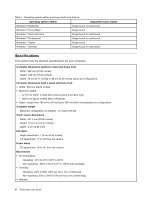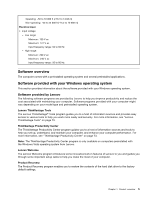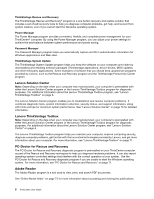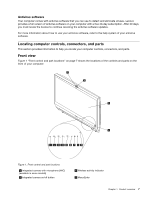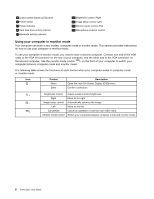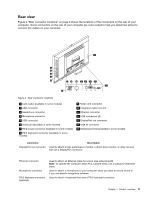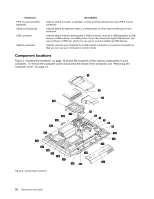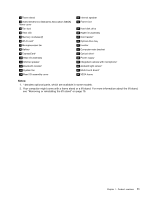Lenovo ThinkCentre M90z (English) User Guide - Page 16
Using your computer in monitor mode, the second computer. Use the monitor mode control - vga in
 |
View all Lenovo ThinkCentre M90z manuals
Add to My Manuals
Save this manual to your list of manuals |
Page 16 highlights
3 Liquid crystal display (LCD) panel 4 Power switch 5 Power indicator 6 Hard disk drive activity indictor 7 Bluetooth activity indicator 10 Brightness control /Right 11 Image setup control /Left 12 Monitor mode control /Exit 13 Microphone mute/on control Using your computer in monitor mode Your computer can work in two modes: computer mode or monitor mode. This section provides instructions on how to use your computer in monitor mode. To use your computer in monitor mode, you need to have a second computer. Connect one end of the VGA cable to the VGA IN connector on the rear of your computer, and the other end to the VGA connector on the second computer. Use the monitor mode control on the front of your computer to switch your computer between computer mode and monitor mode. The following table shows the functions of each control when your computer works in computer mode or monitor mode. Icon Control Menu Enter Description Open the main On-Screen Display (OSD) menu. Confirm a selection. Brightness control Right Image setup control Left Cancel/Exit Monitor mode control Adjust overall monitor brightness. Move to the right. Automatically optimize the image. Move to the left. Cancel an operation or exit the main OSD menu. Switch your computer between computer mode and monitor mode. 8 ThinkCentre User Guide