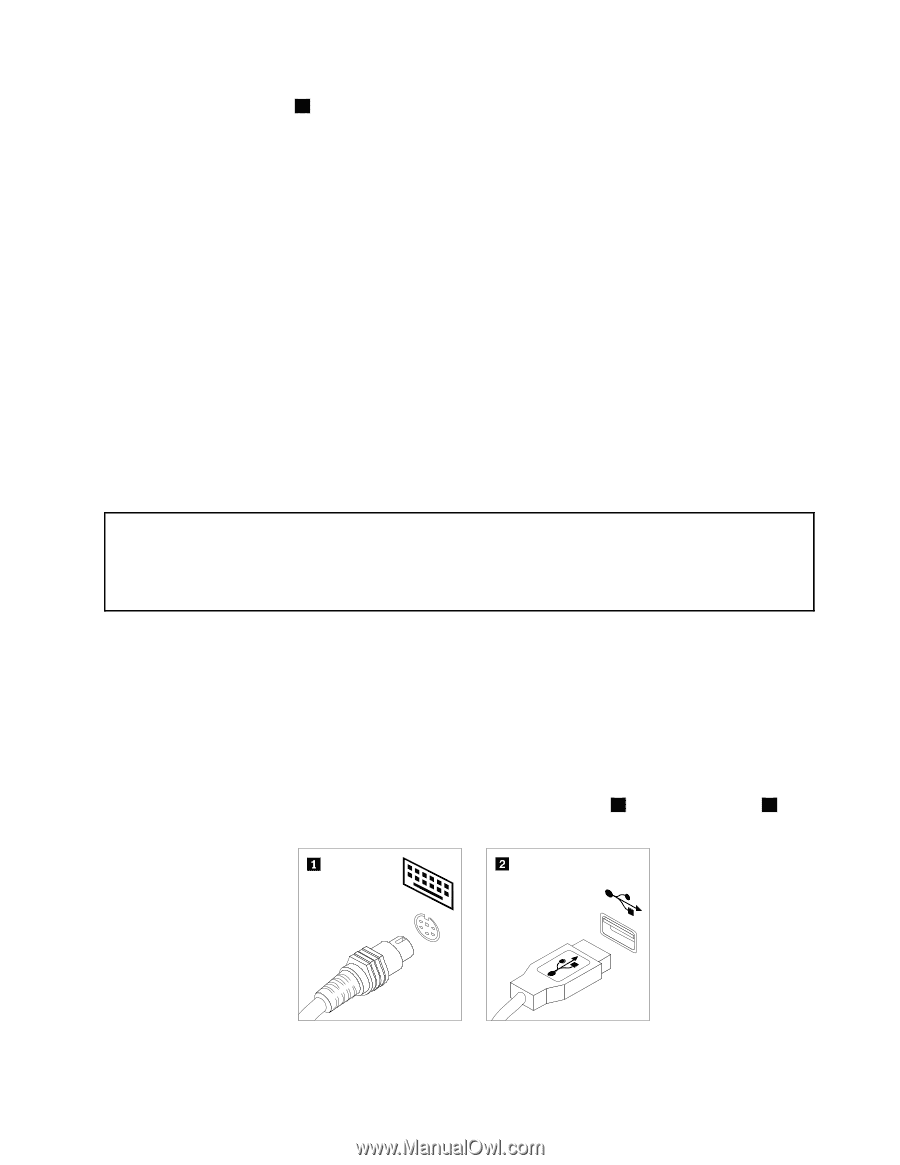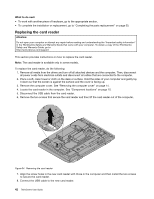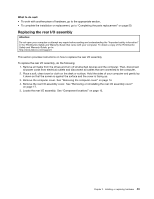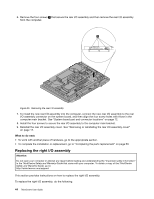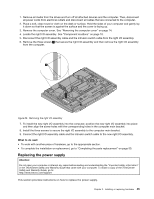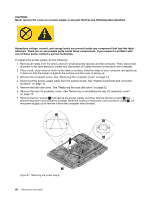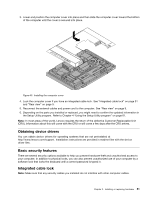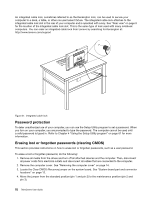Lenovo ThinkCentre M90z (English) User Guide - Page 55
Replacing the keyboard, Replacing the PS/2 or USB keyboard
 |
View all Lenovo ThinkCentre M90z manuals
Add to My Manuals
Save this manual to your list of manuals |
Page 55 highlights
8. Remove the two screws 4 (as shown in Removing the power supplyFigure 37 on page 46) that secure the power cord connector and then remove the power cord connector from the power cord connector bracket. 9. Install the two screws to secure the new power cord connector to the power cord connector bracket. 10. Position the new power supply in the computer and align the four screw holes in the new power supply with those in the computer main bracket. Install the four screws to secure the new power supply. 11. Route the new power cord connector cable and then position the power cord connector bracket on the bottom of the computer main bracket. 12. Align the two screw holes in the power cord connector bracket with those in the computer main bracket and install the two screws to secure the power cord connector bracket. 13. Connect the new power supply cable to the power supply connector on the system board. See "System board part and connector locations" on page 12. 14. Reinstall the hard disk drive. See "Replacing the hard disk drive" on page 23. 15. Reinstall the rear I/O assembly cover. See "Removing or reinstalling the rear I/O assembly cover" on page 17. What to do next: • To work with another piece of hardware, go to the appropriate section. • To complete the installation or replacement, go to "Completing the parts replacement" on page 50. Replacing the keyboard Attention: Do not open your computer or attempt any repair before reading and understanding the "Important safety information" in the ThinkCentre Safety and Warranty Guide that came with your computer. To obtain a copy of the ThinkCentre Safety and Warranty Guide, go to: http://www.lenovo.com/support This section provides instructions on how to replace the keyboard. Replacing the PS/2 or USB keyboard To replace the PS/2 or USB keyboard, do the following: 1. Remove any media from the drives. Then, turn off all attached devices and the computer. 2. Disconnect all power cords from electrical outlets. 3. Locate the keyboard connector. Note: Your keyboard might be connected to a PS/2 keyboard connector 1 or a USB connector 2 . Figure 38. Keyboard connectors Chapter 2. Installing or replacing hardware 47