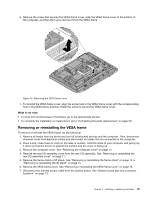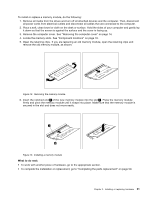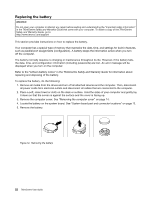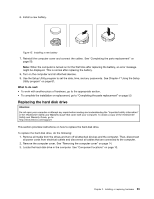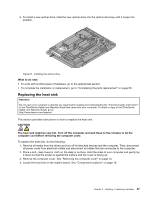Lenovo ThinkCentre M90z (English) User Guide - Page 31
Replacing the hard disk drive, do the following - replace hard drive
 |
View all Lenovo ThinkCentre M90z manuals
Add to My Manuals
Save this manual to your list of manuals |
Page 31 highlights
6. Install a new battery. Figure 15. Installing a new battery 7. Reinstall the computer cover and connect the cables. See "Completing the parts replacement" on page 50. Note: When the computer is turned on for the first time after replacing the battery, an error message might be displayed. This is normal after replacing the battery. 8. Turn on the computer and all attached devices. 9. Use the Setup Utility program to set the date, time, and any passwords. See Chapter 4 "Using the Setup Utility program" on page 61. What to do next: • To work with another piece of hardware, go to the appropriate section. • To complete the installation or replacement, go to "Completing the parts replacement" on page 50. Replacing the hard disk drive Attention: Do not open your computer or attempt any repair before reading and understanding the "Important safety information" in the ThinkCentre Safety and Warranty Guide that came with your computer. To obtain a copy of the ThinkCentre Safety and Warranty Guide, go to: http://www.lenovo.com/support This section provides instructions on how to replace the hard disk drive. To replace the hard disk drive, do the following: 1. Remove all media from the drives and turn off all attached devices and the computer. Then, disconnect all power cords from electrical outlets and disconnect all cables that are connected to the computer. 2. Remove the computer cover. See "Removing the computer cover" on page 14. 3. Locate the hard disk drive in the computer. See "Component locations" on page 10. Chapter 2. Installing or replacing hardware 23