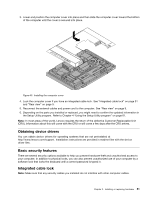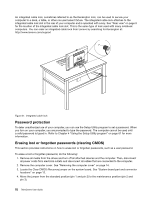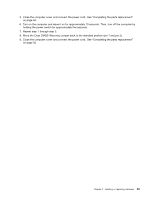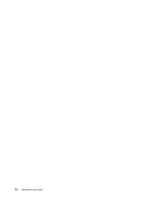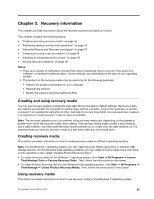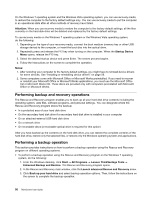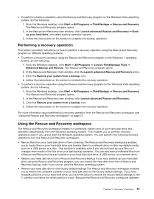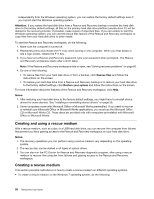Lenovo ThinkCentre M90z (English) User Guide - Page 61
Repeat step 1 through step 3.
 |
View all Lenovo ThinkCentre M90z manuals
Add to My Manuals
Save this manual to your list of manuals |
Page 61 highlights
5. Close the computer cover and connect the power cord. See "Completing the parts replacement" on page 50. 6. Turn on the computer and leave it on for approximately 10 seconds. Then, turn off the computer by holding the power switch for approximately five seconds. 7. Repeat step 1 through step 3. 8. Move the Clear CMOS /Recovery jumper back to the standard position (pin 1 and pin 2). 9. Close the computer cover and connect the power cord. See "Completing the parts replacement" on page 50. Chapter 2. Installing or replacing hardware 53
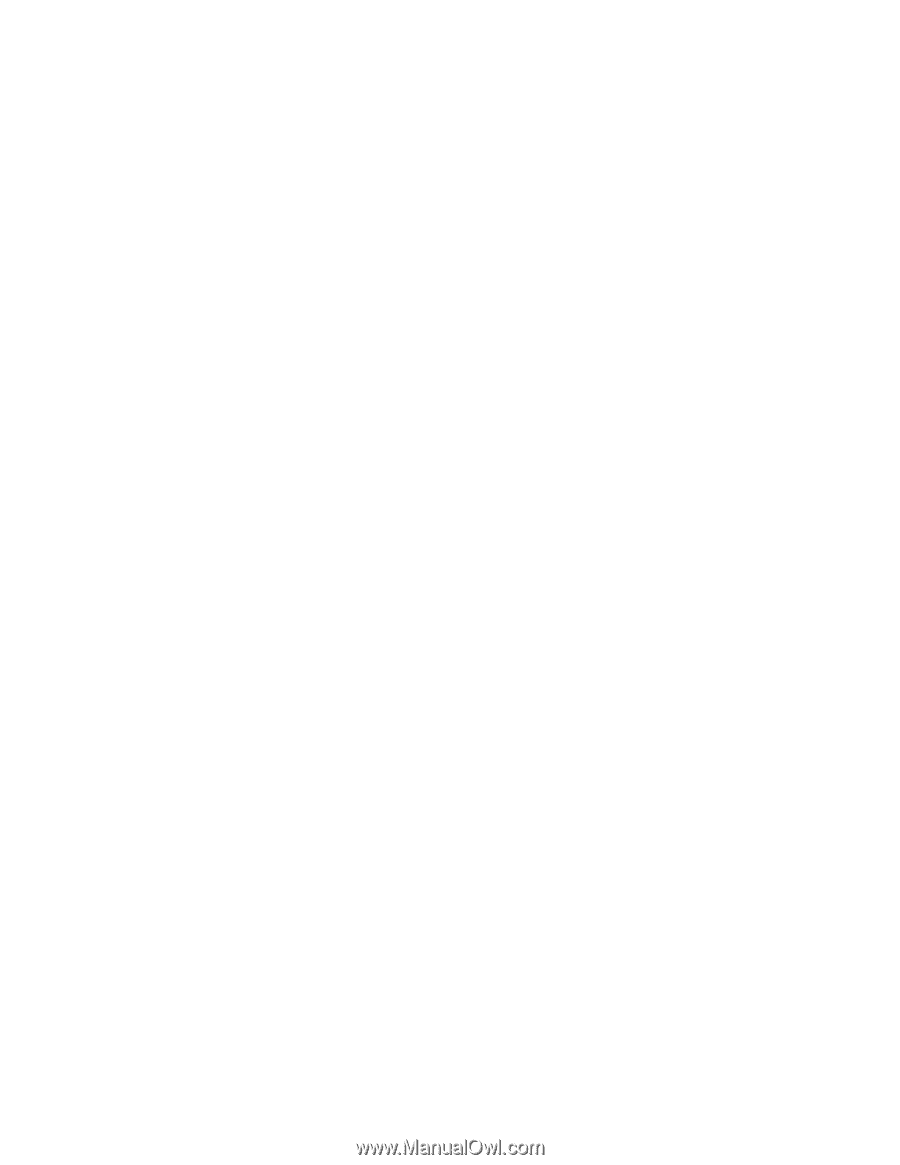
5. Close the computer cover and connect the power cord. See “Completing the parts replacement”
on page 50.
6. Turn on the computer and leave it on for approximately 10 seconds. Then, turn off the computer by
holding the power switch for approximately five seconds.
7. Repeat step 1 through step 3.
8. Move the Clear CMOS /Recovery jumper back to the standard position (pin 1 and pin 2).
9. Close the computer cover and connect the power cord. See “Completing the parts replacement”
on page 50.
Chapter 2
.
Installing or replacing hardware
53