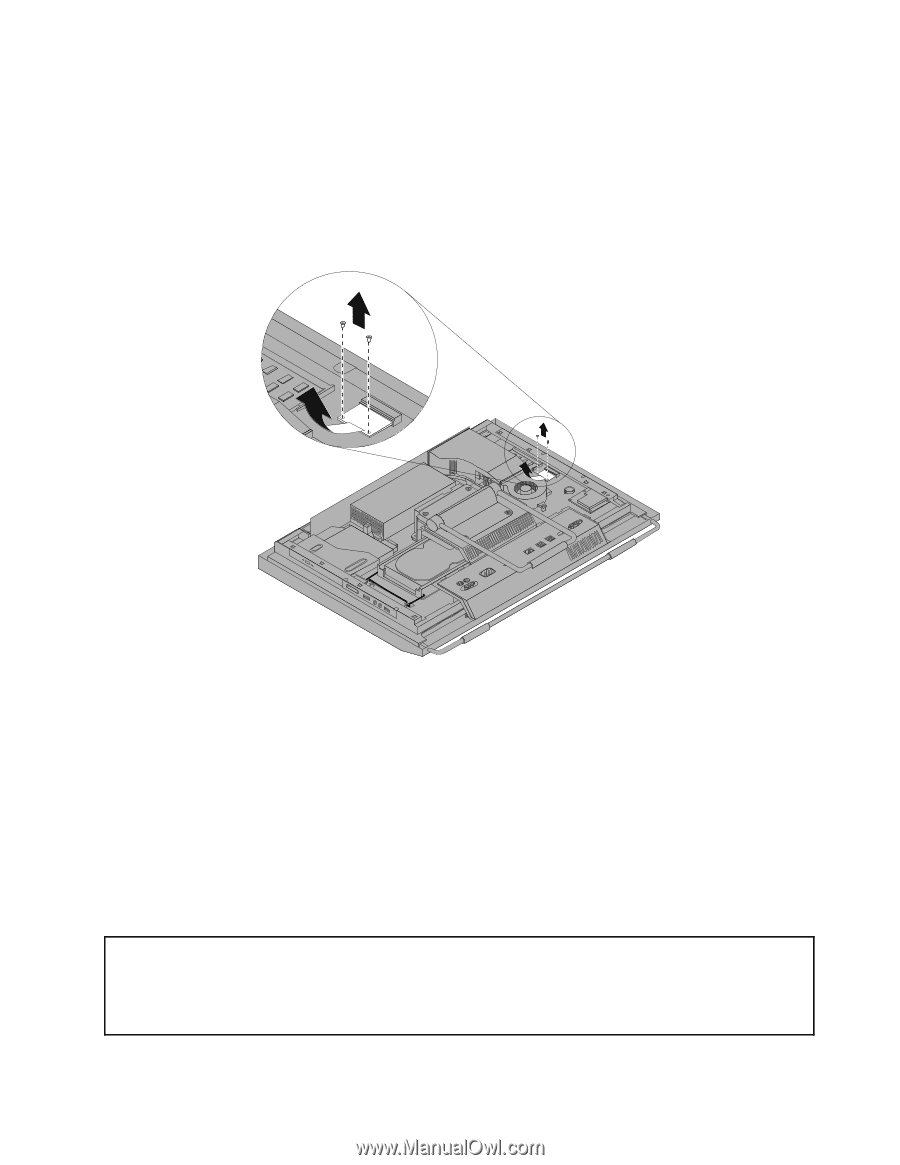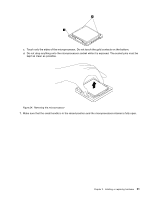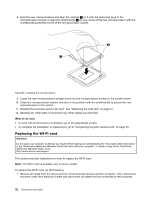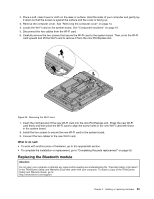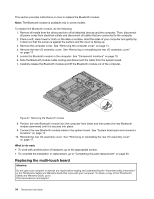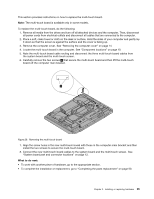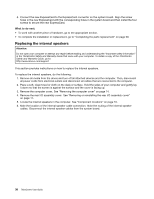Lenovo ThinkCentre M90z (English) User Guide - Page 41
Replacing the Bluetooth module
 |
View all Lenovo ThinkCentre M90z manuals
Add to My Manuals
Save this manual to your list of manuals |
Page 41 highlights
2. Place a soft, clean towel or cloth on the desk or surface. Hold the sides of your computer and gently lay it down so that the screen is against the surface and the cover is facing up. 3. Remove the computer cover. See "Removing the computer cover" on page 14. 4. Locate the WI-FI card on the system board. See "Component locations" on page 10. 5. Disconnect the two cables from the WI-FI card. 6. Carefully remove the two screws that secure the WI-FI card to the system board. Then, pivot the WI-FI card upward and lift the WI-FI card to remove it from the mini PCI Express slot. Figure 26. Removing the WI-FI card 7. Insert the notched end of the new WI-FI card into the mini PCI Express slot. Press the new WI-FI card firmly and then pivot the WI-FI card to align the screw holes in the new WI-FI card with those in the system board. 8. Install the two screws to secure the new WI-FI card to the system board. 9. Connect the two cables to the new WI-FI card. What to do next: • To work with another piece of hardware, go to the appropriate section. • To complete the installation or replacement, go to "Completing the parts replacement" on page 50. Replacing the Bluetooth module Attention: Do not open your computer or attempt any repair before reading and understanding the "Important safety information" in the ThinkCentre Safety and Warranty Guide that came with your computer. To obtain a copy of the ThinkCentre Safety and Warranty Guide, go to: http://www.lenovo.com/support Chapter 2. Installing or replacing hardware 33