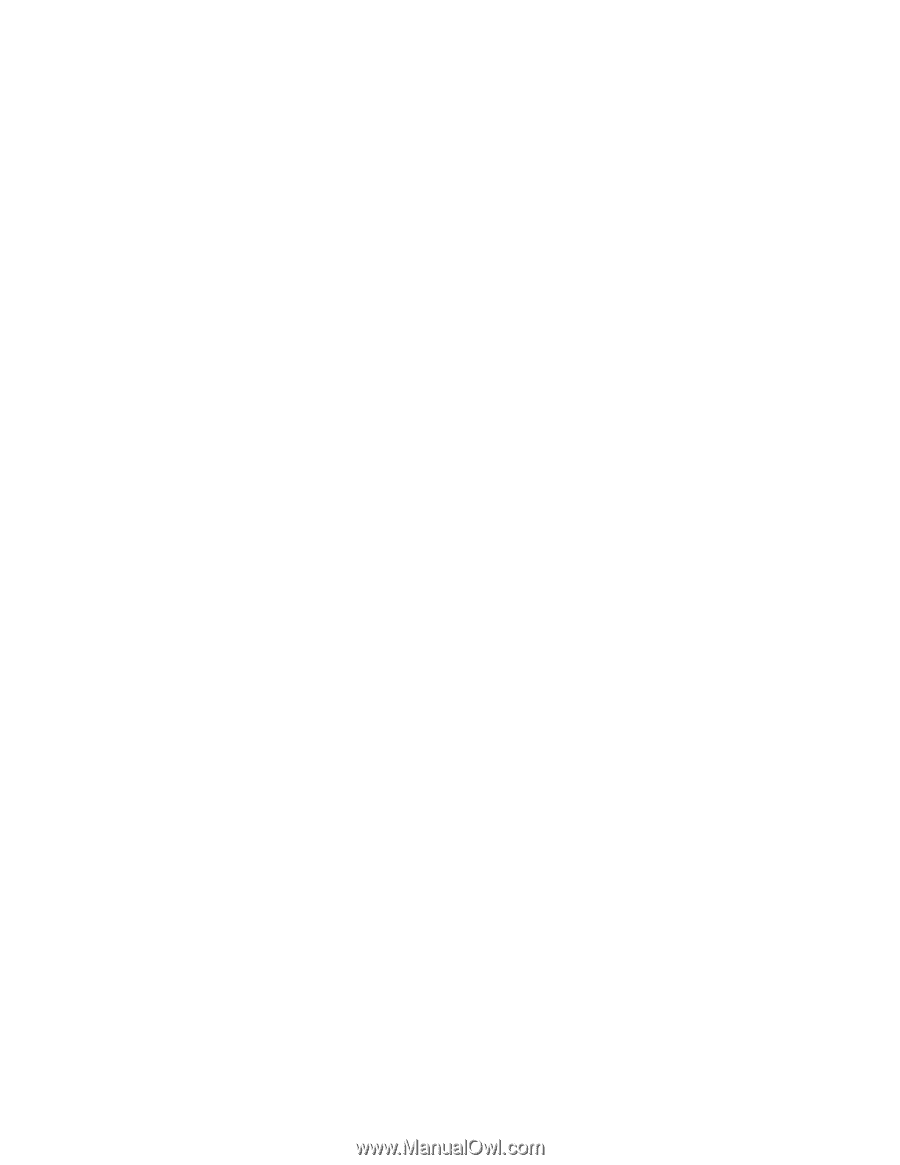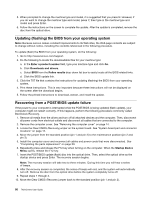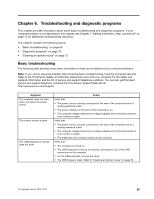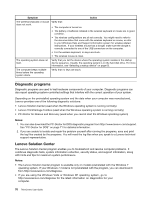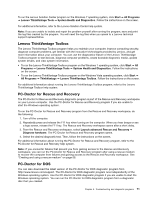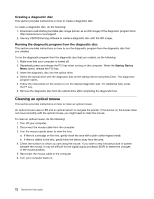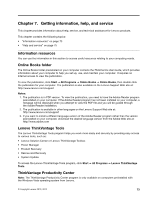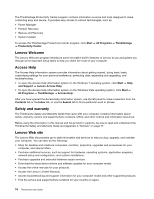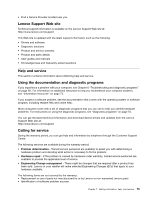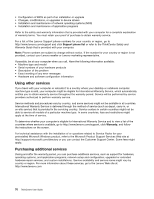Lenovo ThinkCentre M90z (English) User Guide - Page 79
Lenovo ThinkVantage Toolbox, PC-Doctor for Rescue and Recovery, PC-Doctor for DOS
 |
View all Lenovo ThinkCentre M90z manuals
Add to My Manuals
Save this manual to your list of manuals |
Page 79 highlights
To run the Lenovo Solution Center program on the Windows 7 operating system, click Start ➙ All Programs ➙ Lenovo ThinkVantage Tools ➙ System Health and Diagnostics. Follow the instructions on the screen. For additional information, refer to the Lenovo Solution Center help system. Note: If you are unable to isolate and repair the problem yourself after running the program, save and print the log files created by the program. You will need the log files when you speak to a Lenovo technical support representative. Lenovo ThinkVantage Toolbox The Lenovo ThinkVantage Toolbox program helps you maintain your computer, improve computing security, diagnose computer problems, get familiar with the innovative technologies provided by Lenovo, and get more information about your computer. You can use the diagnostics feature of the Lenovo ThinkVantage Toolbox program to test devices, diagnose computer problems, create bootable diagnostic media, update system drivers, and view system information. • To run the Lenovo ThinkVantage Toolbox program on the Windows 7 operating system, click Start ➙ All Programs ➙ Lenovo ThinkVantage Tools ➙ System Health and Diagnostics. Follow the instructions on the screen. • To run the Lenovo ThinkVantage Toolbox program on the Windows Vista operating system, click Start ➙ All Programs ➙ ThinkVantage ➙ Lenovo ThinkVantage Toolbox. Follow the instructions on the screen. For additional information about running the Lenovo ThinkVantage Toolbox program, refer to the Lenovo ThinkVantage Toolbox help system. PC-Doctor for Rescue and Recovery The PC-Doctor for Rescue and Recovery diagnostic program is part of the Rescue and Recovery workspace on your Lenovo computer. Use the PC-Doctor for Rescue and Recovery program if you are unable to start the Windows operating system. To run the PC-Doctor for Rescue and Recovery program from the Rescue and Recovery workspace, do the following: 1. Turn off the computer. 2. Repeatedly press and release the F11 key when turning on the computer. When you hear beeps or see a logo screen, release the F11 key. The Rescue and Recovery workspace opens after a short delay. 3. From the Rescue and Recovery workspace, select Launch advanced Rescue and Recovery ➙ Diagnose hardware. The PC-Doctor for Rescue and Recovery program opens. 4. Select the desired diagnostic test. Then, follow the instructions on the screen. For additional information about running the PC-Doctor for Rescue and Recovery program, refer to the PC-Doctor for Rescue and Recovery help system. Note: If you encounter failures that prevent you from gaining access to the Rescue and Recovery workspace, you can run the PC-Doctor for Rescue and Recovery program after using a rescue medium to recover the computer from failures and gaining access to the Rescue and Recovery workspace. See "Creating and using a rescue medium" on page 58. PC-Doctor for DOS You can also download the latest version of the PC-Doctor for DOS diagnostic program from http://www.lenovo.com/support. The PC-Doctor for DOS diagnostic program runs independently of the Windows operating system. Use the PC-Doctor for DOS diagnostic program if you are unable to start the Windows operating system. You can run the PC-Doctor for DOS diagnostic program from a diagnostic disc that you created. Chapter 6. Troubleshooting and diagnostic programs 71