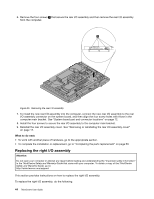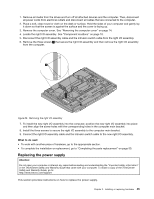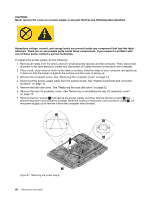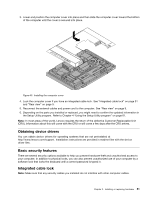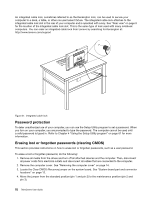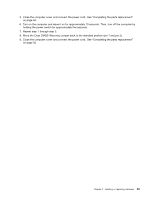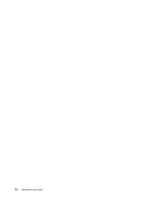Lenovo ThinkCentre M90z (English) User Guide - Page 57
Replacing the mouse, Replacing the PS/2 or USB mouse, Replacing the wireless mouse - wireless turning off
 |
View all Lenovo ThinkCentre M90z manuals
Add to My Manuals
Save this manual to your list of manuals |
Page 57 highlights
Replacing the mouse Attention: Do not open your computer or attempt any repair before reading and understanding the "Important safety information" in the ThinkCentre Safety and Warranty Guide that came with your computer. To obtain a copy of the ThinkCentre Safety and Warranty Guide, go to: http://www.lenovo.com/support This section provides instructions on how to replace the mouse. Replacing the PS/2 or USB mouse To replace the PS/2 or USB mouse, do the following: 1. Remove any media from the drives. Then, turn off all attached devices and the computer. 2. Disconnect all power cords from electrical outlets. 3. Locate the mouse connector. Note: Your mouse might be connected to a PS/2 mouse connector 1 or a USB connector 2 . Figure 39. Mouse connectors 4. Disconnect the failing mouse cable from the computer. 5. Connect a new mouse cable to the appropriate connector on the computer. 6. Reconnect all power cords to electrical outlets. Replacing the wireless mouse To replace the wireless mouse, do the following: 1. Disconnect the USB dongle from your computer. Then, take away your failing wireless mouse. 2. Remove the new wireless mouse from the package. 3. Remove the USB dongle from the compartment of the new wireless mouse and correctly install the batteries for the mouse. Then, connect the USB dongle to an available USB connector on your computer. Chapter 2. Installing or replacing hardware 49