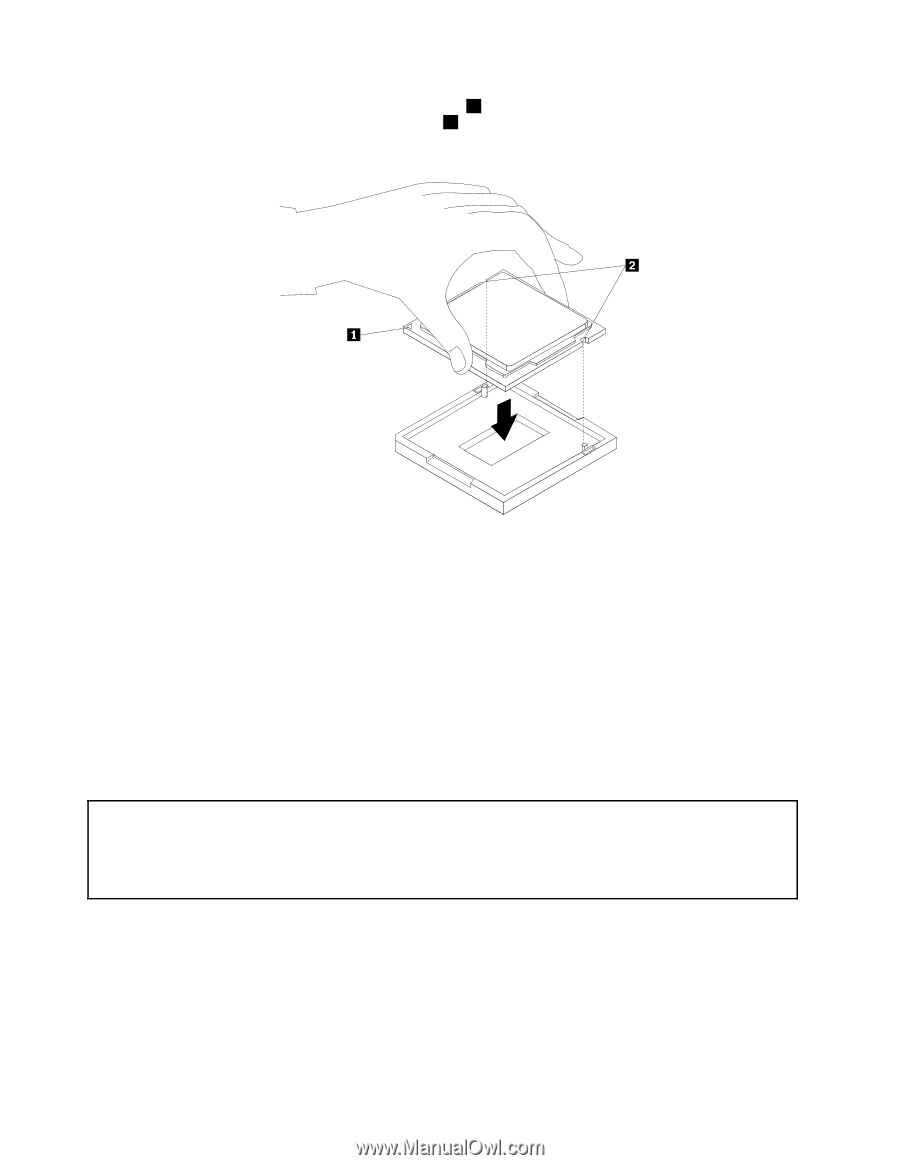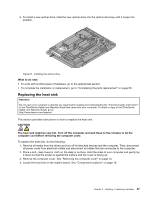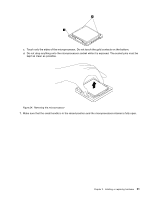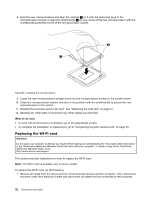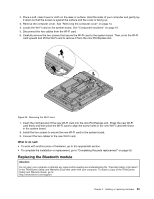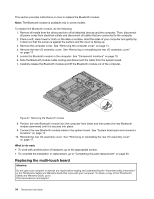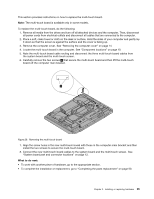Lenovo ThinkCentre M90z (English) User Guide - Page 40
Replacing the WI-FI card, Installing the microprocessor
 |
View all Lenovo ThinkCentre M90z manuals
Add to My Manuals
Save this manual to your list of manuals |
Page 40 highlights
8. Hold the new microprocessor and align the notches 2 on it with the alignment keys in the microprocessor socket, or align the small triangle 1 on one corner of the new microprocessor with the corresponding beveled corner of the microprocessor socket. Figure 25. Installing the microprocessor 9. Lower the new microprocessor straight down into the microprocessor socket on the system board. 10. Close the microprocessor retainer and lock it into position with the small handle to secure the new microprocessor in the socket. 11. Reinstall the heat sink and the fan duct. See "Replacing the heat sink" on page 27. 12. Reinstall any other parts or reconnect any other cables you removed. What to do next: • To work with another piece of hardware, go to the appropriate section. • To complete the installation or replacement, go to "Completing the parts replacement" on page 50. Replacing the WI-FI card Attention: Do not open your computer or attempt any repair before reading and understanding the "Important safety information" in the ThinkCentre Safety and Warranty Guide that came with your computer. To obtain a copy of the ThinkCentre Safety and Warranty Guide, go to: http://www.lenovo.com/support This section provides instructions on how to replace the WI-FI card. Note: The WI-FI card is available only in some models. To replace the WI-FI card, do the following: 1. Remove all media from the drives and turn off all attached devices and the computer. Then, disconnect all power cords from electrical outlets and disconnect all cables that are connected to the computer. 32 ThinkCentre User Guide