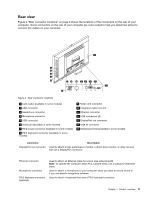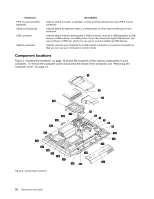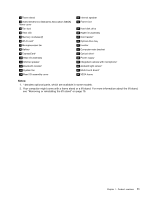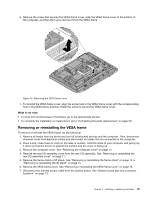Lenovo ThinkCentre M90z (English) User Guide - Page 22
Removing the computer cover, Removing or reinstalling the frame stand
 |
View all Lenovo ThinkCentre M90z manuals
Add to My Manuals
Save this manual to your list of manuals |
Page 22 highlights
Removing the computer cover Attention: Do not open your computer or attempt any repair before reading and understanding the "Important safety information" in the ThinkCentre Safety and Warranty Guide that came with your computer. To obtain a copy of the ThinkCentre Safety and Warranty Guide, go to: http://www.lenovo.com/support This section provides instructions on how to remove the computer cover. CAUTION: Turn off the computer and wait three to five minutes to let the computer cool before removing the computer cover. To remove the computer cover, do the following: 1. Remove all media from the drives and turn off all attached devices and the computer. Then, disconnect all power cords from electrical outlets and disconnect all cables that are connected to the computer. 2. Place a soft, clean towel or cloth on the desk or surface. Hold the sides of your computer and gently lay it down so that the screen is against the surface and the cover is facing up. 3. Remove any locking device that secures the computer cover, such as an integrated cable lock. See "Integrated cable lock" on page 51. 4. Press the two cover-release buttons on the computer cover as shown, slide the computer cover toward the top of the computer, and then lift the computer cover up to remove it from the chassis. Figure 5. Removing the computer cover Removing or reinstalling the frame stand Your computer might come with a frame stand or a lift stand. This section provides instructions on how to remove or reinstall the frame stand. For information about the lift stand, see "Removing or reinstalling the lift stand" on page 15. To remove or reinstall the frame stand, do the following: 1. Remove all media from the drives and turn off all attached devices and the computer. Then, disconnect all power cords from electrical outlets and disconnect all cables that are connected to the computer. 14 ThinkCentre User Guide