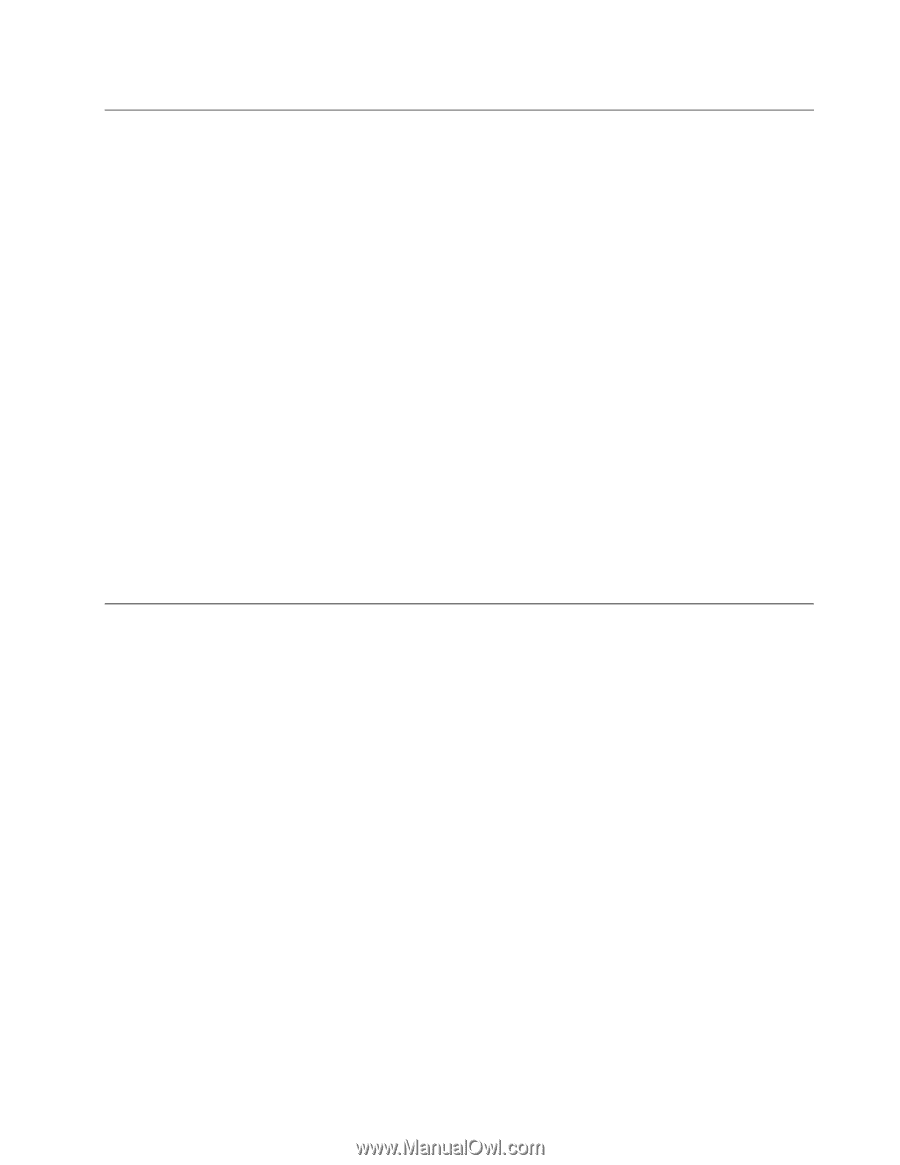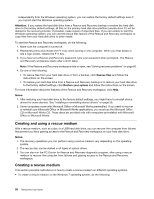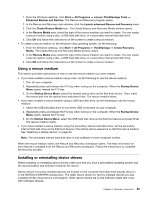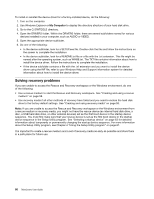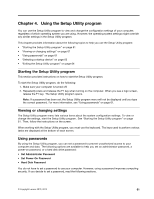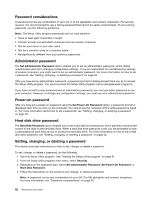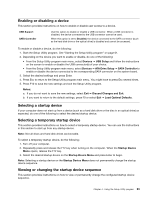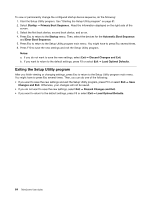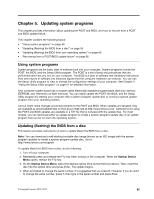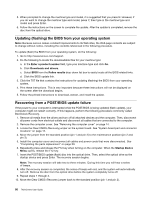Lenovo ThinkCentre M90z (English) User Guide - Page 71
Enabling or disabling a device, Selecting a startup device
 |
View all Lenovo ThinkCentre M90z manuals
Add to My Manuals
Save this manual to your list of manuals |
Page 71 highlights
Enabling or disabling a device This section provides instructions on how to enable or disable user access to a device. USB Support SATA Controller Use this option to enable or disable a USB connector. When a USB connector is disabled, the device connected to the USB connector cannot be used. When this option is set to Disabled, the device connected to the SATA connector (such as the hard disk drive or the optical drive) is disabled and cannot be accessed. To enable or disable a device, do the following: 1. Start the Setup Utility program. See "Starting the Setup Utility program" on page 61. 2. Depending on the device you want to enable or disable, do one of the following: • From the Setup Utility program main menu, select Devices ➙ USB Setup and follow the instructions on the screen to enable or disable the USB connector(s) of your choice. • From the Setup Utility program main menu, select Devices ➙ ATA Drive Setup ➙ SATA Controller to enable or disable the device connected to the corresponding SATA connector on the system board. 3. Select the desired settings and press Enter. 4. Press Esc to return to the Setup Utility program main menu. You might have to press Esc several times. 5. Press F10 to save the new settings and exit the Setup Utility program. Notes: a. If you do not want to save the new settings, select Exit ➙ Discard Changes and Exit. b. If you want to return to the default settings, press F9 or select Exit ➙ Load Optimal Defaults. Selecting a startup device If your computer does not start up from a device (such as a hard disk drive or the disc in an optical drive) as expected, do one of the following to select the desired startup device. Selecting a temporary startup device This section provides instructions on how to select a temporary startup device. You can use the instructions in this section to start up from any startup device. Note: Not all discs and hard disk drives are bootable. To select a temporary startup device, do the following: 1. Turn off your computer. 2. Repeatedly press and release the F12 key when turning on the computer. When the Startup Device Menu opens, release the F12 key. 3. Select the desired startup device on the Startup Device Menu and press Enter to begin. Note: Selecting a startup device on the Startup Device Menu does not permanently change the startup device sequence. Viewing or changing the startup device sequence This section provides instructions on how to view or permanently change the configured startup device sequence. Chapter 4. Using the Setup Utility program 63