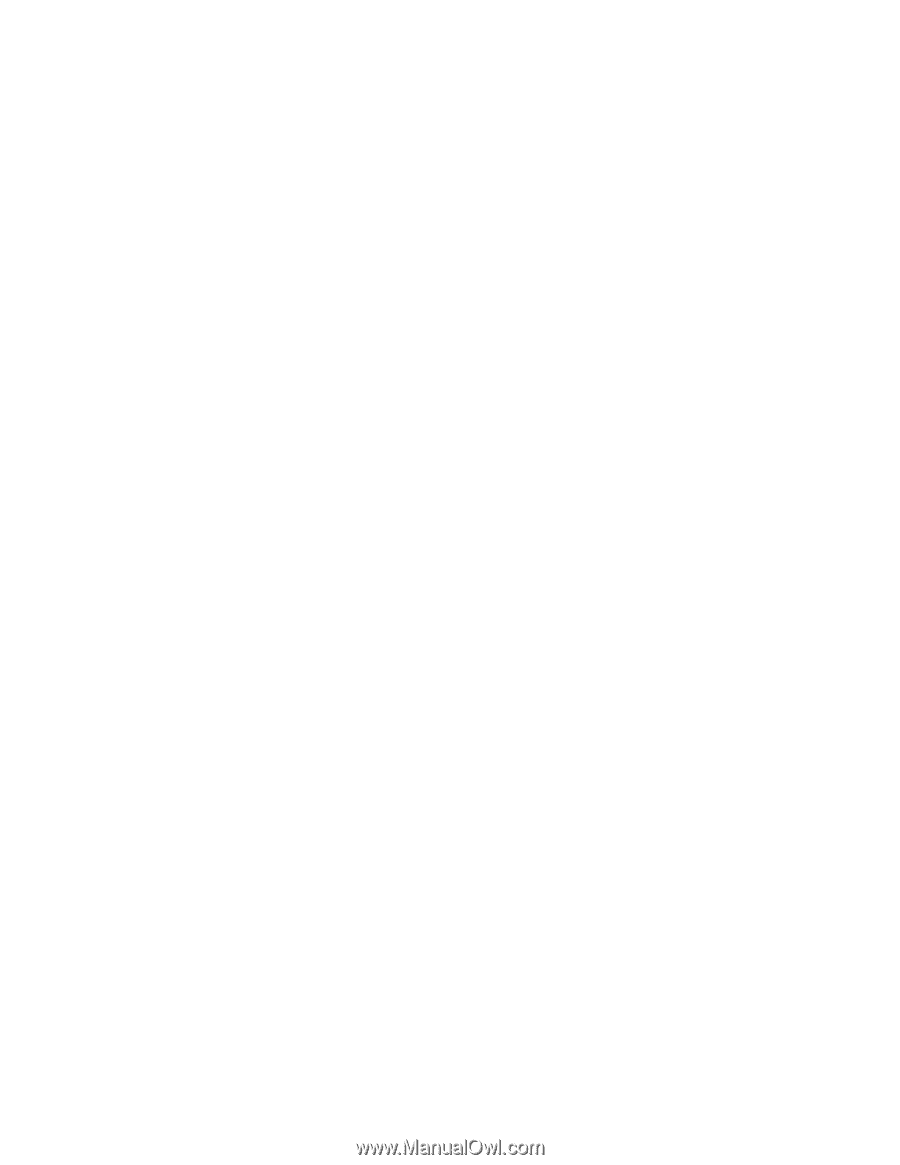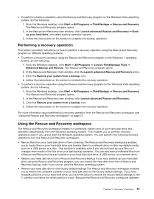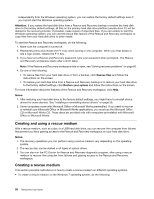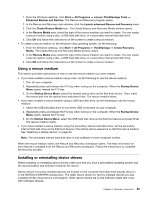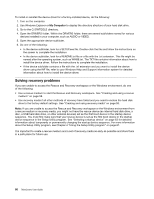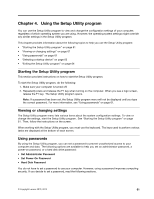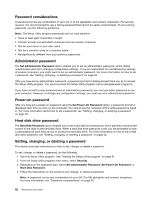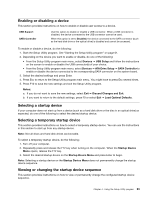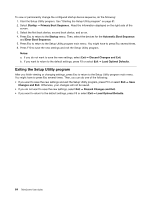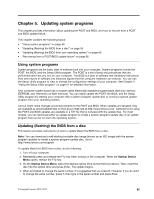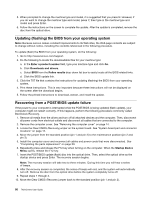Lenovo ThinkCentre M90z (English) User Guide - Page 70
Password considerations, Administrator password, Power-on password, Hard disk drive password, Setting
 |
View all Lenovo ThinkCentre M90z manuals
Add to My Manuals
Save this manual to your list of manuals |
Page 70 highlights
Password considerations A password can be any combination of up to 64 (1 to 64) alphabetic and numeric characters. For security reasons, it is recommended to use a strong password that cannot be easily compromised. To set a strong password, use the following guidelines: Note: The Setup Utility program passwords are not case sensitive. • Have at least eight characters in length • Contain at least one alphabetic character and one numeric character • Not be your name or your user name • Not be a common word or a common name • Be significantly different from your previous passwords Administrator password The Set Administrator Password option enables you to set an administrator password, which deters unauthorized users from changing configuration settings. If you are responsible for maintaining the settings of several computers, you might want to set an administrator password. For more information on how to set a password, see "Setting, changing, or deleting a password" on page 62. After you have set an administrator password, a password prompt is displayed each time you try to access the Setup Utility program. You cannot access the Setup Utility program until a valid password is typed in. If you have set both a user password and an administrator password, you can type either password to use your computer. However, to change any configuration settings, you must use your administrator password. Power-on password After you have set a power-on password using the Set Power-On Password option, a password prompt is displayed each time you turn on the computer. You cannot use the computer until a valid password is typed in. For more information about how to set a password, see "Setting, changing, or deleting a password" on page 62. Hard disk drive password The Hard Disk Password option enables you to set a hard disk drive password, which prevents unauthorized access to the data on the hard disk drive. When a hard disk drive password is set, you are prompted to type a valid password each time you try to access the hard disk drive. For more information on how to set a hard disk drive password, see "Setting, changing, or deleting a password" on page 62. Setting, changing, or deleting a password This section provides instructions on how to set, change, or delete a password. To set, change, or delete a password, do the following: 1. Start the Setup Utility program. See "Starting the Setup Utility program" on page 61. 2. From the Setup Utility program main menu, select Security. 3. Depending on the password type, select Set Administrator Password, Set Power-On Password, or Hard Disk Password. 4. Follow the instructions on the screen to set, change, or delete a password. Note: A password can be any combination of up to 64 (1 to 64) alphabetic and numeric characters. For more information, see "Password considerations" on page 62. 62 ThinkCentre User Guide