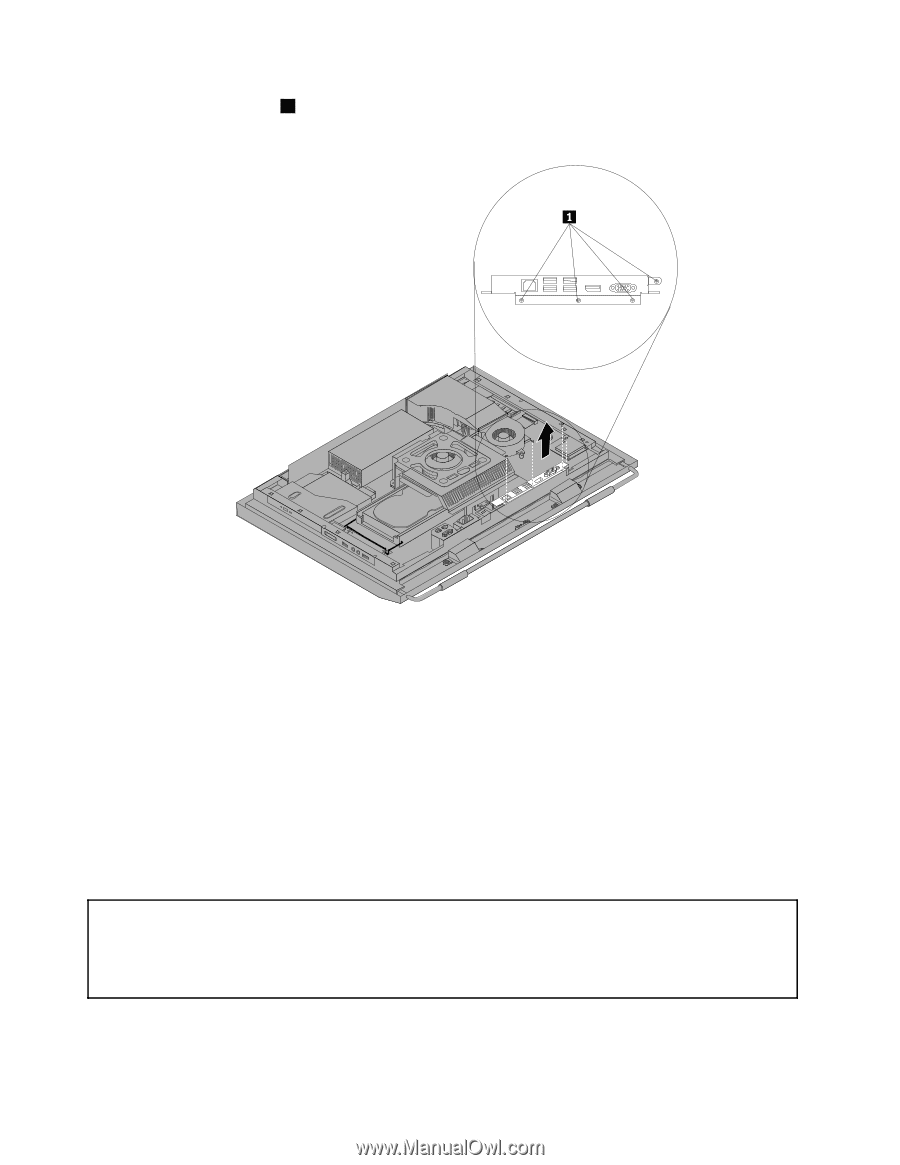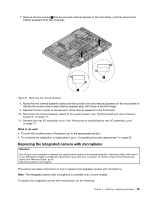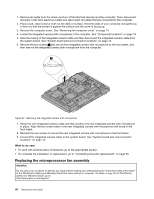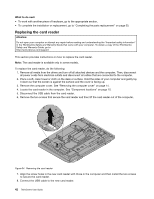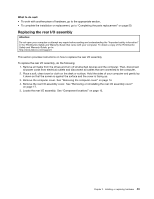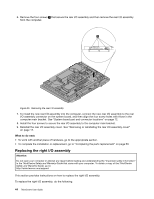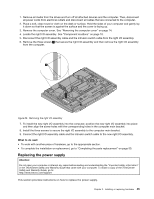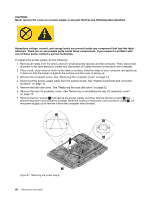Lenovo ThinkCentre M90z (English) User Guide - Page 52
Replacing the right I/O assembly, Removing the rear I/O assembly
 |
View all Lenovo ThinkCentre M90z manuals
Add to My Manuals
Save this manual to your list of manuals |
Page 52 highlights
6. Remove the four screws 1 that secure the rear I/O assembly and then remove the rear I/O assembly from the computer. Figure 35. Removing the rear I/O assembly 7. To install the new rear I/O assembly into the computer, connect the new rear I/O assembly to the rear I/O assembly connector on the system board, and then align the four screw holes with those in the computer main bracket. See "System board part and connector locations" on page 12. 8. Install the four screws to secure the rear I/O assembly to the computer main bracket. 9. Reinstall the rear I/O assembly cover. See "Removing or reinstalling the rear I/O assembly cover" on page 17. What to do next: • To work with another piece of hardware, go to the appropriate section. • To complete the installation or replacement, go to "Completing the parts replacement" on page 50. Replacing the right I/O assembly Attention: Do not open your computer or attempt any repair before reading and understanding the "Important safety information" in the ThinkCentre Safety and Warranty Guide that came with your computer. To obtain a copy of the ThinkCentre Safety and Warranty Guide, go to: http://www.lenovo.com/support This section provides instructions on how to replace the right I/O assembly. To replace the right I/O assembly, do the following: 44 ThinkCentre User Guide