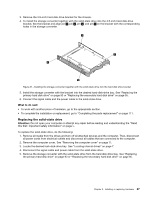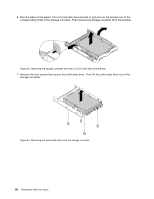Lenovo ThinkStation P300 (English) User Guide - Tower Form Factor - Page 103
Replacing the mSATA solid-state drive
 |
View all Lenovo ThinkStation P300 manuals
Add to My Manuals
Save this manual to your list of manuals |
Page 103 highlights
3. Slide the storage converter into the mSATA solid-state drive bay until it snaps into position. Then install the screw to secure the storage converter to the chassis. Figure 38. Installing the storage converter with mSATA solid-state drive into the chassis 4. Connect the signal cable and the power cable to the mSATA solid-state drive. What to do next: • To work with another piece of hardware, go to the appropriate section. • To complete the installation or replacement, go to "Completing the parts replacement" on page 111. Replacing the mSATA solid-state drive Attention: Do not open your computer or attempt any repair before reading and understanding the "Read this first: Important safety information" on page v. To replace the mSATA solid-state drive, do the following: 1. Remove all media from the drives and turn off all attached devices and the computer. Then, disconnect all power cords from electrical outlets and disconnect all cables that are connected to the computer. 2. Remove the computer cover. See "Removing the computer cover" on page 71. 3. Remove the front bezel. See "Removing and reinstalling the front bezel" on page 72. 4. Locate the mSATA solid-state drive. See "Locating components" on page 5. 5. Disconnect the signal cable and power cable from the mSATA solid-state drive. 6. Remove the screw that secures the storage converter for the mSATA solid-state drive. Then slide the storage converter out of the chassis. Figure 39. Removing the storage converter together with the installed mSATA solid-state drive Chapter 9. Installing or replacing hardware 91