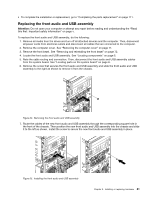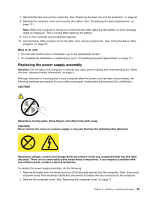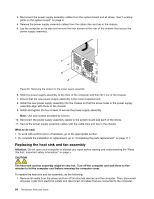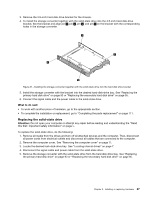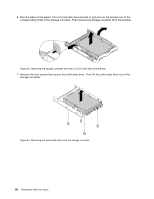Lenovo ThinkStation P300 (English) User Guide - Tower Form Factor - Page 98
Installing or replacing the solid-state drive
 |
View all Lenovo ThinkStation P300 manuals
Add to My Manuals
Save this manual to your list of manuals |
Page 98 highlights
10. Connect the heat sink and fan assembly cable to the microprocessor fan connector on the system board. See "Locating parts on the system board" on page 6. What to do next: • To work with another piece of hardware, go to the appropriate section. • To complete the installation or replacement, go to "Completing the parts replacement" on page 111. Installing or replacing the solid-state drive The solid-state drive is only available on some models. This section provides the following instructions: • "Installing the solid-state drive" on page 86 • "Replacing the solid-state drive" on page 87 Installing the solid-state drive Attention: Do not open your computer or attempt any repair before reading and understanding the "Read this first: Important safety information" on page v. To install the solid-state drive, do the following: 1. Remove all media from the drives and turn off all attached devices and the computer. Then, disconnect all power cords from electrical outlets and disconnect all cables that are connected to the computer. 2. Install the solid-state drive into the storage converter shipped with the solid-state drive. Then install the four screws to secure the solid-state drive to the storage converter. Figure 30. Installing the solid-state drive into the storage converter 86 ThinkStation P300 User Guide