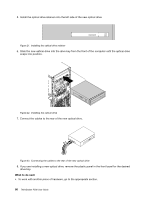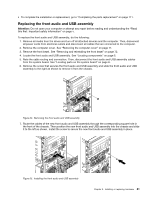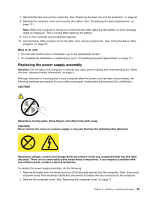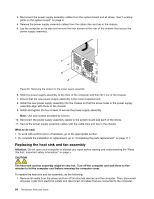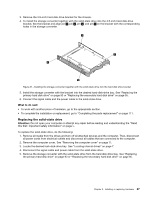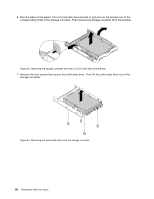Lenovo ThinkStation P300 (English) User Guide - Tower Form Factor - Page 96
Replacing the heat sink and fan assembly
 |
View all Lenovo ThinkStation P300 manuals
Add to My Manuals
Save this manual to your list of manuals |
Page 96 highlights
3. Disconnect the power supply assembly cables from the system board and all drives. See "Locating parts on the system board" on page 6. 4. Release the power supply assembly cables from the cable clips and ties in the chassis. 5. Lay the computer on its side and remove the four screws at the rear of the chassis that secure the power supply assembly. Figure 28. Removing the screws for the power supply assembly 6. Slide the power supply assembly to the front of the computer and then lift it out of the chassis. 7. Ensure that the new power supply assembly is the correct replacement. 8. Install the new power supply assembly into the chassis so that the screw holes in the power supply assembly align with those in the chassis. 9. Install and tighten the four screws to secure the power supply assembly. Note: Use only screws provided by Lenovo. 10. Reconnect the power supply assembly cables to the system board and each of the drives. 11. Secure the power supply assembly cables with the cable clips and ties in the chassis. What to do next: • To work with another piece of hardware, go to the appropriate section. • To complete the installation or replacement, go to "Completing the parts replacement" on page 111. Replacing the heat sink and fan assembly Attention: Do not open your computer or attempt any repair before reading and understanding the "Read this first: Important safety information" on page v. CAUTION: The heat sink and fan assembly might be very hot. Turn off the computer and wait three to five minutes to let the computer cool before removing the computer cover. To replace the heat sink and fan assembly, do the following: 1. Remove all media from the drives and turn off all attached devices and the computer. Then, disconnect all power cords from electrical outlets and disconnect all cables that are connected to the computer. 84 ThinkStation P300 User Guide