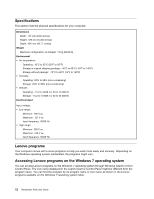Lenovo ThinkStation P300 (English) User Guide - Tower Form Factor - Page 19
Locating internal drives
 |
View all Lenovo ThinkStation P300 manuals
Add to My Manuals
Save this manual to your list of manuals |
Page 19 highlights
Locating internal drives Internal drives are devices that your computer uses to read and store data. You can add drives to your computer to increase storage capacity and enable your computer to read other types of media. Internal drives are installed in bays. When installing or replacing an internal drive, it is important to note the type and size of the drive that you can install or replace in each bay and correctly connect the cables to the drive installed. Refer to the appropriate section in "Installing or replacing hardware" on page 71 for instructions on how to install or replace internal drives for your computer. The following illustration shows the locations of the drive bays. Figure 5. Drive-bay locations 1 Primary optical-drive bay (with an optical drive or a flex module installed in some models) 2 Secondary optical-drive bay (with an optical drive or a flex module installed in some models) 3 Card-reader slot (available on some models and with a card reader installed) 4 mSATA solid-state drive bay (with an mSATA solid-state drive installed in some models) 5 Secondary hard-disk-drive bay (with a hard disk drive, solid-state drive, or hybrid drive installed in some models) 6 Primary hard-disk-drive bay (with a hard disk drive, solid-state drive, or hybrid drive installed in some models) Chapter 1. Product overview 7