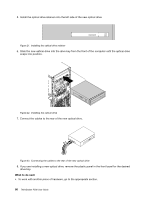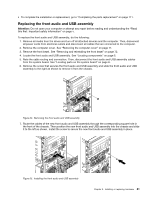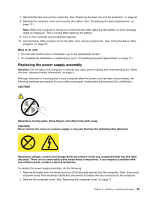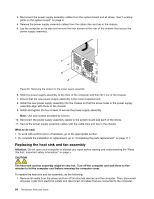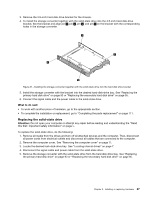Lenovo ThinkStation P300 (English) User Guide - Tower Form Factor - Page 94
Replacing the battery, Safety, Warranty, and Setup Guide
 |
View all Lenovo ThinkStation P300 manuals
Add to My Manuals
Save this manual to your list of manuals |
Page 94 highlights
8. Connect the cables of the new front audio and USB assembly to the front audio connector and the front USB 3.0 connector on the system board. See "Locating parts on the system board" on page 6. What to do next: • To work with another piece of hardware, go to the appropriate section. • To complete the installation or replacement, go to "Completing the parts replacement" on page 111. Replacing the battery Attention: Do not open your computer or attempt any repair before reading and understanding the "Read this first: Important safety information" on page v. Your computer has a special type of memory that maintains the date, time, and settings for built-in features, such as parallel-connector assignments (configuration). A battery keeps this information active when you turn off the computer. The battery normally requires no charging or maintenance throughout its life; however, no battery lasts forever. If the battery fails, the date, time, and configuration information (including passwords) are lost. An error message is displayed when you turn on the computer. Refer to the "Lithium coin cell battery notice" in the Safety, Warranty, and Setup Guide for information about replacing and disposing of the battery. To replace the battery, do the following: 1. Remove all media from the drives and turn off all attached devices and the computer. Then, disconnect all power cords from electrical outlets and disconnect all cables that are connected to the computer. 2. Remove the computer cover. See "Removing the computer cover" on page 71. 3. Remove the heat sink and fan assembly for easier access to the battery. See "Replacing the heat sink and fan assembly" on page 84. 4. Locate the battery. See "Locating parts on the system board" on page 6. 5. Remove the old battery. Figure 26. Removing the old battery 6. Install a new battery. Figure 27. Installing a new battery 82 ThinkStation P300 User Guide