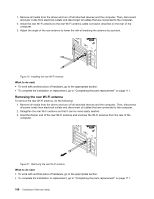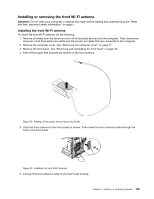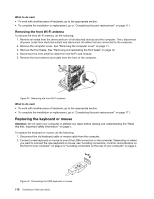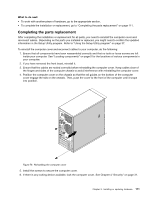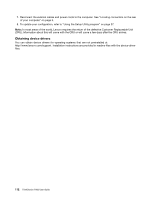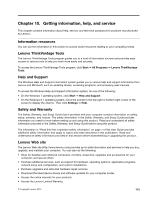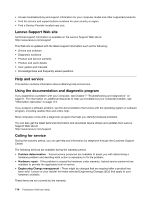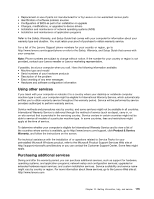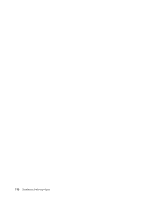Lenovo ThinkStation P300 (English) User Guide - Tower Form Factor - Page 123
Completing the parts replacement, What to do next
 |
View all Lenovo ThinkStation P300 manuals
Add to My Manuals
Save this manual to your list of manuals |
Page 123 highlights
What to do next: • To work with another piece of hardware, go to the appropriate section. • To complete the installation or replacement, go to "Completing the parts replacement" on page 111. Completing the parts replacement After completing the installation or replacement for all parts, you need to reinstall the computer cover and reconnect cables. Depending on the parts you installed or replaced, you might need to confirm the updated information in the Setup Utility program. Refer to "Using the Setup Utility program" on page 37. To reinstall the computer cover and reconnect cables to your computer, do the following: 1. Ensure that all components have been reassembled correctly and that no tools or loose screws are left inside your computer. See "Locating components" on page 5 for the locations of various components in your computer. 2. If you have removed the front bezel, reinstall it. 3. Ensure that the cables are routed correctly before reinstalling the computer cover. Keep cables clear of the hinges and sides of the computer chassis to avoid interference with reinstalling the computer cover. 4. Position the computer cover on the chassis so that the rail guides on the bottom of the computer cover engage the rails on the chassis. Then, push the cover to the front of the computer until it snaps into position. Figure 76. Reinstalling the computer cover 5. Install the screws to secure the computer cover. 6. If there is any locking device available, lock the computer cover. See Chapter 4 "Security" on page 31. Chapter 9. Installing or replacing hardware 111