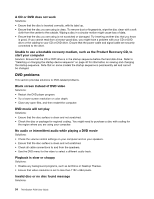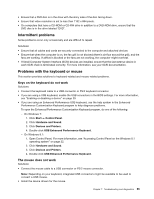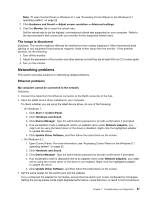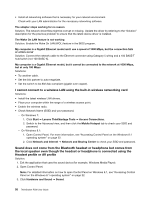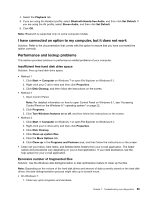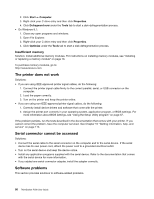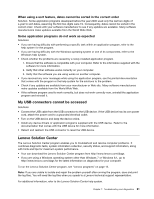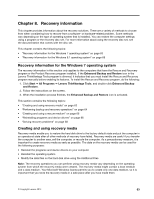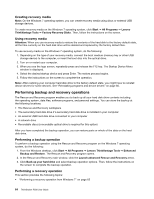Lenovo ThinkStation P300 (English) User Guide - Tower Form Factor - Page 71
I have connected an option to my computer, but it does not work, Performance and lockup problems
 |
View all Lenovo ThinkStation P300 manuals
Add to My Manuals
Save this manual to your list of manuals |
Page 71 highlights
4. Select the Playback tab. 5. If you are using the Headset profile, select Bluetooth Hands-free Audio, and then click Set Default. If you are using the AV profile, select Stereo Audio, and then click Set Default. 6. Click OK. Note: Bluetooth is supported only on some computer models. I have connected an option to my computer, but it does not work Solution: Refer to the documentation that comes with the option to ensure that you have connected the option correctly. Performance and lockup problems This section provides solutions to performance-related problems of your computer. Insufficient free hard disk drive space Solution: Free up hard disk drive space. • Method 1 1. Click Start ➙ Computer on Windows 7 or open File Explorer on Windows 8.1. 2. Right-click your C drive entry and then click Properties. 3. Click Disk Cleanup, and then follow the instructions on the screen. • Method 2 1. Open Control Panel. Note: For detailed information on how to open Control Panel on Windows 8.1, see "Accessing Control Panel on the Windows 8.1 operating system" on page 22. 2. Click Programs. 3. Click Turn Windows features on or off, and then follow the instructions on the screen. • Method 3 1. Click Start ➙ Computer on Windows 7 or open File Explorer on Windows 8.1. 2. Right-click your C drive entry and then click Properties. 3. Click Disk Cleanup. 4. Click Clean up system files. 5. Click the More Options tab. 6. Click Clean up in the Programs and Features area, and then follow the instructions on the screen. • Clean out your Inbox, Sent Items, and Deleted Items folders from your e-mail application. The folder names and procedures vary depending on your e-mail application. If you need assistance, see the help system for your e-mail application. Excessive number of fragmented files Solution: Use the Windows disk defragmentation or disk optimization feature to clean up the files. Note: Depending on the volume of the hard disk drives and amount of data currently stored on the hard disk drives, the disk-defragmentation process might take up to several hours. • On Windows 7: 1. Close any open programs and windows. Chapter 7. Troubleshooting and diagnostics 59