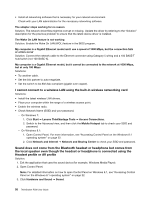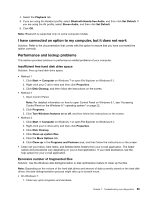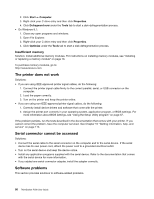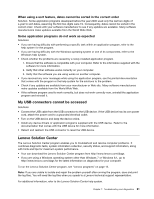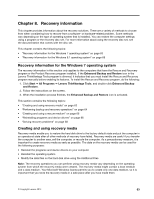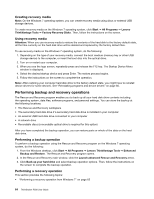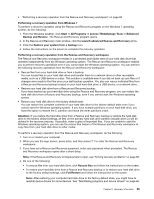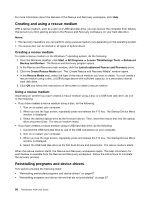Lenovo ThinkStation P300 (English) User Guide - Tower Form Factor - Page 75
Recovery information, Recovery information for the Windows 7 operating system
 |
View all Lenovo ThinkStation P300 manuals
Add to My Manuals
Save this manual to your list of manuals |
Page 75 highlights
Chapter 8. Recovery information This chapter provides information about the recovery solutions. There are a variety of methods to choose from when considering how to recover from a software- or hardware-related problem. Some methods vary depending on the type of operating system that is installed. You can restore the computer settings using a program or the recovery disc set. For more information about using the recovery disc set, see the documentation that comes with the disc set. This chapter contains the following topics: • "Recovery information for the Windows 7 operating system" on page 63 • "Recovery information for the Windows 8.1 operating system" on page 68 Recovery information for the Windows 7 operating system The recovery information in this section only applies to the computers that have the Rescue and Recovery program or the Product Recovery program installed. If the Enhanced Backup and Restore icon in the Lenovo ThinkVantage Tools program is dimmed, it indicates that you must install the Rescue and Recovery program manually before enabling its features. To install the Rescue and Recovery program, do the following: 1. Click Start ➙ All Programs ➙ Lenovo ThinkVantage Tools, and double-click Enhanced Backup and Restore. 2. Follow the instructions on the screen. 3. When the installation process finishes, the Enhanced Backup and Restore icon is activated. This section contains the following topics: • "Creating and using recovery media" on page 63 • "Performing backup and recovery operations" on page 64 • "Creating and using a rescue medium" on page 66 • "Reinstalling programs and device drivers" on page 66 • "Solving recovery problems" on page 68 Creating and using recovery media Recovery media enable you to restore the hard disk drive to the factory default state and put the computer in an operational state after all other methods of recovery have failed. Recovery media are useful if you transfer the computer to another area, sell the computer, or recycle the computer. As a precautionary measure, it is important to create recovery media as early as possible. The data on the recovery media can be used for the following purposes: • Reinstall the programs and device drivers on your computer • Reinstall the operating system • Modify the data files on the hard disk drive using the Additional Files Note: The recovery operations you can perform using recovery media vary depending on the operating system from which the recovery media were created. The recovery media might contain a boot medium and a data medium. Your Microsoft Windows license permits you to create only one data medium, so it is important that you store the recovery media in a safe place after you have made them. © Copyright Lenovo 2014 63