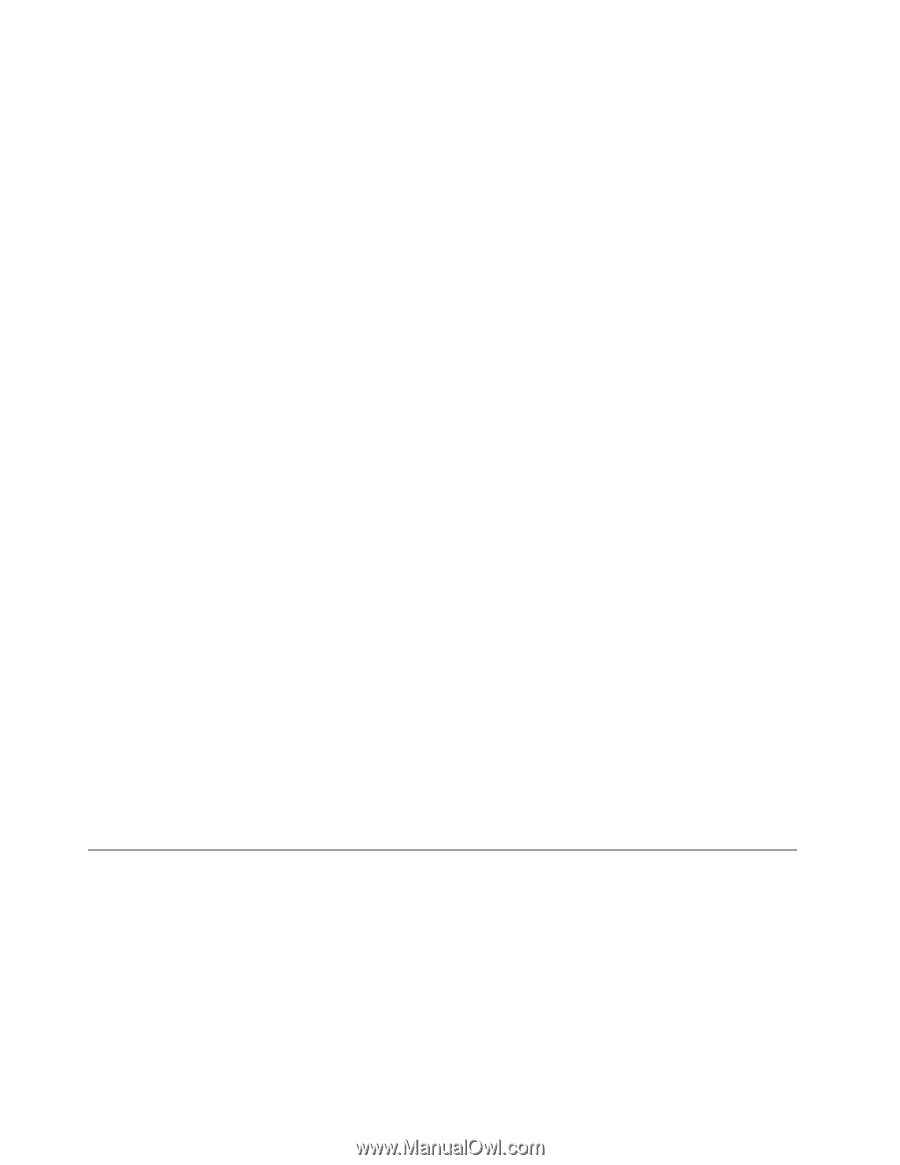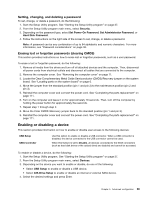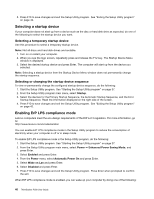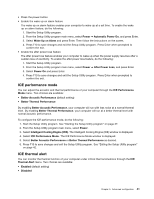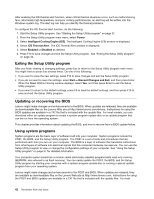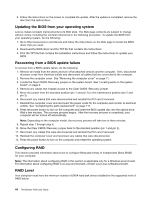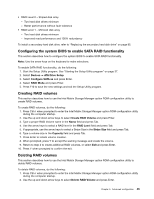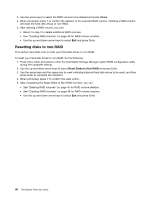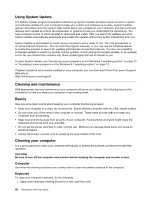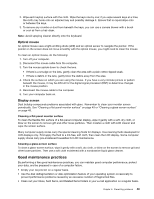Lenovo ThinkStation P300 (English) User Guide - Tower Form Factor - Page 56
Updating the BIOS from your operating system, Recovering from a BIOS update failure, Configuring RAID
 |
View all Lenovo ThinkStation P300 manuals
Add to My Manuals
Save this manual to your list of manuals |
Page 56 highlights
6. Follow the instructions on the screen to complete the update. After the update is completed, remove the disc from the optical drive. Updating the BIOS from your operating system Lenovo makes constant improvements to its Web sites. The Web page contents are subject to change without notice, including the contents referenced in the following procedure. To update the BIOS from your operating system, do the following: 1. Go to http://www.lenovo.com/drivers and follow the instructions on the Web page to locate the BIOS driver that you need. 2. Download the BIOS driver and the TXT file that contains the instructions. 3. Print the TXT file that contains the installation instructions and follow the instructions to update your BIOS. Recovering from a BIOS update failure To recover from a BIOS update failure, do the following: 1. Remove all media from the drives and turn off all attached devices and the computer. Then, disconnect all power cords from electrical outlets and disconnect all cables that are connected to the computer. 2. Remove the computer cover. See "Removing the computer cover" on page 71. 3. Locate the Clear CMOS /Recovery jumper on the system board. See "Locating parts on the system board" on page 6. 4. Remove any cables that impede access to the Clear CMOS /Recovery jumper. 5. Move the jumper from the standard position (pin 1 and pin 2) to the maintenance position (pin 2 and pin 3). 6. Reconnect any cables that were disconnected and reinstall the PCI card if removed. 7. Reinstall the computer cover and reconnect the power cords for the computer and monitor to electrical outlets. See "Completing the parts replacement" on page 111. 8. Press the power button to turn on the computer and insert the BIOS update disc into the optical drive. Wait a few minutes. The recovery process begins. After the recovery process is completed, your computer will be turned off automatically. Note: Depending on the computer model, the recovery process will take two to three minutes. 9. Repeat step 1 through step 4. 10. Move the Clear CMOS /Recovery jumper back to the standard position (pin 1 and pin 2). 11. Reconnect any cables that were disconnected and reinstall the PCI card if removed. 12. Reinstall the computer cover and reconnect any cables that were disconnected. 13. Press the power button to turn on the computer and restart the operating system. Configuring RAID This section provides information about how to configure Redundant Array of Independent Disks (RAID) for your computer. Note: The information about configuring RAID in this section is applicable only for a Windows environment. For information about configuring RAID in a Linux environment, contact your Linux software provider. RAID Level Your computer must have the minimum number of SATA hard disk drives installed for the supported level of RAID below: 44 ThinkStation P300 User Guide