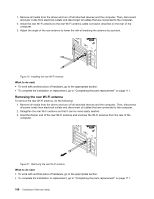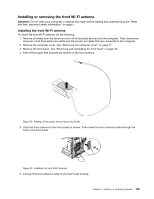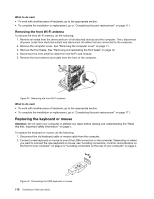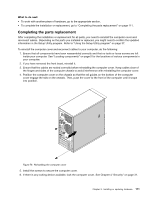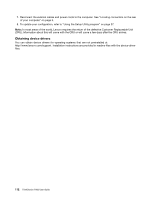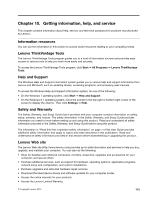Lenovo ThinkStation P300 (English) User Guide - Tower Form Factor - Page 120
Removing the rear Wi-Fi antenna, do the following
 |
View all Lenovo ThinkStation P300 manuals
Add to My Manuals
Save this manual to your list of manuals |
Page 120 highlights
1. Remove all media from the drives and turn off all attached devices and the computer. Then, disconnect all power cords from electrical outlets and disconnect all cables that are connected to the computer. 2. Install the rear Wi-Fi antenna to the rear Wi-Fi antenna cable connector attached on the rear of the computer. 3. Adjust the angle of the rear antenna to lower the risk of breaking the antenna by accident. Figure 70. Installing the rear Wi-Fi antenna What to do next: • To work with another piece of hardware, go to the appropriate section. • To complete the installation or replacement, go to "Completing the parts replacement" on page 111. Removing the rear Wi-Fi antenna To remove the rear Wi-Fi antenna, do the following: 1. Remove all media from the drives and turn off all attached devices and the computer. Then, disconnect all power cords from electrical outlets and disconnect all cables that are connected to the computer. 2. Straighten the rear Wi-Fi antenna so that it can be more easily twisted. 3. Hold the thicker end of the rear Wi-Fi antenna and unscrew the Wi-Fi antenna from the rear of the computer. Figure 71. Removing the rear Wi-Fi antenna What to do next: • To work with another piece of hardware, go to the appropriate section. • To complete the installation or replacement, go to "Completing the parts replacement" on page 111. 108 ThinkStation P300 User Guide