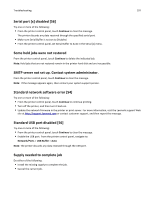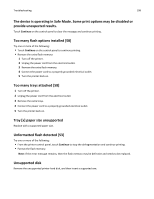Lexmark MS911 User's Guide - Page 194
Reinstall missing or unresponsive photoconductor [31.xy], Remove defective disk [61]
 |
View all Lexmark MS911 manuals
Add to My Manuals
Save this manual to your list of manuals |
Page 194 highlights
Troubleshooting 194 Reinstall missing or unresponsive photoconductor [31.xy] Try one or more of the following: • If the photoconductor unit is missing, then install it. For more information, see "Replacing a photoconductor unit" on page 136. • If the photoconductor unit is installed, then remove and then reinstall it. Note: If the message appears after reinstalling the supply, then replace the defective photoconductor unit. Remove defective disk [61] Remove and replace the defective printer hard disk. Remove packaging material, [area name] Remove any remaining packaging material from the specified location. Remove packaging material, open door C, remove metal clips Open door C, and then remove any remaining packaging material. Note: Make sure that door C does not hit any cable attached to the printer. Remove paper from all bins Remove the paper from all of the bins. The printer automatically senses paper removal and resumes printing. If removing the paper does not clear the message, then touch Continue. Remove paper from bin [x] Remove the paper from the specified bin. The printer automatically senses paper removal and resumes printing. If removing the paper does not clear the message, then touch Continue. Remove paper from [linked set bin name] Remove paper from the specified bin. The printer automatically detects paper removal and resumes printing. If removing the paper does not clear the message, then touch Continue. Remove paper from standard output bin Remove the paper stack from the standard bin. Replace cartridge, 0 estimated pages remain [88.xy] Replace the toner cartridge to clear the message and continue printing. For more information, see the instruction sheet that came with the supply or see the "Replacing supplies" section of the User's Guide.