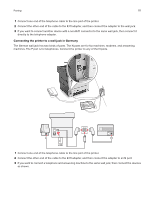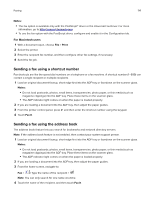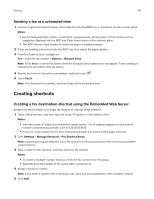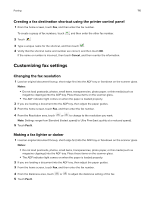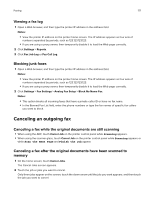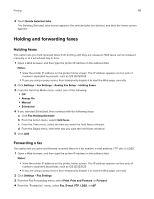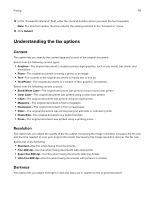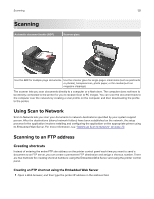Lexmark MX417 User Guide - Page 116
Creating a fax destination shortcut using the printer control panel, Customizing fax settings
 |
View all Lexmark MX417 manuals
Add to My Manuals
Save this manual to your list of manuals |
Page 116 highlights
Faxing 116 Creating a fax destination shortcut using the printer control panel 1 From the home screen, touch Fax, and then enter the fax number. To create a group of fax numbers, touch , and then enter the other fax number. 2 Touch . 3 Type a unique name for the shortcut, and then touch . 4 Verify that the shortcut name and number are correct, and then touch OK. If the name or number is incorrect, then touch Cancel, and then reenter the information. Customizing fax settings Changing the fax resolution 1 Load an original document faceup, short edge first into the ADF tray or facedown on the scanner glass. Notes: • Do not load postcards, photos, small items, transparencies, photo paper, or thin media (such as magazine clippings) into the ADF tray. Place these items on the scanner glass. • The ADF indicator light comes on when the paper is loaded properly. 2 If you are loading a document into the ADF tray, then adjust the paper guides. 3 From the home screen, touch Fax, and then enter the fax number. 4 From the Resolution area, touch or to change to the resolution you want. Note: Settings range from Standard (fastest speed) to Ultra Fine (best quality at a reduced speed). 5 Touch Fax It. Making a fax lighter or darker 1 Load an original document faceup, short edge first into the ADF tray or facedown on the scanner glass. Notes: • Do not load postcards, photos, small items, transparencies, photo paper, or thin media (such as magazine clippings) into the ADF tray. Place these items on the scanner glass. • The ADF indicator light comes on when the paper is loaded properly. 2 If you are loading a document into the ADF tray, then adjust the paper guides. 3 From the home screen, touch Fax, and then enter the fax number. 4 From the Darkness area, touch or to adjust the darkness setting of the fax. 5 Touch Fax It.