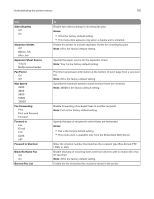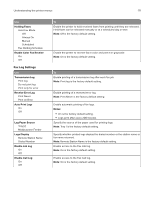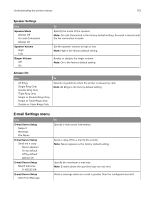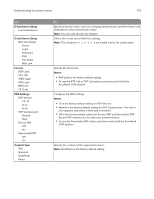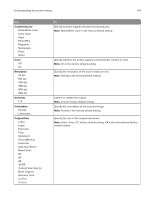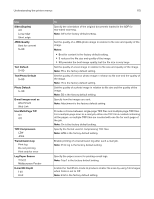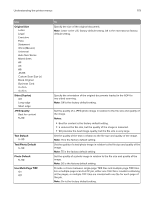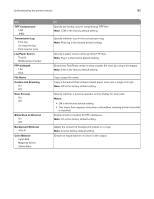Lexmark MX417 User Guide - Page 175
Multipurpose Feeder, On is the factory default setting.
 |
View all Lexmark MX417 manuals
Add to My Manuals
Save this manual to your list of manuals |
Page 175 highlights
Understanding the printer menus 175 Use Sides (Duplex) Off Long edge Short edge JPEG Quality Best for content 5-90 Text Default 5-90 Text/Photo Default 5-90 Photo Default 5-90 E‑mail images sent as Attachment Web Link Use Multi‑Page Tiff On Off TIFF Compression LZW JPEG Transmission Log Print log Do not print log Print only for error Log Paper Source Tray [x] Multipurpose Feeder E‑mail Bit Depth 1 bit 8 bit To Specify the orientation of the original documents loaded in the ADF for two‑sided scanning. Note: Off is the factory default setting. Set the quality of a JPEG photo image in relation to file size and quality of the image. Notes: • Best for content is the factory default setting. • 5 reduces the file size and quality of the image. • 90 provides the best image quality, but the file size is very large. Set the quality of a text image in relation to file size and quality of the image. Note: 75 is the factory default setting. Set the quality of a text or photo image in relation to file size and the quality of the image. Note: 75 is the factory default setting. Set the quality of a photo image in relation to file size and the quality of the image. Note: 50 is the factory default setting. Specify how the images are sent. Note: Attachment is the factory default setting. Provide a choice between single-page TIFF files and multiple‑page TIFF files. For a multiple-page scan‑to‑e-mail job, either one TIFF file is created containing all the pages, or multiple TIFF files are created with one file for each page of the job. Note: On is the factory default setting. Specify the format used in compressing TIFF files. Note: LZW is the factory default setting. Enable printing of a transmission log after each e-mail job. Note: Print log is the factory default setting. Specify the paper source for printing e-mail logs. Note: Tray 1 is the factory default setting. Enable the Text/Photo mode to produce smaller file sizes by using 1‑bit images when Color is set to Off. Note: 8 bit is the factory default setting.