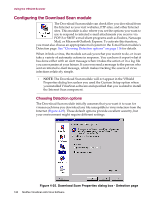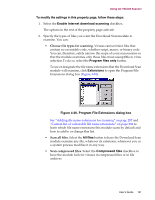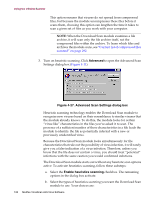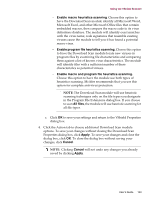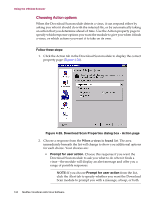McAfee AVDCDE-BA-CA User Guide - Page 129
Infected file deletion, Infected file move, Session settings, Session summary, Virus Cleaning, Apply
 |
View all McAfee AVDCDE-BA-CA manuals
Add to My Manuals
Save this manual to your list of manuals |
Page 129 highlights
Using the VShield Scanner • Infected file deletion. Select this checkbox to have the log file record how many viruses the module deletes during each scan session. Clear this checkbox to leave this information out. • Infected file move. Select this checkbox to have the log file record how many viruses the module moves to a quarantine folder during each scan session. Clear this checkbox to leave this information out. • Session settings. Select this checkbox to have the log file record the configuration settings you used for the module during each scan session. Clear this checkbox to leave this information out. • Session summary. Select this checkbox to have the log file summarize the actions that the module took during each scan session. The log will record: - How many files the module examined. - How many infected files the module cleaned (MAPI e-mail systems only). - How many infected files the module deleted. - How many infected files the module moved to a quarantine folder. - Your E-Mail Scan module settings. Clear the checkbox to leave this information out. • Virus Cleaning. Select this checkbox to have the log file record how many infected files the module cleans-or tries to clean-during each scan session. Clear this checkbox to leave this information out. Š NOTE: The E-Mail Scan module does not support this option for Lotus cc:Mail v7.x and earlier e-mail systems. The option will not appear here if you selected Lotus cc:Mail in the E-Mail Scan Detection page. 5. Click a different tab to change any of your E-mail Scan settings, or click one of the icons along the side of the E-mail Scan Properties dialog box to choose options for a different module. To save your changes in the E-mail Scan module without closing its dialog box, click Apply. To save your changes and close the dialog box, click OK. To close the dialog box without saving changes, click Cancel. Š NOTE: Clicking Cancel will not undo any changes you already saved by clicking Apply. User's Guide 129