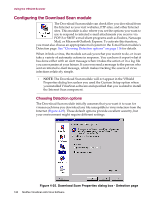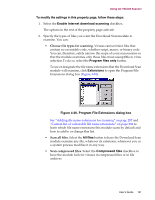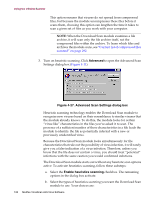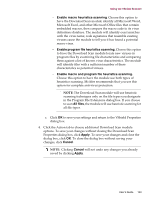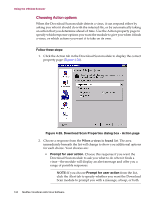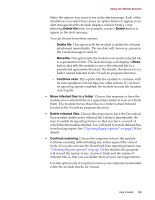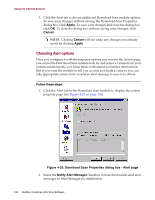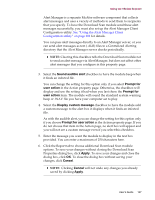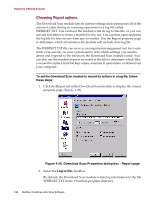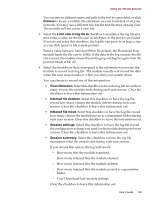McAfee AVDCDE-BA-CA User Guide - Page 134
Choosing Action options, the module will display an alert message and offer you
 |
View all McAfee AVDCDE-BA-CA manuals
Add to My Manuals
Save this manual to your list of manuals |
Page 134 highlights
Using the VShield Scanner Choosing Action options When the Download Scan module detects a virus, it can respond either by asking you what it should do with the infected file, or by automatically taking an action that you determine ahead of time. Use the Action property page to specify which response options you want the module to give you when it finds a virus, or which actions you want it to take on its own. Follow these steps: 1. Click the Action tab in the Download Scan module to display the correct property page (Figure 4-28). Figure 4-28. Download Scan Properties dialog box - Action page 2. Choose a response from the When a virus is found list. The area immediately beneath the list will change to show you additional options for each choice. Your choices are: • Prompt for user action. Choose this response if you want the Download Scan module to ask you what to do when it finds a virus-the module will display an alert message and offer you a range of possible responses. Š NOTE: If you choose Prompt for user action from the list, click the Alert tab to specify whether you want the Download Scan module to prompt you with a message, a beep, or both. 134 McAfee VirusScan Anti-Virus Software