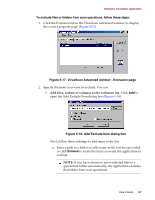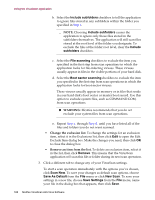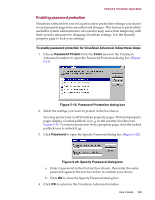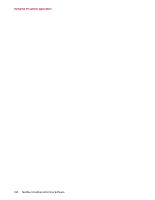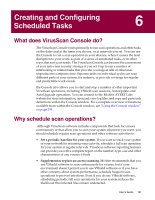McAfee AVDCDE-BA-CA User Guide - Page 192
Starting the VirusScan Console
 |
View all McAfee AVDCDE-BA-CA manuals
Add to My Manuals
Save this manual to your list of manuals |
Page 192 highlights
Creating and Configuring Scheduled Tasks • Alternate between scan operations. Scheduled scanning operations give you the flexibility to choose different operations for different purposes or different times. If, for example, you want to use VShield software to scan your own system continuously and scan mapped network drives less frequently, you can schedule a task for this purpose. the Console comes with a default set of tasks already configured, but not yet scheduled. This set includes tasks that start the VShield scanner when you start your computer, that scan all drives included in the My Computer group, that scan your C: drive, and that update VirusScan software data files and program components. You can enable any of the default tasks to start, or you can create your own tasks to suit your work habits. Starting the VirusScan Console You must have the VirusScan Console running in order to run any tasks you have scheduled. McAfee recommends that you set the Console to start automatically, as soon as you start your computer. To do so, follow these steps: 1. Click Start in the Windows taskbar, point to Settings, then choose Control Panel. 2. Locate and double-click the VirusScan control panel to open it. 3. Click the Components tab (Figure 6-1). Figure 6-1. VirusScan control panel - Components page 192 McAfee VirusScan Anti-Virus Software