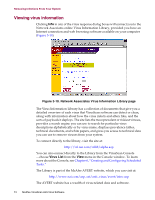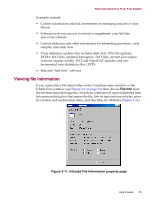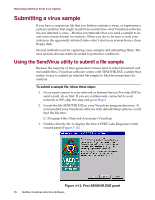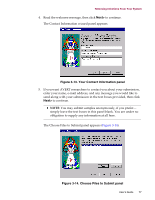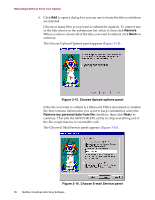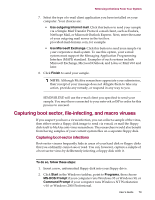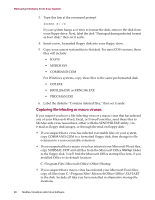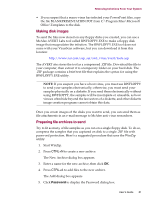McAfee AVDCDE-BA-CA User Guide - Page 79
Capturing boot sector, file-infecting, and macro viruses, Capturing boot-sector infections
 |
View all McAfee AVDCDE-BA-CA manuals
Add to My Manuals
Save this manual to your list of manuals |
Page 79 highlights
Removing Infections From Your System 7. Select the type of e-mail client application you have installed on your computer. Your choices are: • Use outgoing Internet mail. Click this button to send your sample via a Simple Mail Transfer Protocol e-mail client, such as Eudora, NetScape Mail, or Microsoft Outlook Express. Next, enter the name of your outgoing mail server in the text box provided-mail.domain.com, for example. • Use Microsoft Exchange. Click this button to send your sample via your corporate e-mail system. To use this option, your e-mail system must support the Messaging Application Programming Interface (MAPI) standard. Examples of such systems include Microsoft Exchange, Microsoft Outlook, and Lotus cc:Mail v8.0 and later. 8. Click Finish to send your sample. Š NOTE: Although McAfee researchers appreciate your submission, their receipt of your message does not obligate them to take any action, provide any remedy, or respond in any way to you. SENDVIR.EXE will use the e-mail client you specified to send your sample. You must have connected to your network or ISP in order for this process to succeed. Capturing boot sector, file-infecting, and macro viruses If you suspect you have a virus infection, you can collect a sample of the virus, then either create a floppy disk image to send via e-mail, or mail the floppy disk itself to McAfee anti-virus researchers. The researchers would also benefit from having samples of your current system files on a separate floppy disk. Capturing boot-sector infections Boot-sector viruses frequently hide in areas of your hard disk or floppy disks that you ordinarily cannot see or read. You can, however, capture a sample of a boot-sector virus by deliberately infecting a floppy disk with it. To do so, follow these steps: 1. Insert a new, unformatted floppy disk into your floppy drive. 2. Click Start in the Windows taskbar, point to Programs, then choose MS-DOS Prompt if your computer runs Windows 95 or Windows 98, or Command Prompt if your computer runs Windows NT Workstation v4.0 or Windows 2000 Professional. User's Guide 79