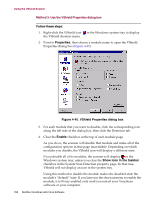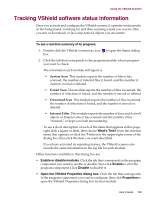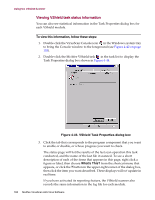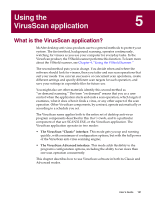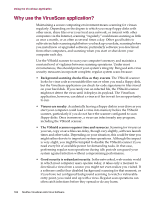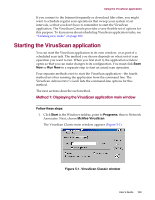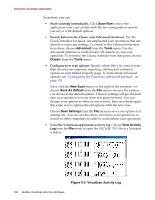McAfee AVDCDE-BA-CA User Guide - Page 159
Tracking VShield software status information
 |
View all McAfee AVDCDE-BA-CA manuals
Add to My Manuals
Save this manual to your list of manuals |
Page 159 highlights
Using the VShield Scanner Tracking VShield software status information Once you activate and configure the VShield scanner, it operates continuously in the background, watching for and then scanning e-mail you receive, files you run or download, or Java and ActiveX objects you encounter. To see a real-time summary of its progress: 1. Double-click the VShield system tray icon to open the Status dialog box. 2. Click the tab that corresponds to the program module whose progress you want to check. The information each module will report is: • System Scan. This module reports the number of files it has scanned, the number of infected files it found, and the number it cleaned, moved or deleted. • E-mail Scan. This module reports the number of files it scanned, the number of infections it found, and the number it moved or deleted. • Download Scan. This module reports the number of files it scanned, the number of infections it found, and the number it moved or deleted. • Internet Filter. This module reports the number of Java and ActiveX objects or Internet sites it has scanned and the number it has "banned," or kept you from encountering. To see a short description of each of the items that appears in this page, right click a figure or label, then choose What's This? from the shortcut menu that appears, or click the ? button in the upper-right corner of the dialog box, then click the item you want described. If you have activated its reporting feature, the VShield scanner also records the same information in the log file for each module. Other functions available in this dialog box are: • Enable or disable modules. Click the tab that corresponds to the program component you want to enable or disable, then click Enable to start the program component. Click Disable to disable it. • Open the VShield Properties dialog box. Click the tab that corresponds to the program component you want to configure, then click Properties to open the VShield Properties dialog box for that module. User's Guide 159